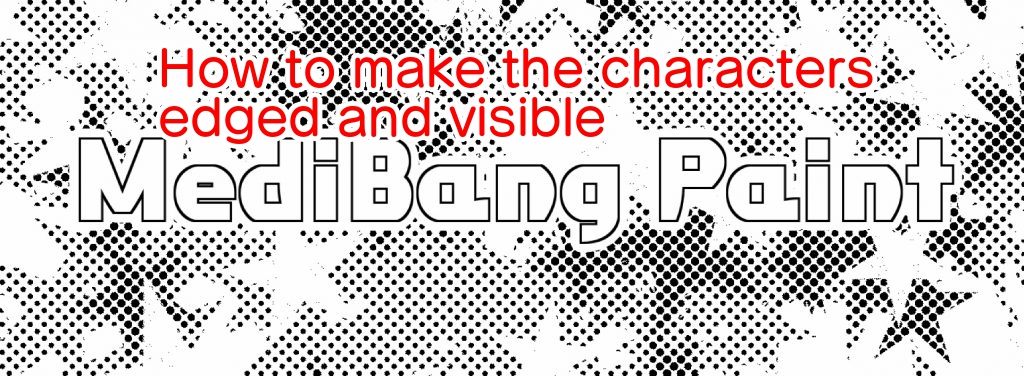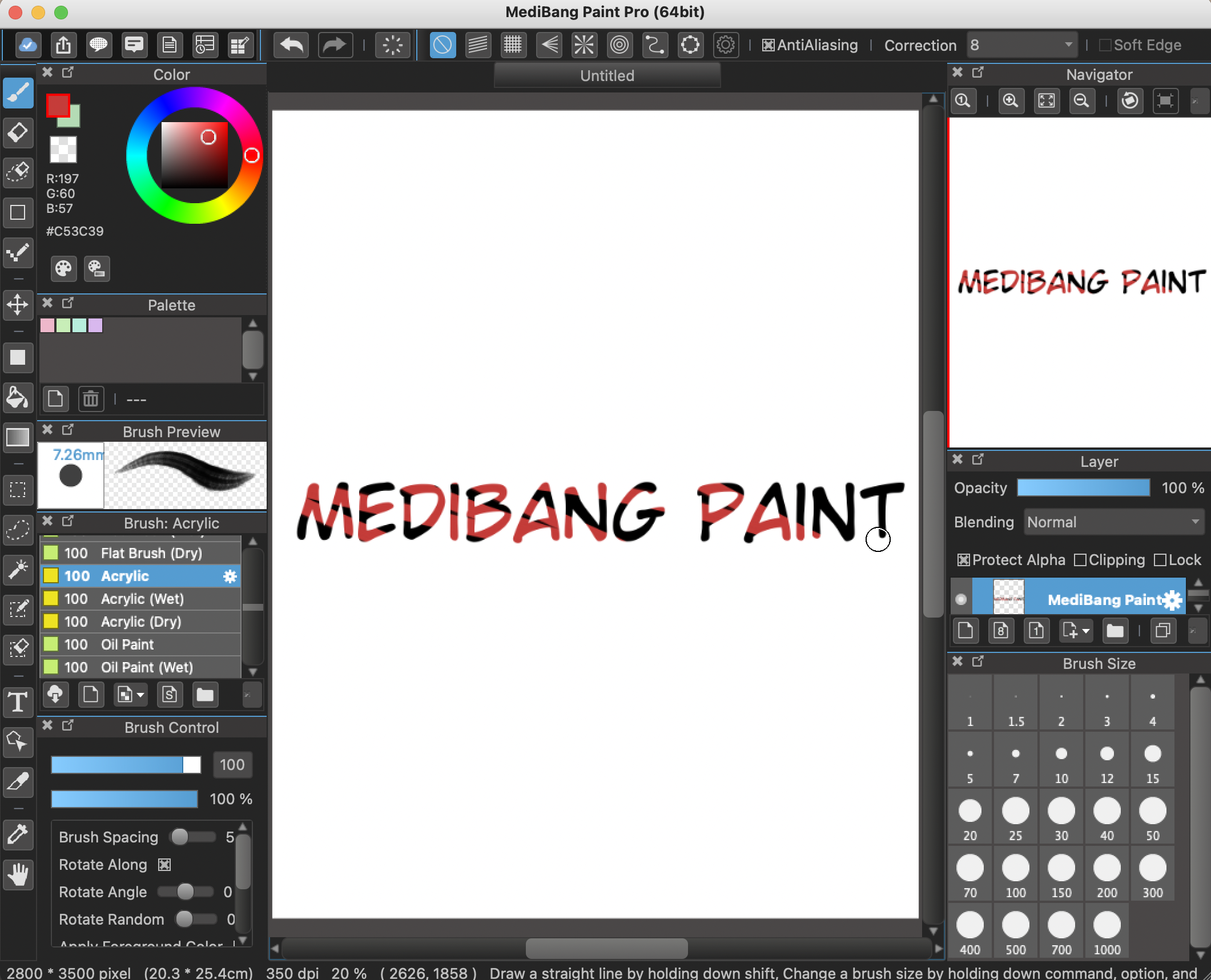2020.12.30
Let’s make New Year’s cards with MediBang Paint 2

In the previous article, we introduced postcard canvas sizes and recommended fonts for New Year’s cards.
In this article, we will show you some recommended arrangements that you can use to insert text into your New Year’s cards.
Index
Apply a gradient
Use the gradient tool to apply a gradient over the text.

Create a new layer on top of the text layer and select Clipping.
Select any two colors and drag them in the desired direction to apply the gradient.
You can also convert the text layer to a color layer to protect the transparency and paint directly.
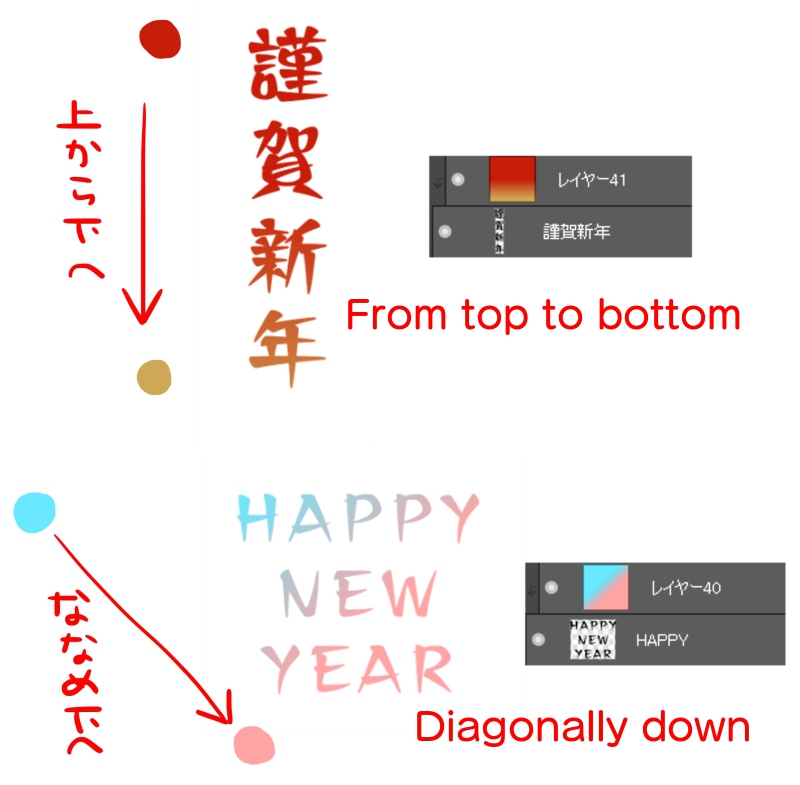
Placing on top of a shape
Draw a circle, rectangle, or other shape with the Fill tool and insert text on top of it.

Changing a portion of text
Change the color of a portion of text, or change the shape of a portion of text.

To apply color to the text, create a new color layer on top of the text layer as in the gradient method, and do the clipping.
Paint the area you want to change the color with a pen brush.

If you want to change the shape of a part of the image, convert it to a color layer, erase the part you want to change with the eraser tool, and draw the shape you want.
In this case, I pasted an illustration of a flower that I had drawn in advance and adjusted the size and angle.

What did you think?
This year, let’s try to create a wonderful New Year’s card with not only illustrations but also text!
\ We are accepting requests for articles on how to use /