2021.03.15
How to use Fluffy Watercolor brush in an emo way!


I’m going to give you a brush-by-brush rundown of the brushes available in MediBang Paint!
So this time, I’ll introduce you to the Fluffy Watercolor brush!
▼Download Fluffy Watercolor
Download
Index
What kind of brush is Fluffy Watercolor?
Fluffy Watercolor is a brush that allows you to paint colors with a fluffy, watercolor-like texture.
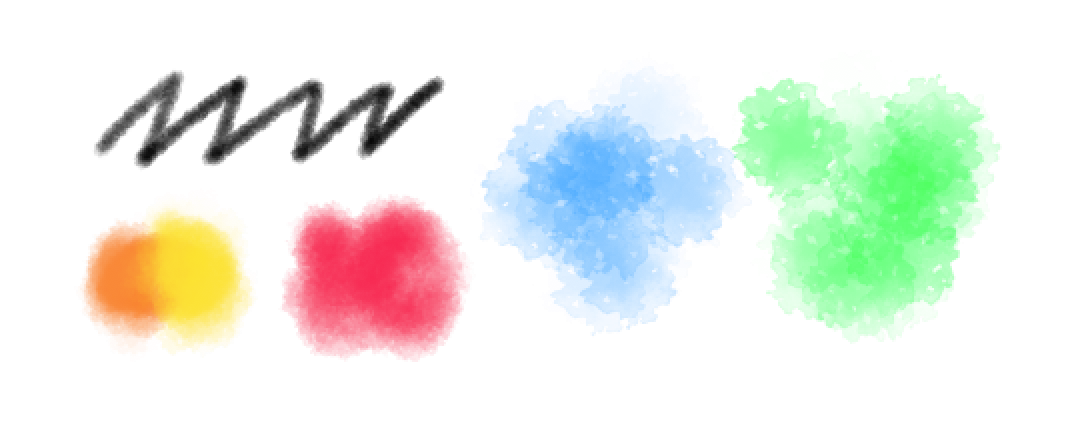
Important point when using Fluffy Watercolor!
Here I’ll show you some “recommendations” and “tips” using an illustration drawn with Fluffy Watercolor as an example!
Finished illustration

I drew an illustration using only Fluffy Watercolor, from line drawing to coloring!
Recommendation 1: You can use Fluffy Watercolor for pen insertion!
When Fluffy Watercolor is used for pen insertion, it leaves a nice crumbly feeling, so it is recommended for simple and warm illustrations.
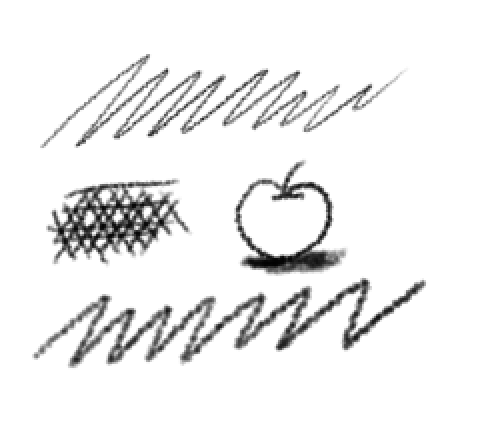
In this illustration, I was able to draw lines with this atmosphere.

Recommendation #2: Paint like you’re stamping, and you’ll get a great look!
I’ll show you how to set the brush size to a larger size and paint as if you were popping a stamp.
Tap!
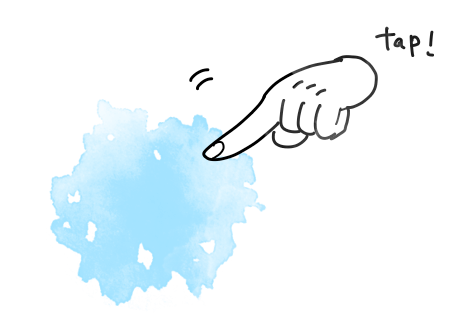
Tap!Tap!
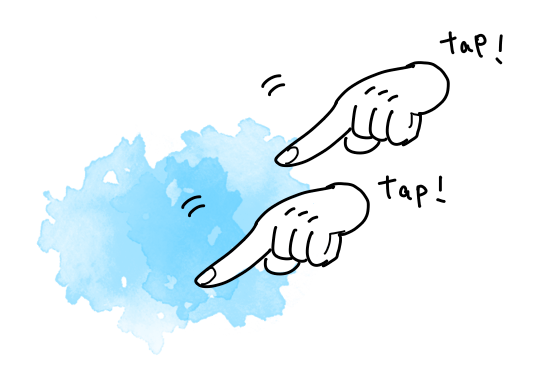
Tap!Tap!Tap!
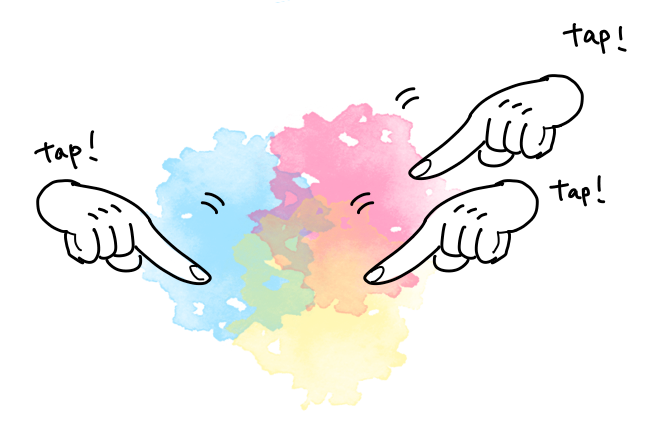
If you paint over the color like this…

You can create a unique atmosphere with the paint.
Tips for applying colors
Tip 1.
The brush has a setting called “Opacity”.
By lowering the opacity of the brush, you can give the brush a translucent look.
The brush opacity setting is located near the brush resize bar.
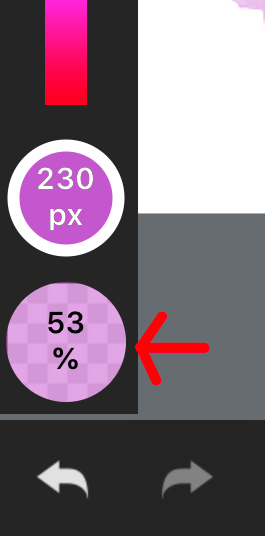
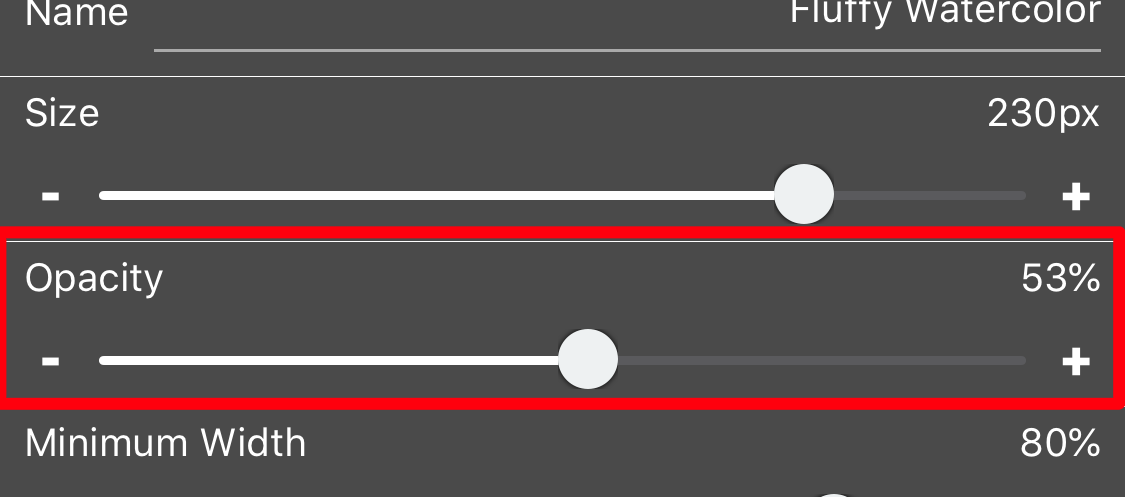
In this illustration, I painted while changing the opacity of the brush from 100% to 50%.
Let’s try painting by increasing or decreasing the brush density and see the difference!
Tip 2.
This time I also used the Watercolor Edge feature.
Let’s try painting by increasing or decreasing the brush density and see the difference!
▼Watercolor Edge ON/OFF
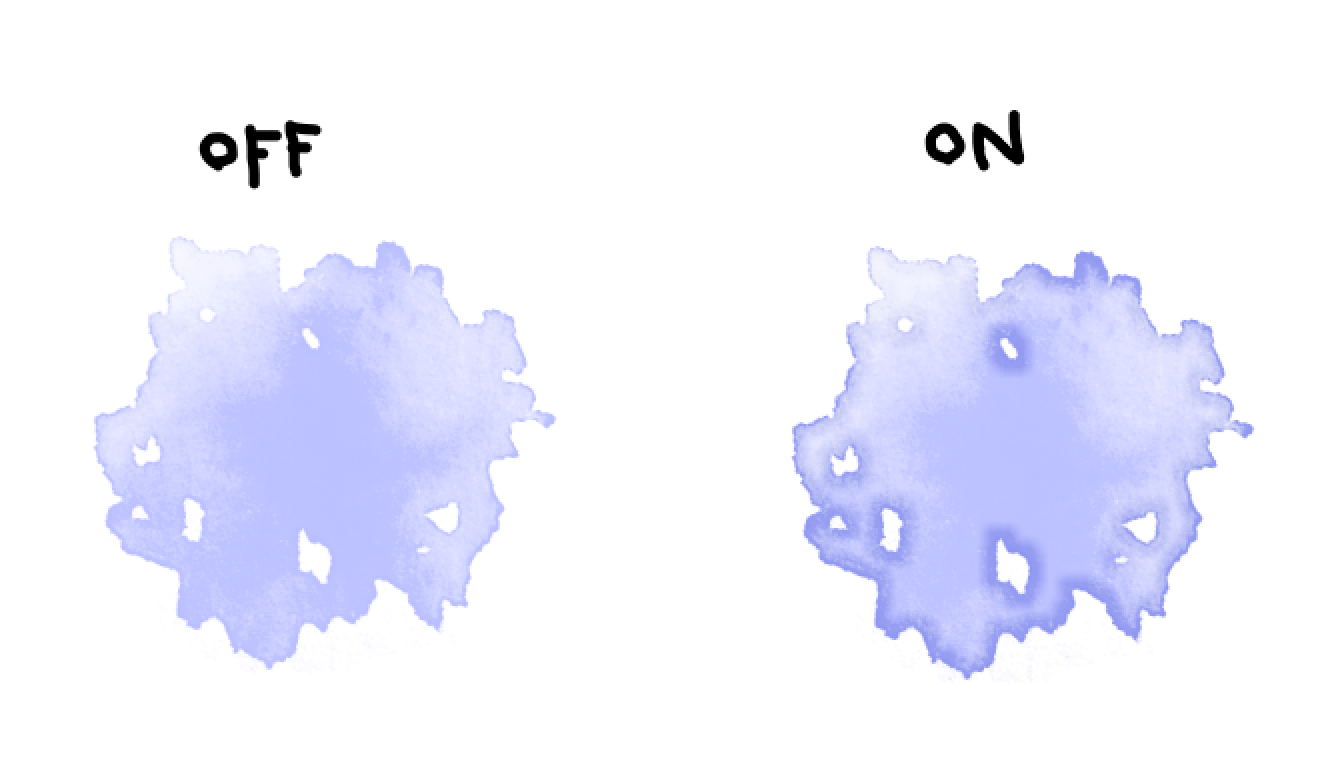
▼For more information on how to set Watercolor Edge, click here.
Android: https://medibangpaint.com/en/use/2016/06/adding-the-watercolor-edge-effect-in-medibang-paint-android/
iPhone: https://medibangpaint.com/en/use/2016/06/adding-the-watercolor-edge-effect-in-medibang-paint-iphone/
iPad: https://medibangpaint.com/en/use/2016/06/adding-the-watercolor-edge-effect-in-medibang-paint-ipad/
PC: https://medibangpaint.com/en/use/2016/06/adding-the-watercolor-edge-effect-in-medibang-paint-pro/
Let’s customize brushes!
You can customize the brushes in MediBang Paint by changing the “Brush Settings”!
By the way, you can change the drawing style of the brush itself depending on the setting.
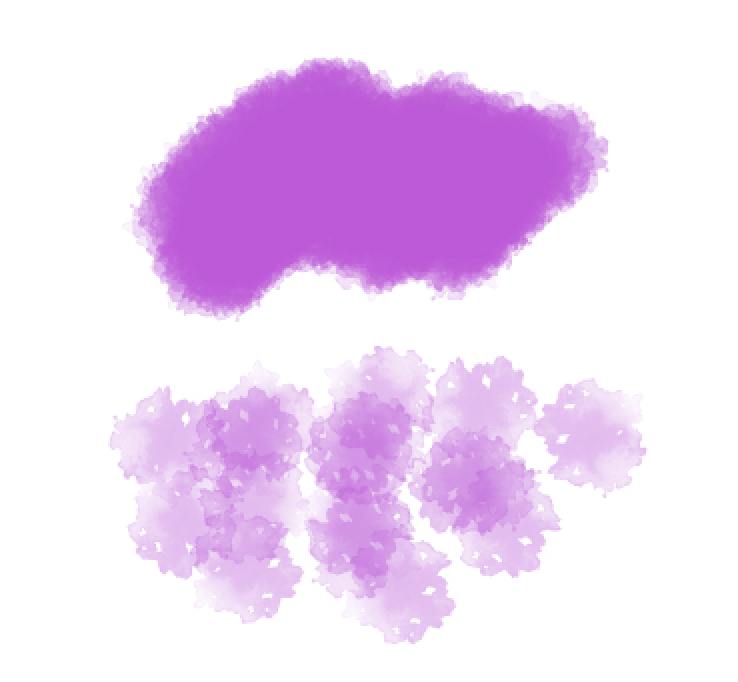
In this image, the upper and lower drawing intervals are set to 1 and 100, respectively.
Let’s change the “Brush Settings” and create your own brush recipe!
▼For more information on how to use the brush settings, click here (video).
Android: https://youtu.be/A6o6vD9-LlQ
iPhone: https://youtu.be/kZrdqsM2wM0
iPad: https://youtu.be/9kEoVMhv3mU
PC: https://youtu.be/6X6Y5ixGdRA
▼Download Fluffy Watercolor
Download
▼We have provided a tutorial for this brush!
PC: https://medibangpaint.com/en/use/2016/02/downloading-cloud-brushes-in-medibang-paint-pro/
Android: https://medibangpaint.com/en/use/2016/02/downloading-cloud-brushes-in-medibang-paint-android/
iPhone: https://medibangpaint.com/en/use/2016/02/downloading-cloud-brushes-in-medibang-paint-iphone/
iPad: https://medibangpaint.com/en/use/2016/02/downloading-cloud-brushes-in-medibang-paint-ipad/
\ We are accepting requests for articles on how to use /






















