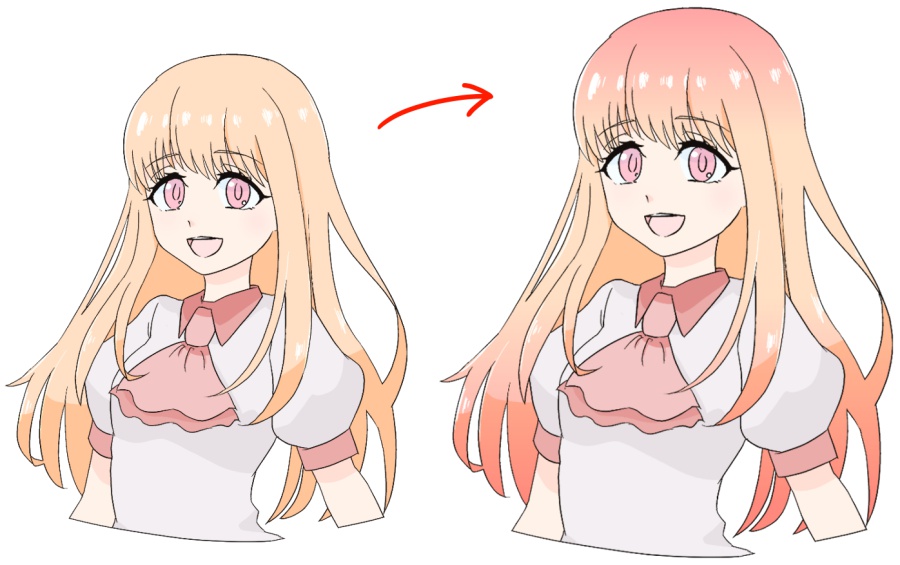2021.06.11
Overlay Easy finishing method

Overlays, one of the layer blends, are very useful when drawing digital illustrations.
By using overlays as a final touch, you can create a sense of perspective and sharpness, and change the color of the illustration.
In this article, I’d like to show you how to do “easy finishing” using overlays.

Index
1. What is an Overlay?
Overlay is simply a feature that “makes lighter colors lighter and darker colors darker”.
It is like a cross between “Multiply “, which makes colors darker, and “Screen”, which makes them brighter, but in the case of overlay, it adds even more vividness.
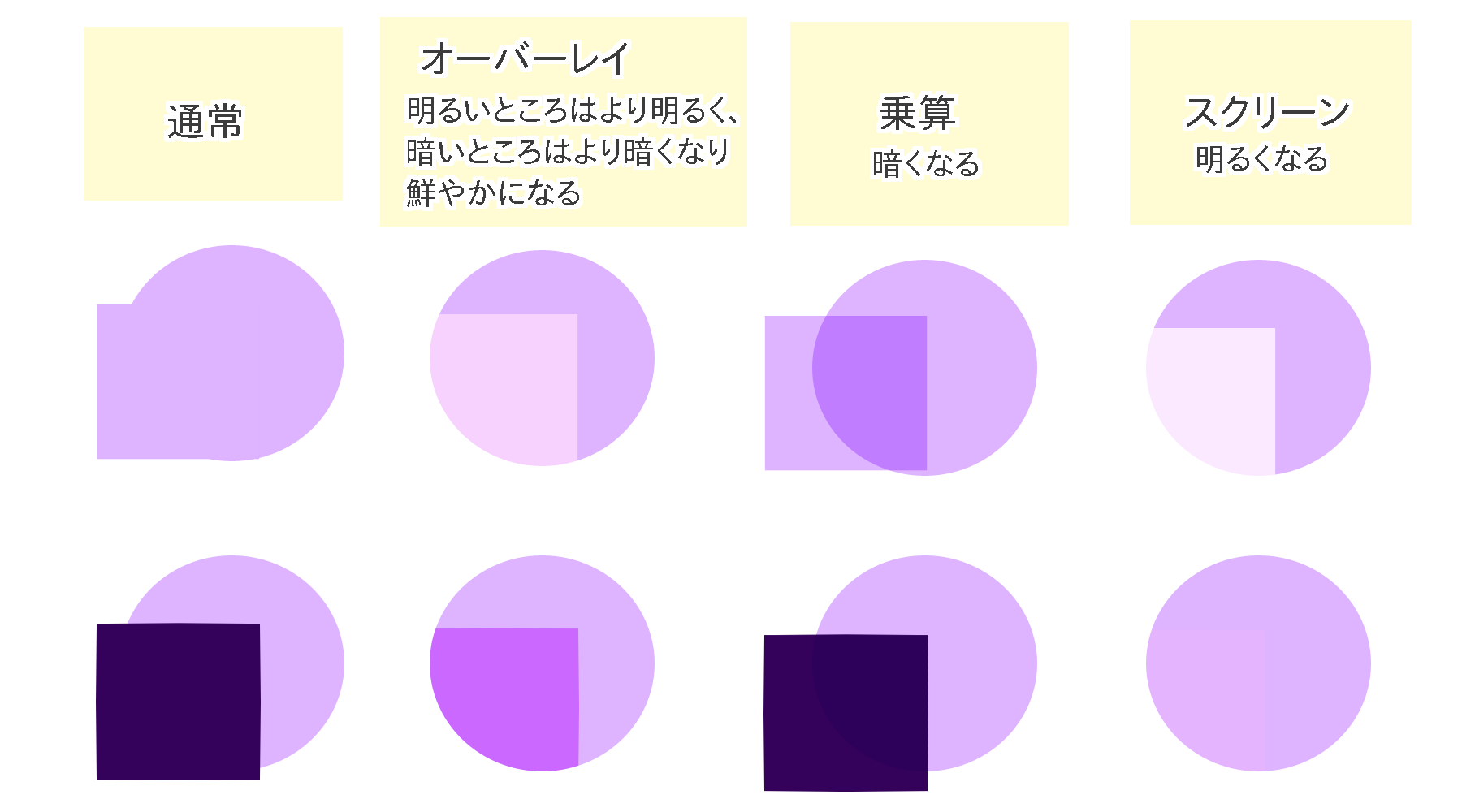
通常…Normal
オーバーレイ…Overlay
乗算…Multiply
スクリーン…Screen
It blends the original color with the color of the overlay layer, and then lightens or darkens it, so it is often used to add color and adjust light and shadow.
2. Easy finishing (1) Add color
Let’s take a look at some simple ways of finishing an illustration using an overlay.
First, let’s take a look at how to change the color of an illustration.
[Changing the color of the whole image]
Overlays add color while utilizing the colors of the original layer, making it possible to unify disparate colors and change the overall atmosphere of the illustration.
For example, when yellow is overlaid, the overall color tone is unified into a yellowish color.

You can also overlay bright blue colors to create a sense of transparency, and pink and light blue can be used to represent colored lights on stage.


You can also use orange as an overlay to add a bit of light and shadow to represent a sunset.
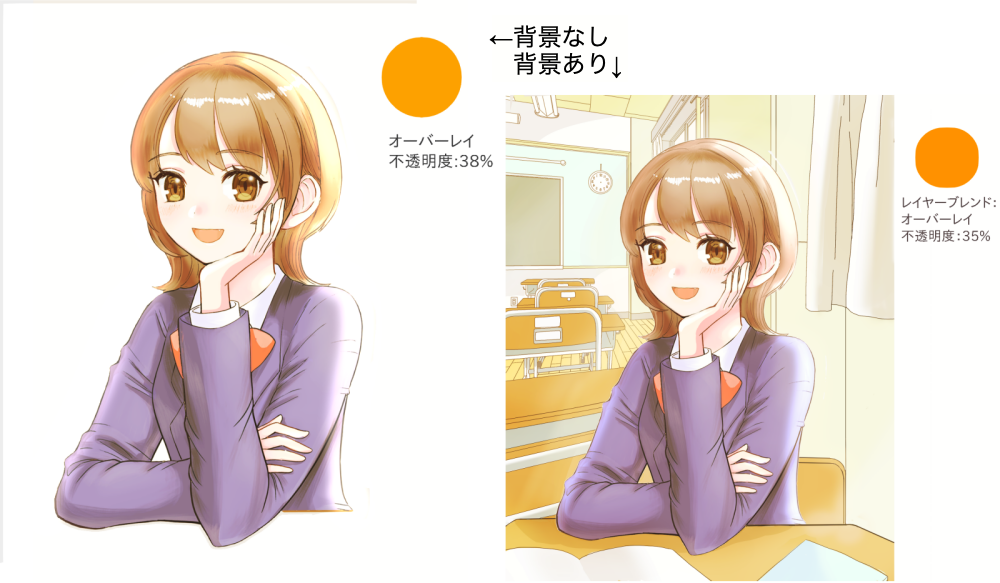
<How to change the overall color>
① Prepare the illustration.
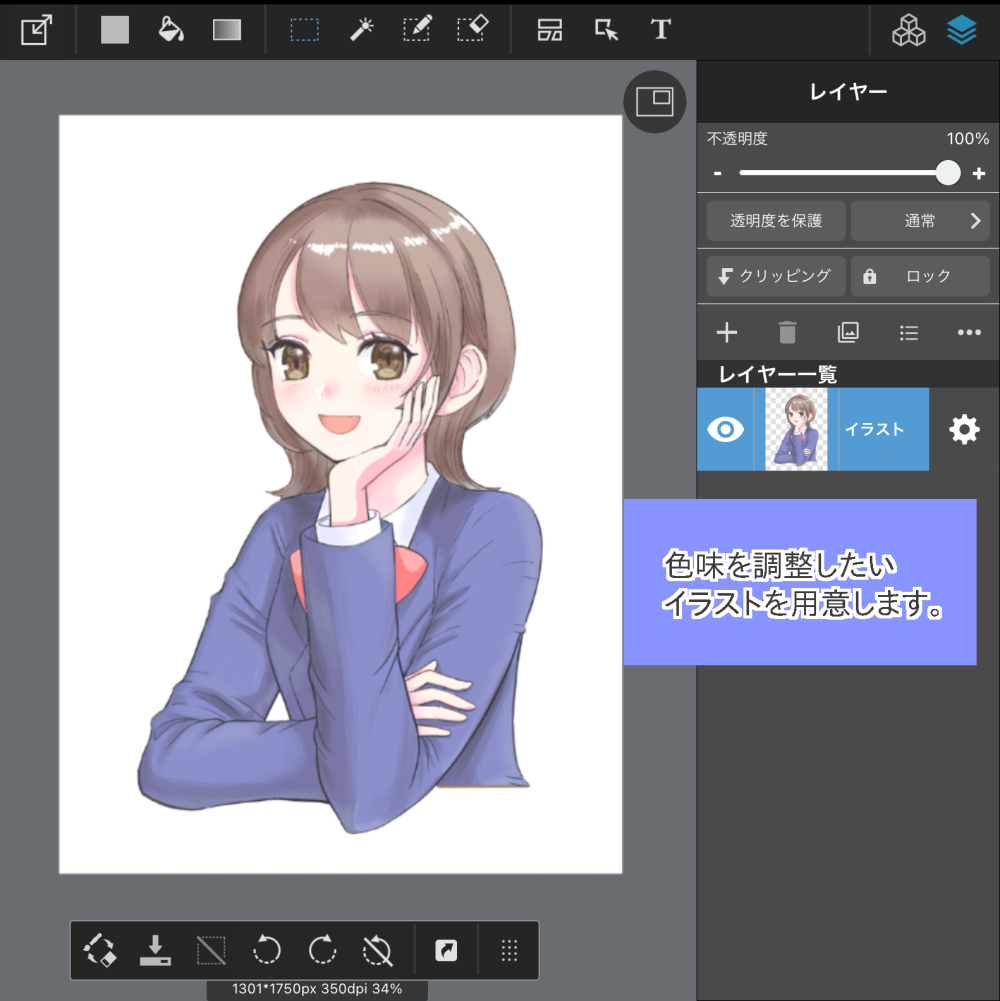
② Create a new layer on top of ① and fill it with your favorite color using the bucket tool.
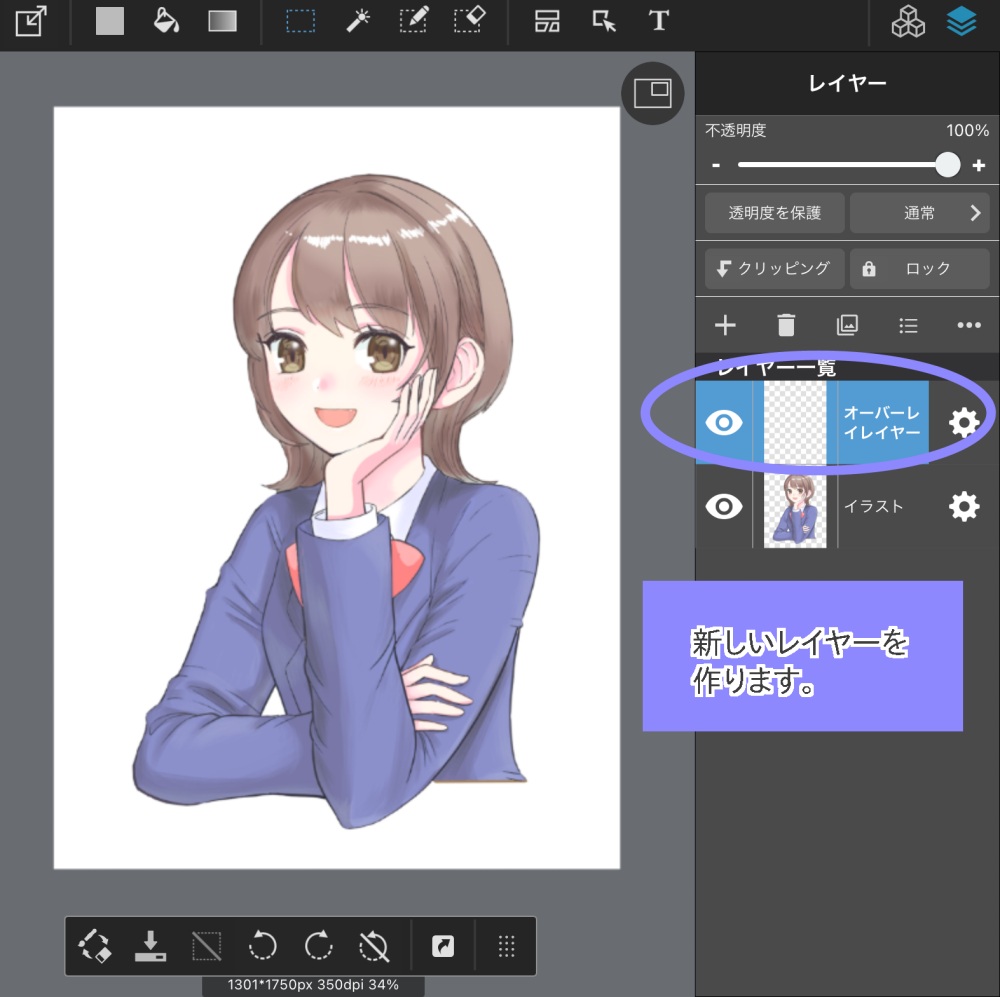
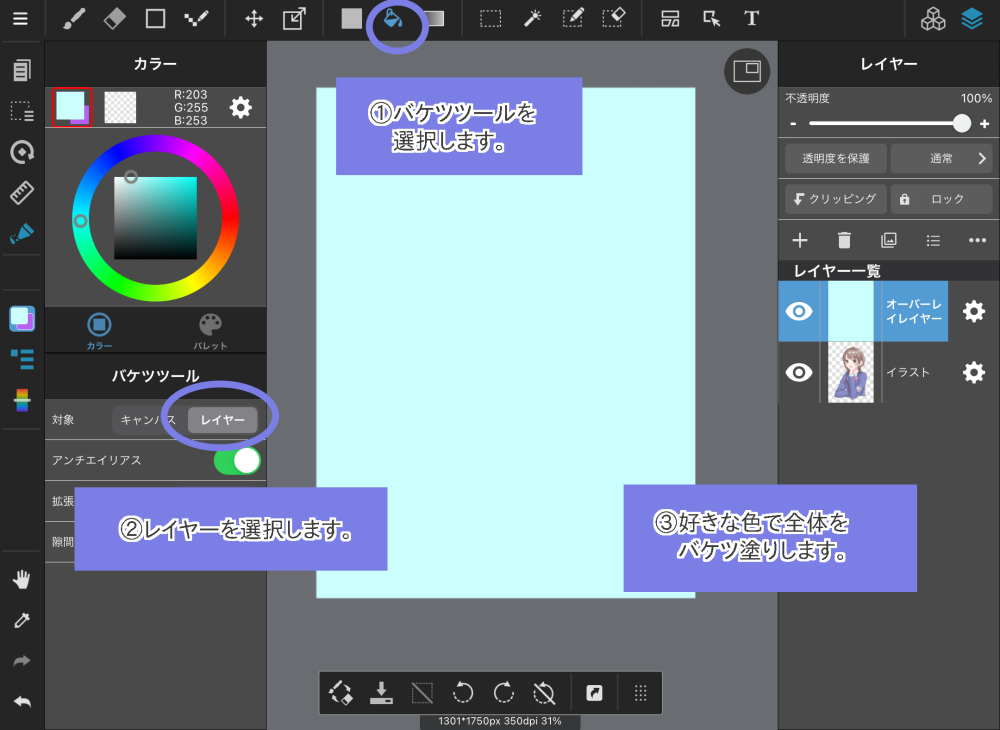
③ Overlay the layer blend.
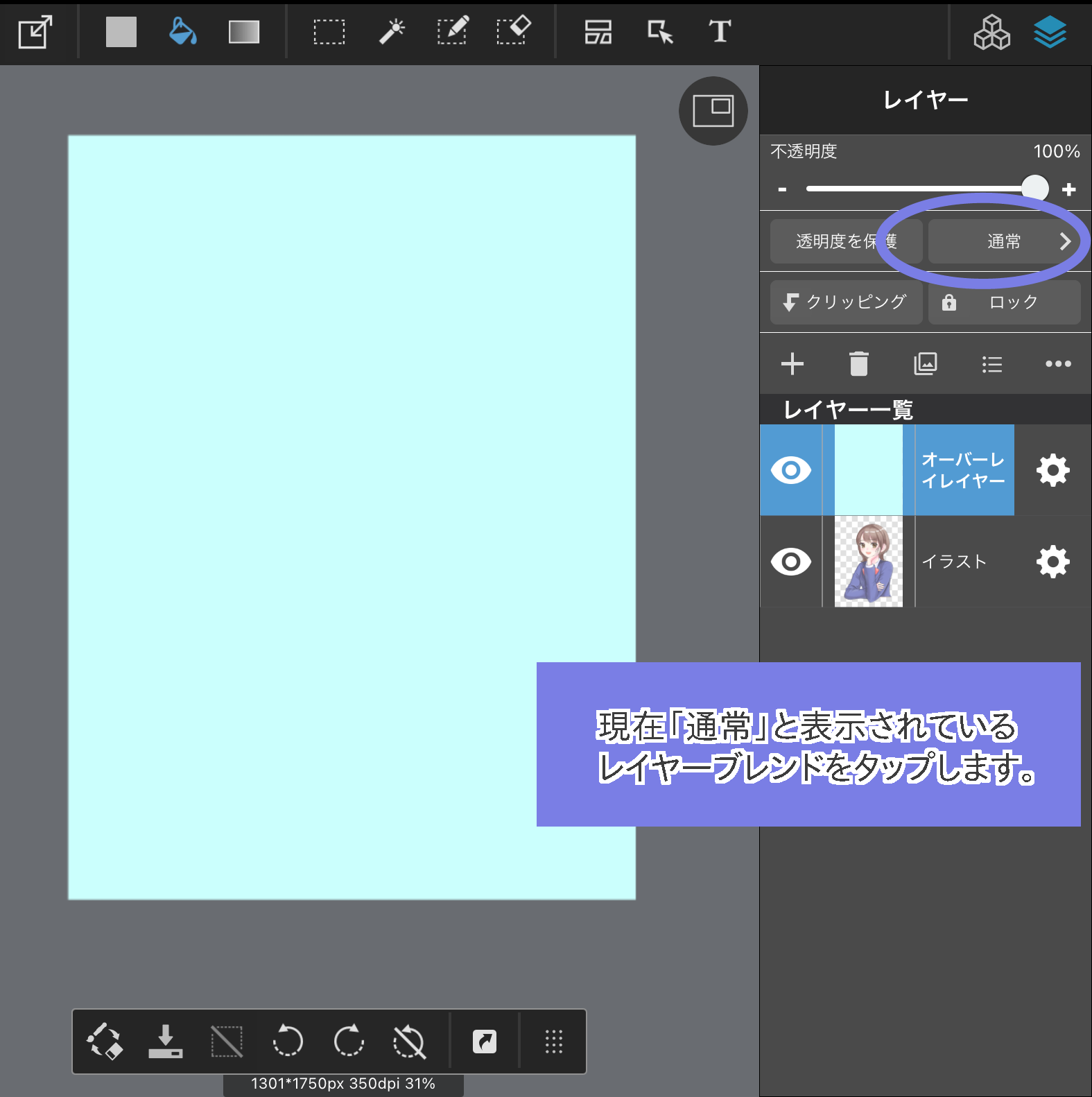
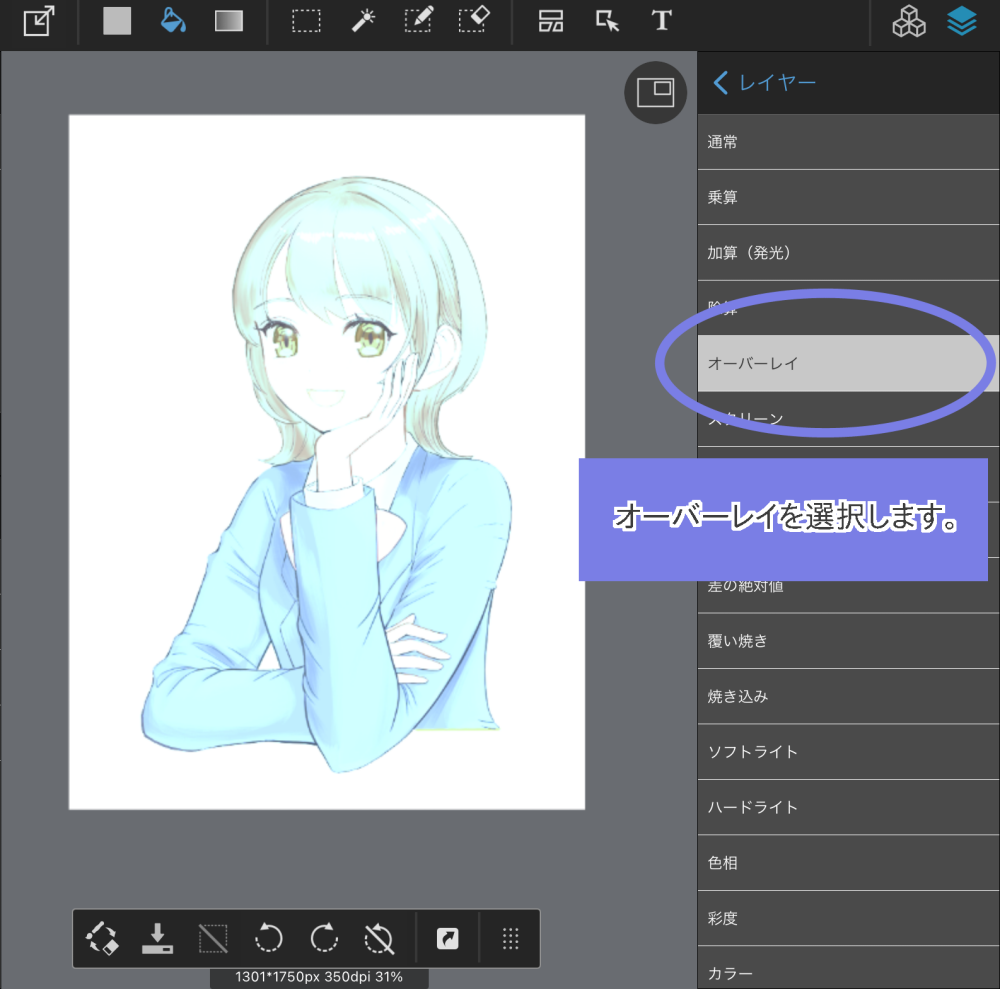
④ Adjust the color depth with Opacity and you are done.
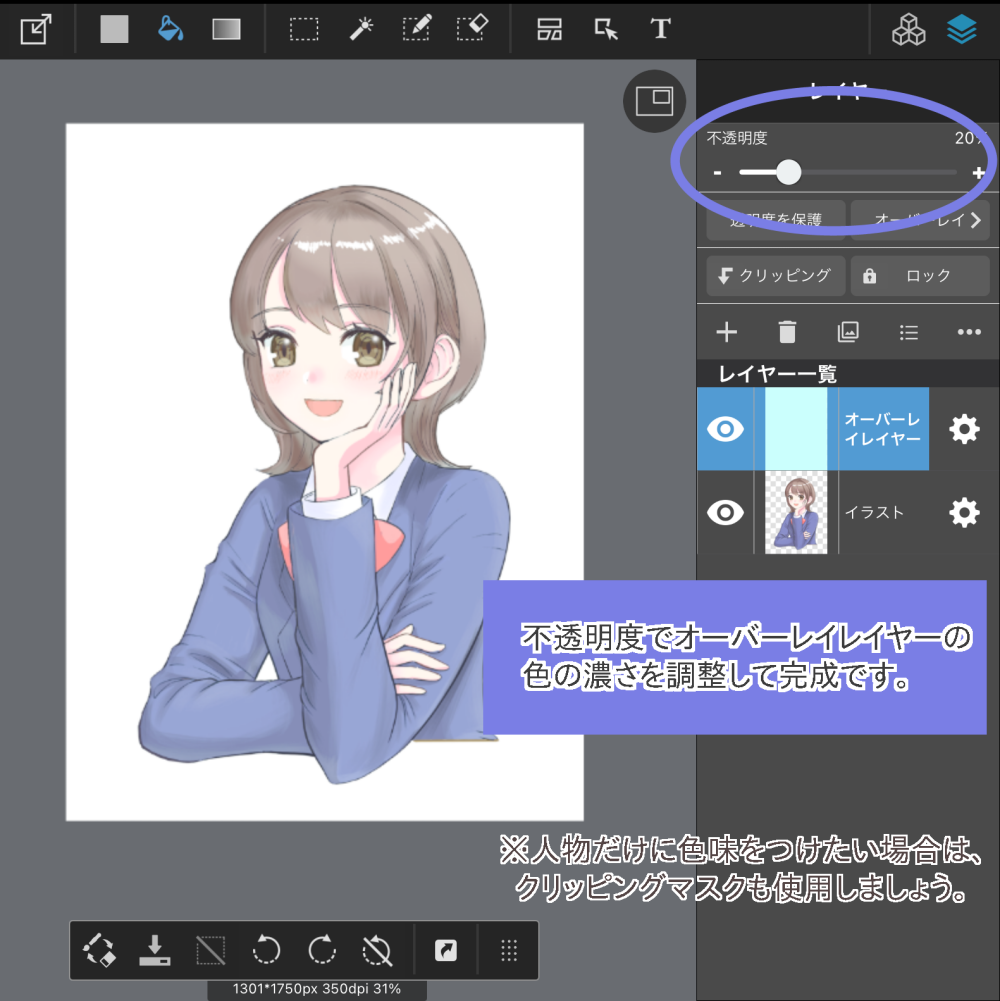
[Add color to a part]
It is recommended to use the function of adding color to an overlay not only for the whole image but also for a part of it.
For example, if you apply a bright color to an area that you want to show more clearly, such as the face, or to an area that is strongly lit, such as the head, you can spotlight that area.
On the other hand, if you put a darker color on a shadowed area, you can emphasize that area more.
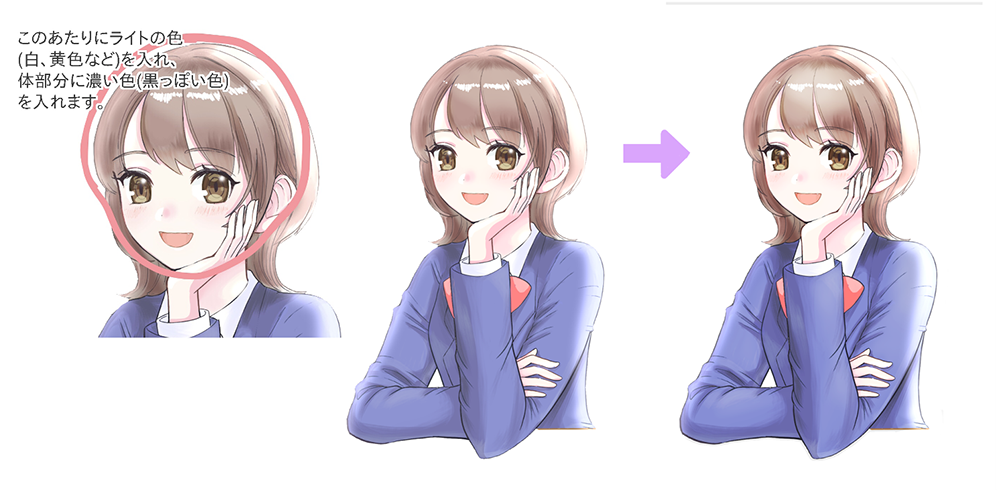
You can also use an overlay of red to enhance the blood color of one part of your skin.
The overlay is useful because it allows you to adjust the blood color by utilizing the original skin tone, so you can draw without having to worry about what kind of red to use.
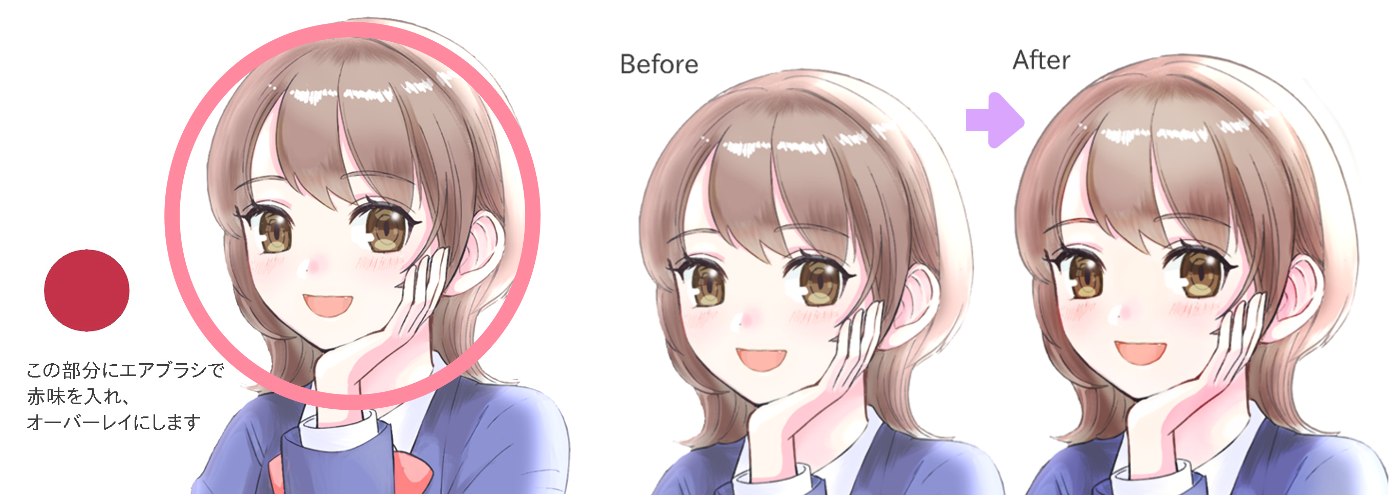
3. Easy finishing (2) Adjust the contrast
If you feel that your illustration is a bit vague or lacking in sharpness, you can use an overlay to adjust the contrast.
<How to adjust the contrast>
By merging and duplicating the illustration and using the duplicated layer as an overlay, you can increase the vibrancy and make the contrast stronger.
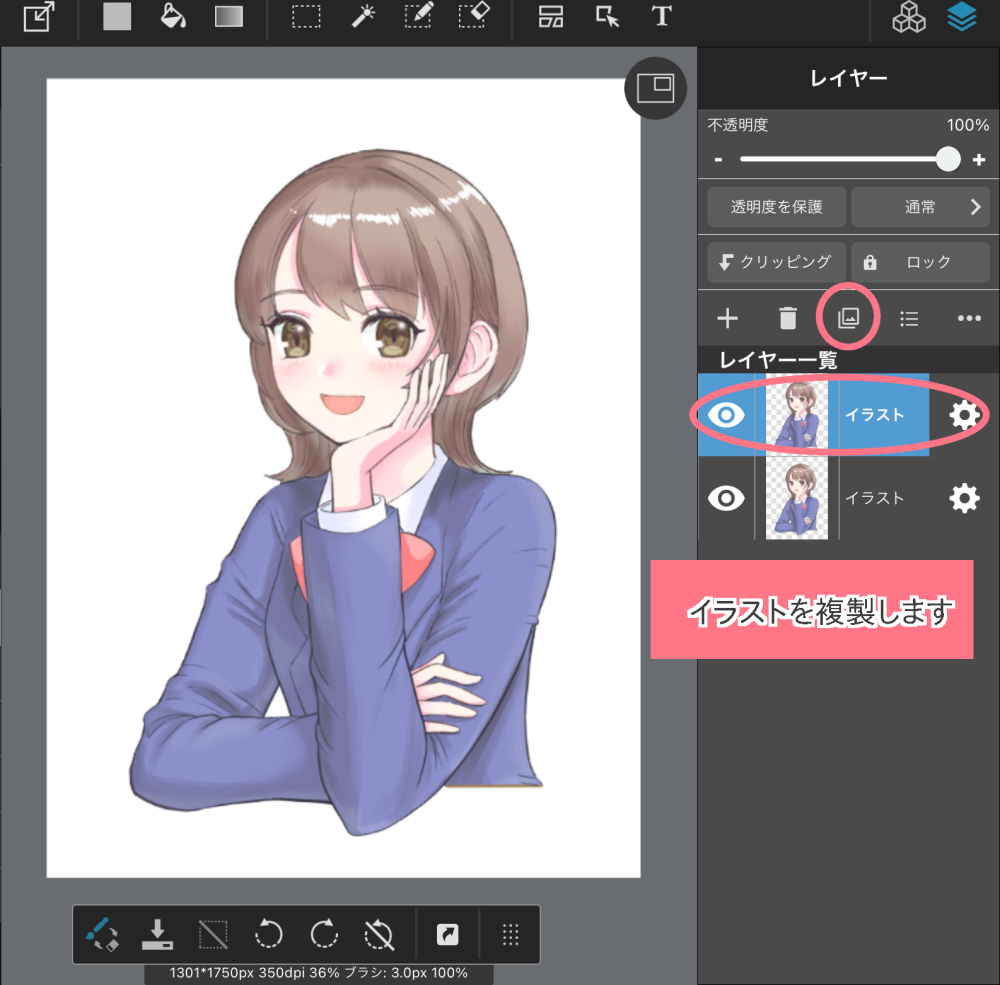
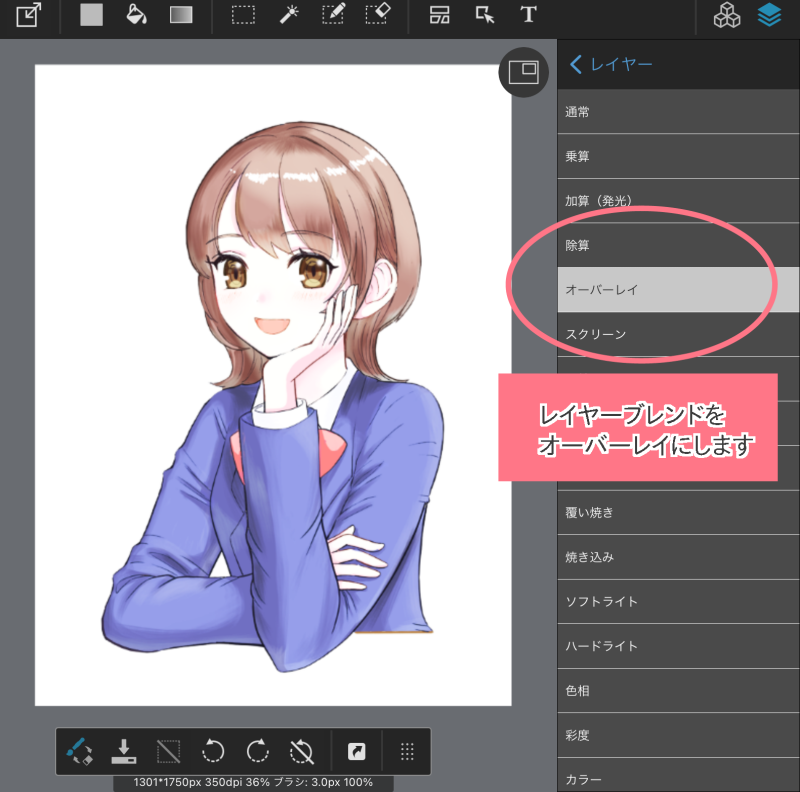
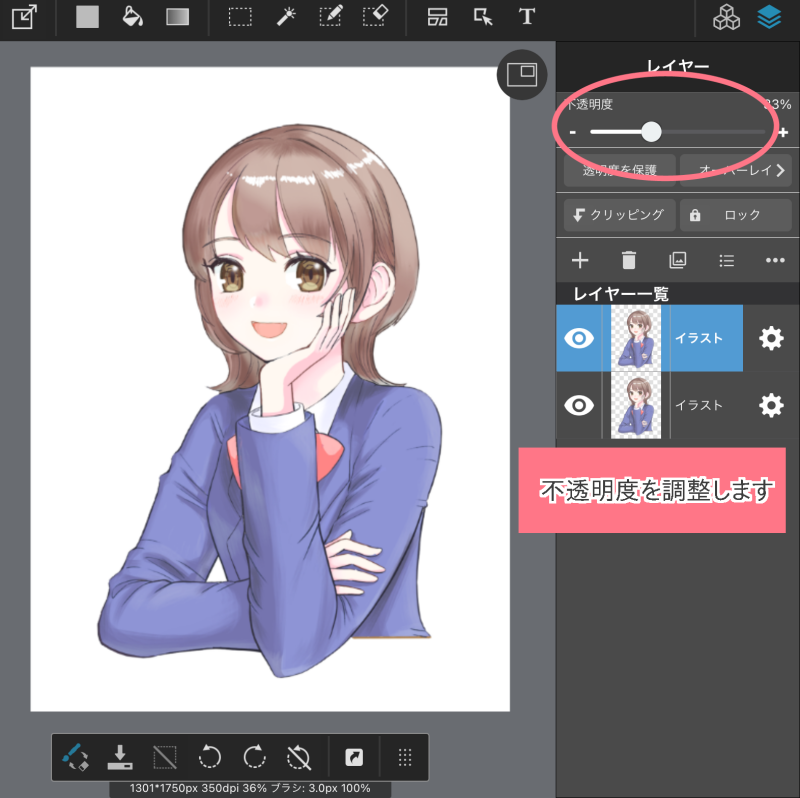

Another way is to change the color of the overlay to make it more vivid.
For example, if you darken the color of the overlay, the illustration will look more crisp.
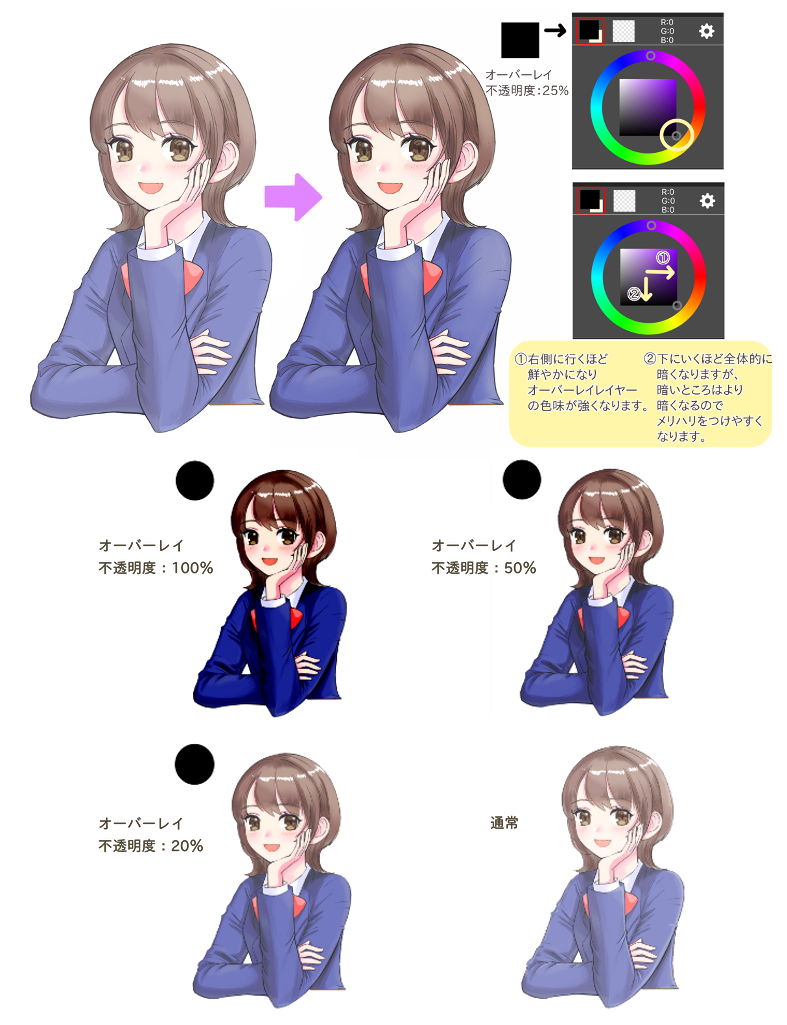
On the other hand, if you lighten the color on the overlay, it will look softer.
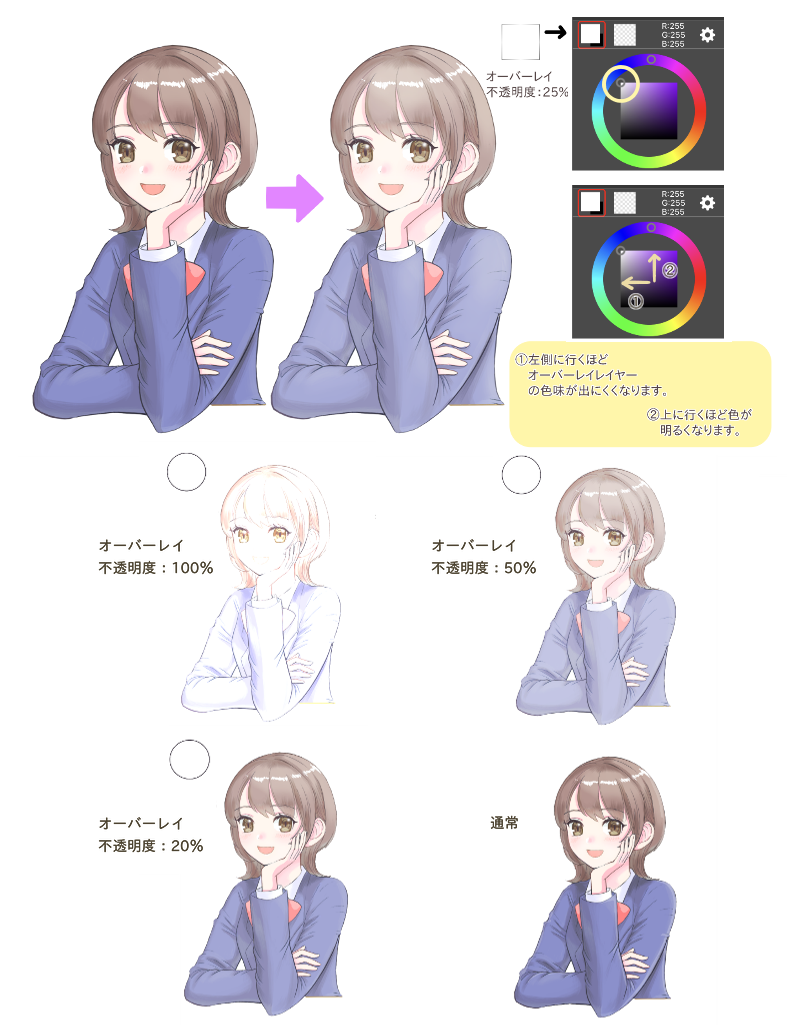
There are many other ways to use overlays, such as attaching textures or using the grisaille drawing method.
There are many other ways to use overlays, such as pasting textures or using the grisaille method.
(Text and pictures by sakaki)
\ We are accepting requests for articles on how to use /