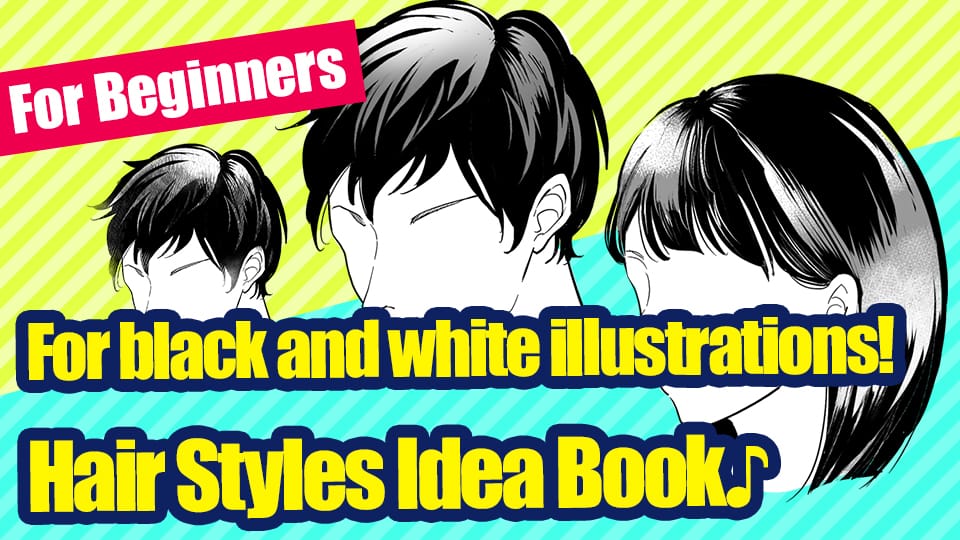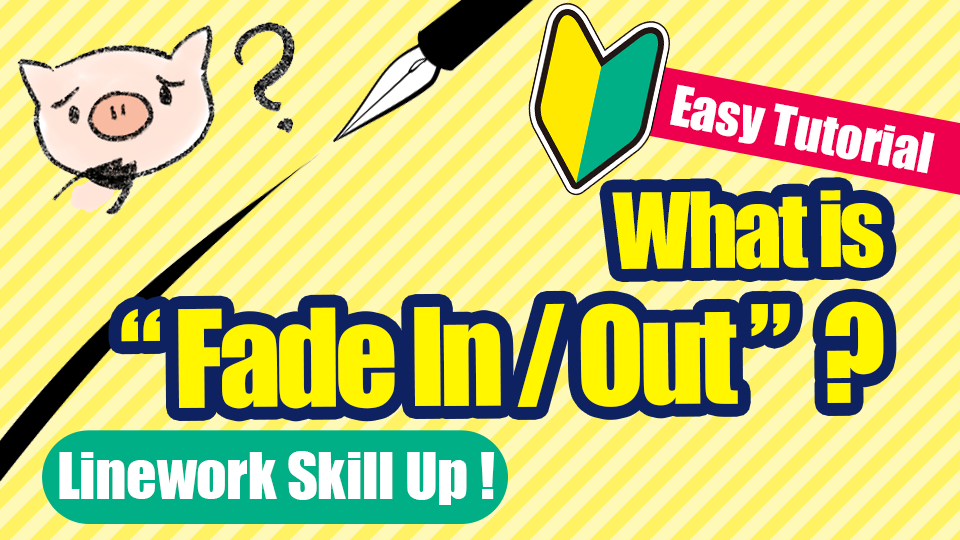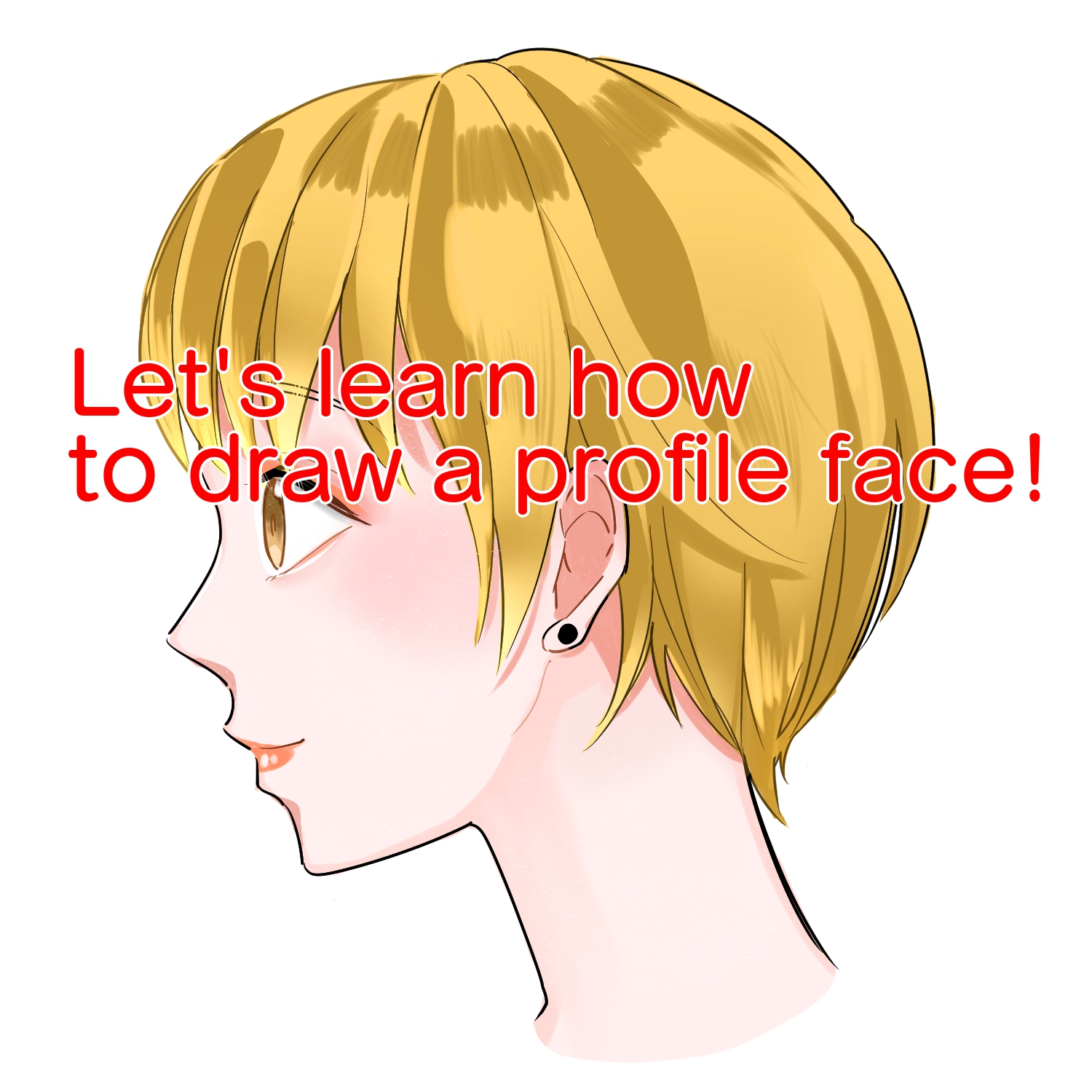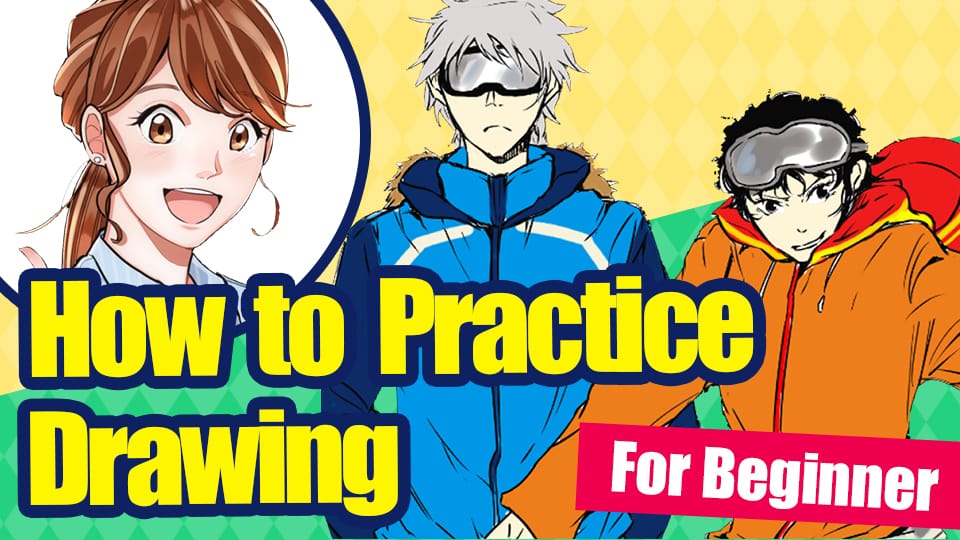2021.06.25
[For Beginner] How to Use Materials on MediBang Paint


Are you enjoying drawing with MediBang Paint?
One of the strengths of digital drawing is the use of materials.
If you use materials that are prepared in advance, you can improve your illustrations and save time.
MediBang Paint has a lot of materials that can be used for free, such as patterns that are difficult to draw by hand, tones for cartoons, and background materials!.
In this article, I’ll introduce you to the materials you can use in MediBang Paint, your reliable friend for creating illustrations!
If you don’t know how to use them, please take a look!
Index
☆What kind of materials are available?
There are roughly three types of materials available in MediBang Paint.
① Tiles.
This is a material with the same pattern repeating.

② Tone.
This is a collection of tone materials that can be used mainly for manga.
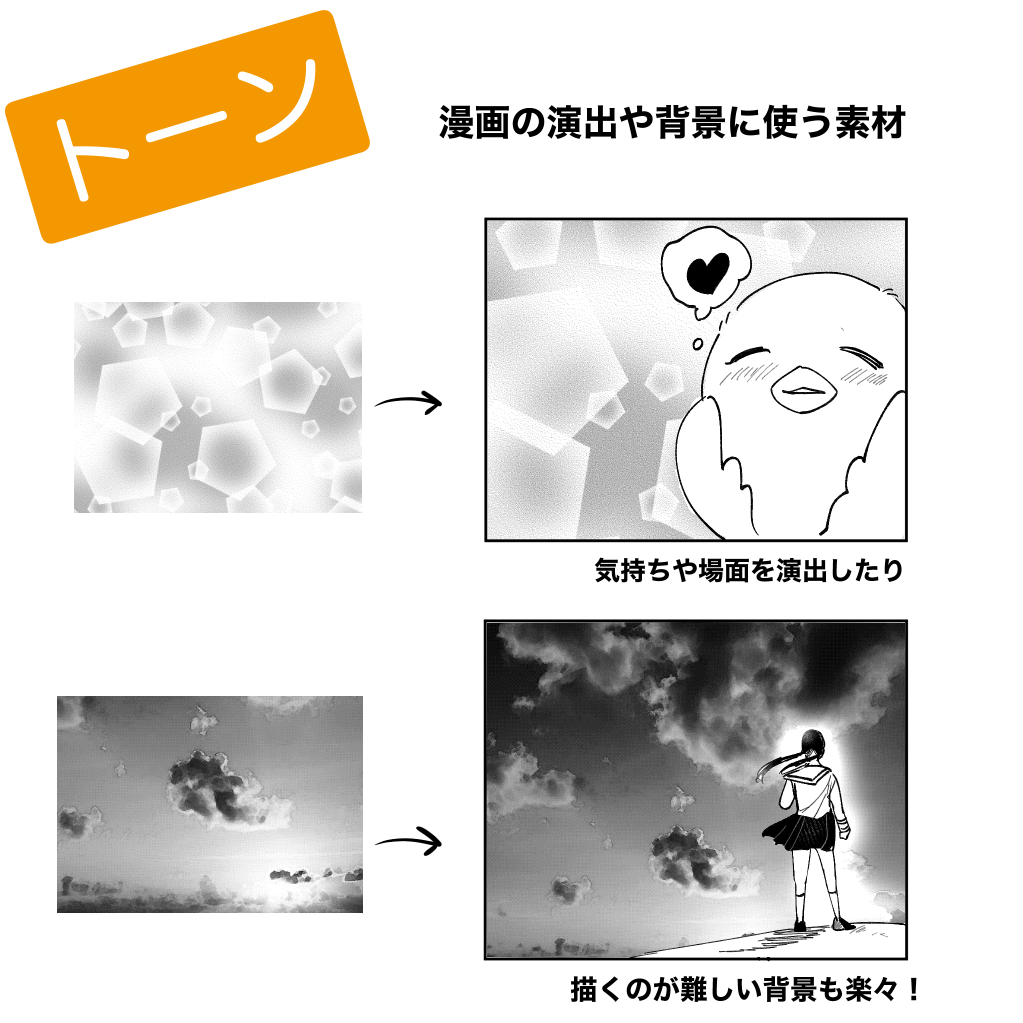
③ Items.
There are many useful materials that can be used by themselves.

● I thought that MediBang Paint had a particularly rich collection of materials that could be used in manga creation.
It’s not easy to find such a wide range of materials in free software, and if you want to make a comic for a doujinshi or web publication, you can make it with just the materials in MediBang Paint!
☆ Let’s try using the materials!
Now that you know what kinds of materials are available, let’s try using them!
● Basic usage
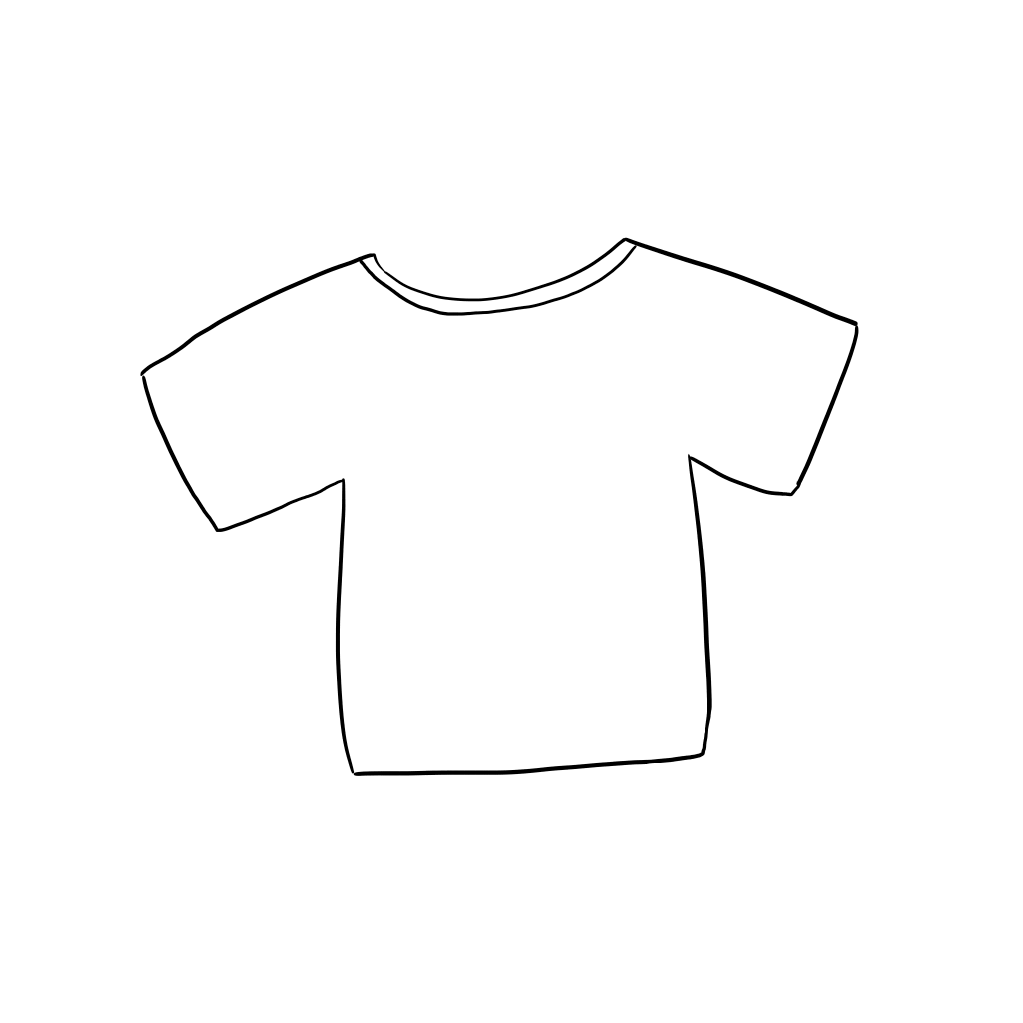
We will paste the material on this picture of clothes.
1) Create a new layer on top of the clothes layer.
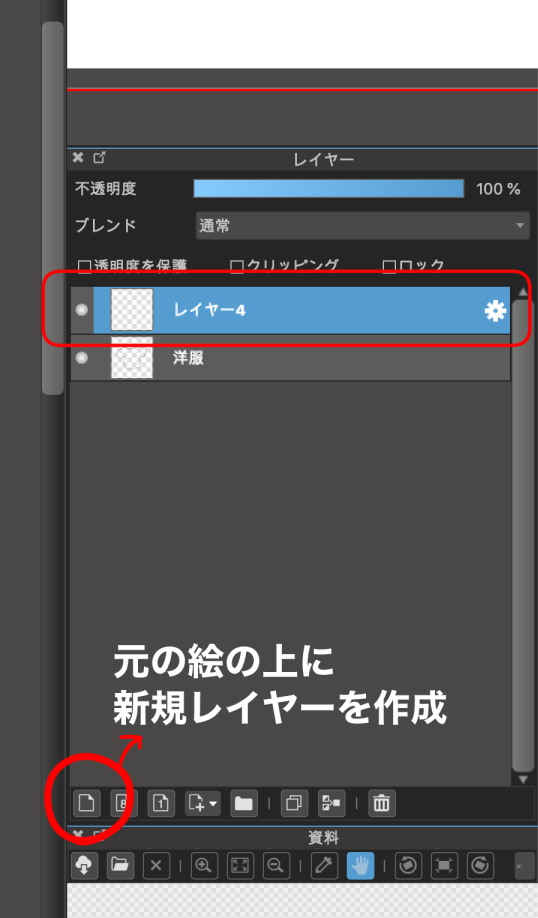
2) Use the Select Tool to select the clothes.
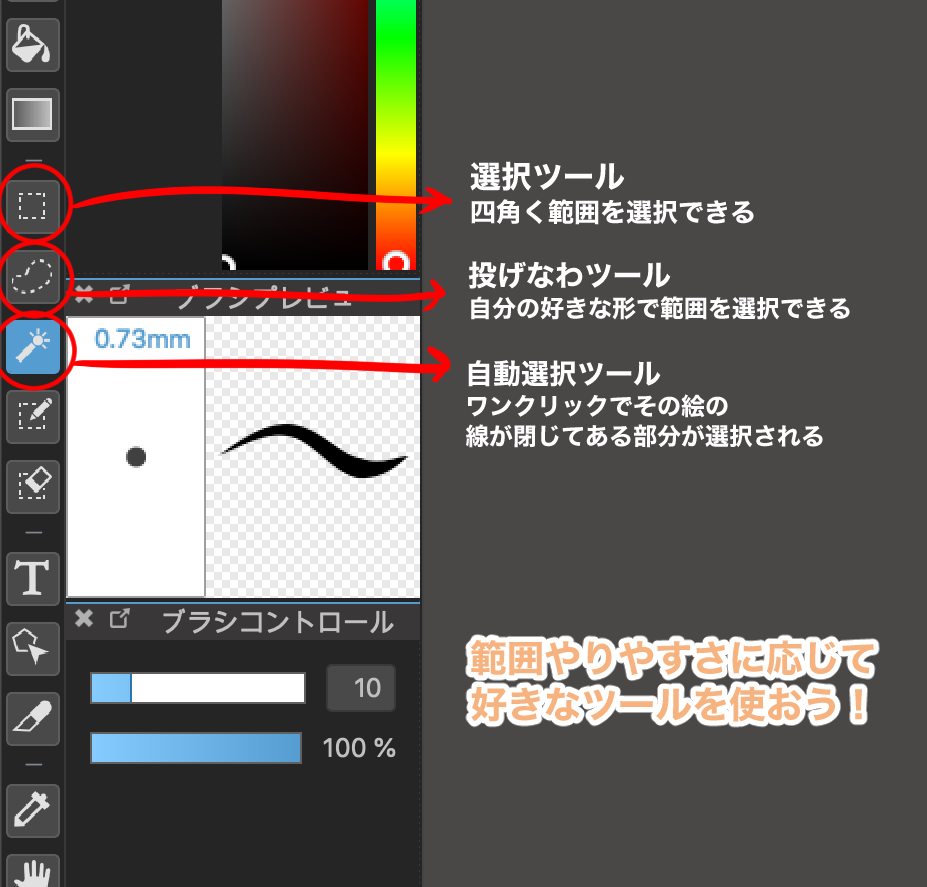
You can use the Select Tool or the Lasso Tool to paste a wide area, and the Magic Wand Tool for fine details.

3) Click “Open material dialog” in the upper left corner of the screen.
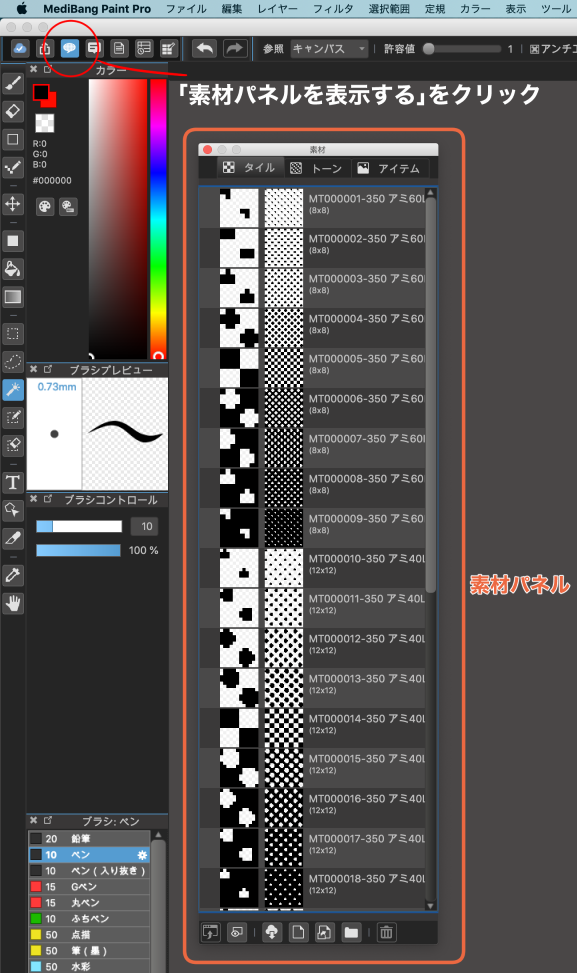 4.
4.
4) Select the material you want to paste from the material panel.
● If you don’t see the material you want to use in the panel
→Click on “Add Material from Cloud” at the bottom of the Material Panel.
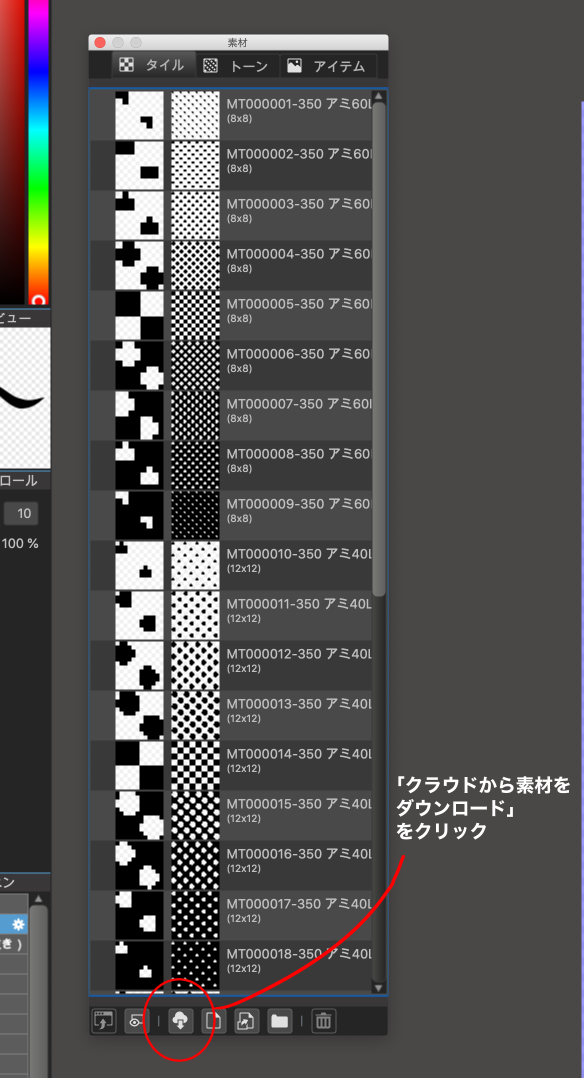
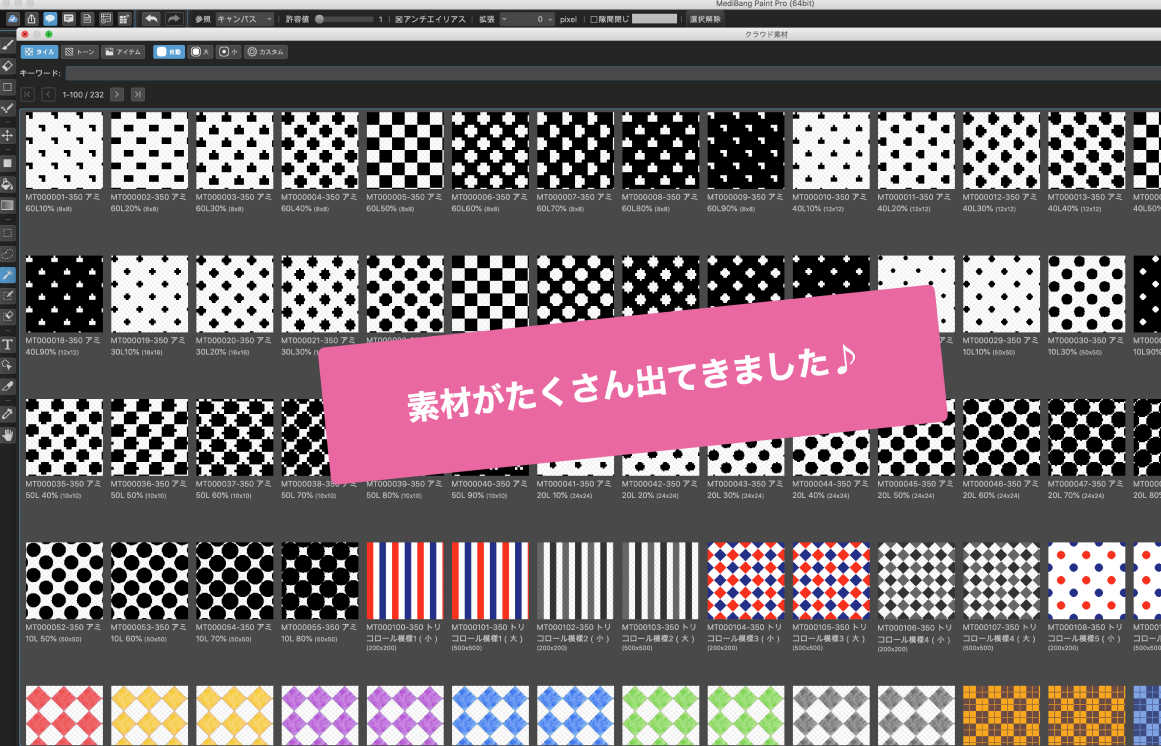
You will see a list of publicly available materials.
Let’s look for your favorites!
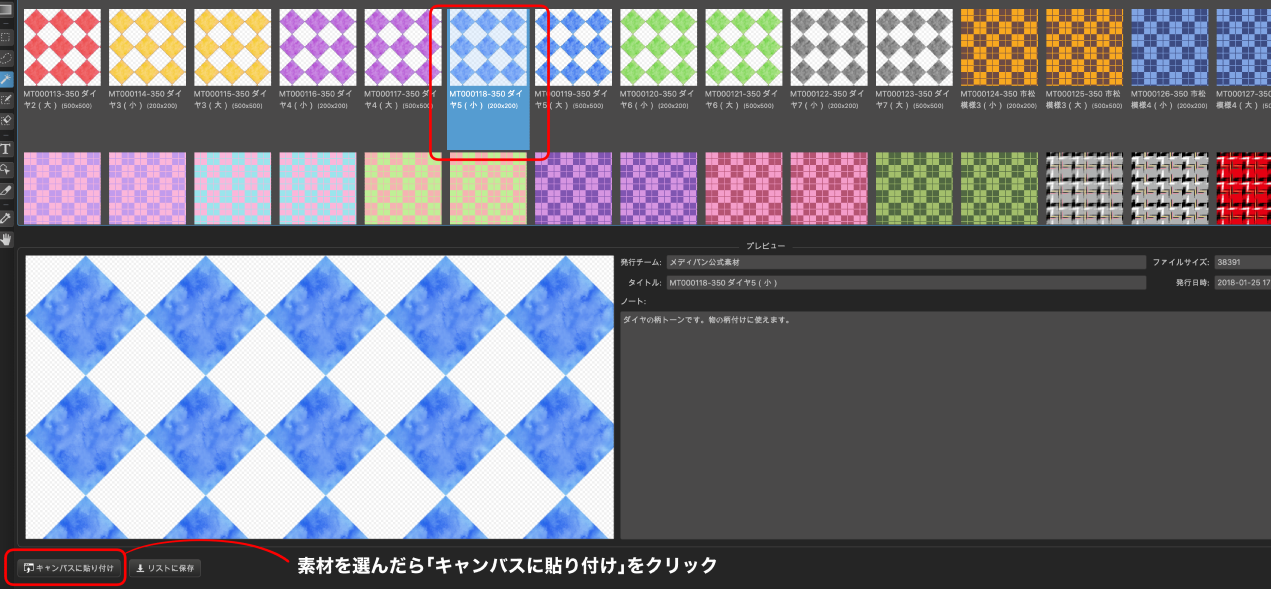
This time I want to use this blue diamond pattern.
Click on “Paste to Canvas” in the lower left corner.
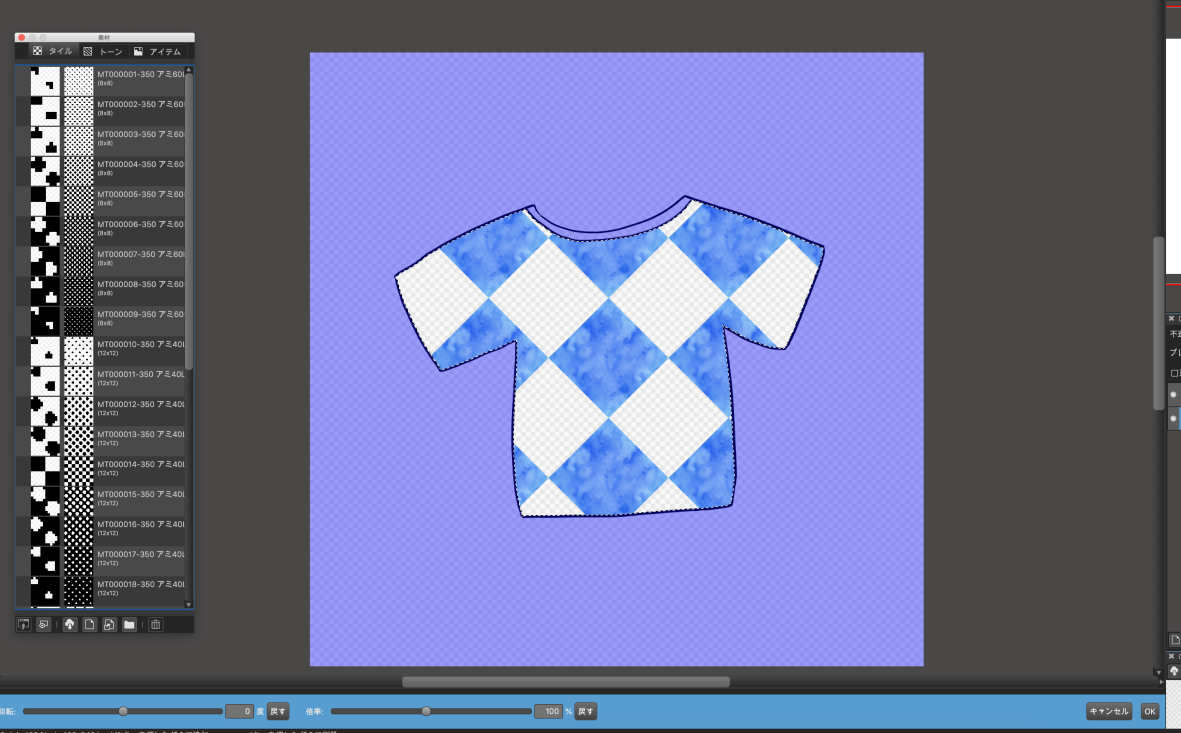
The pattern is now applied to the selected area.
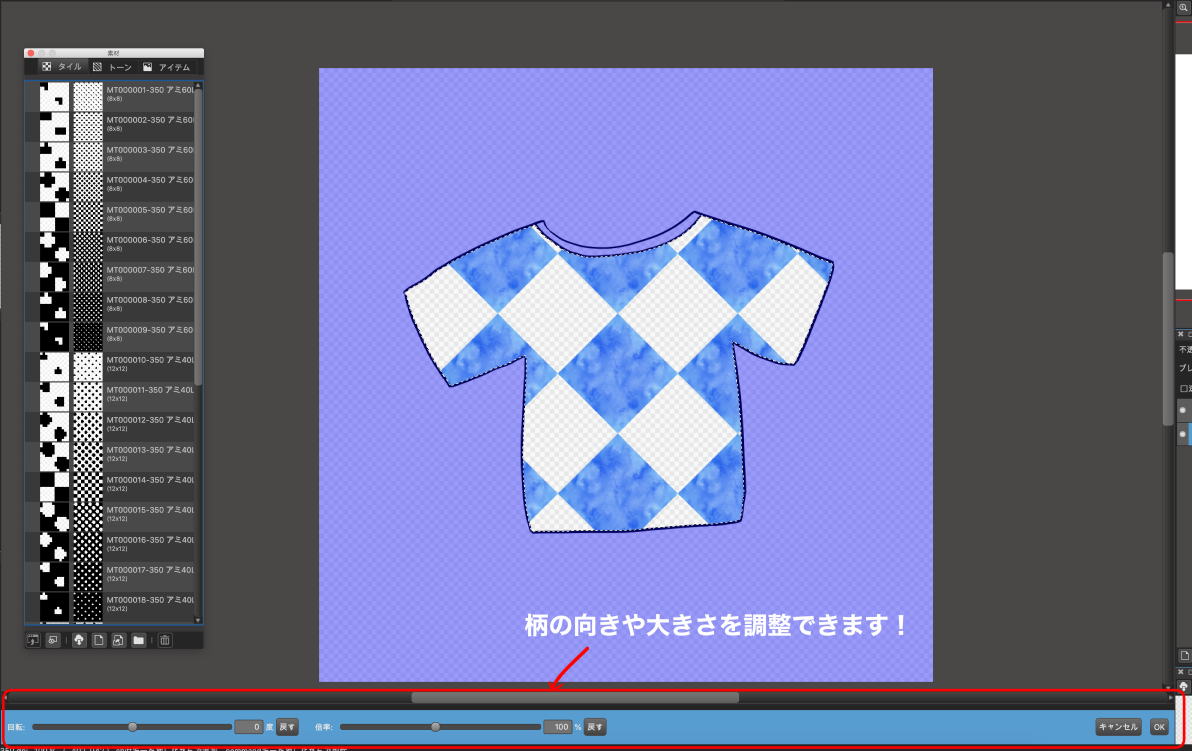
After pasting the material, a blue bar will appear at the bottom.
You can adjust the angle with the “Rotate” bar and the size of the pattern with the “Zoom” bar!
After adjusting, click “OK” at the bottom right.

Deselect and you’re done!
● If you want to save your favorite materials in the materials panel
You can save frequently used materials in the materials panel.
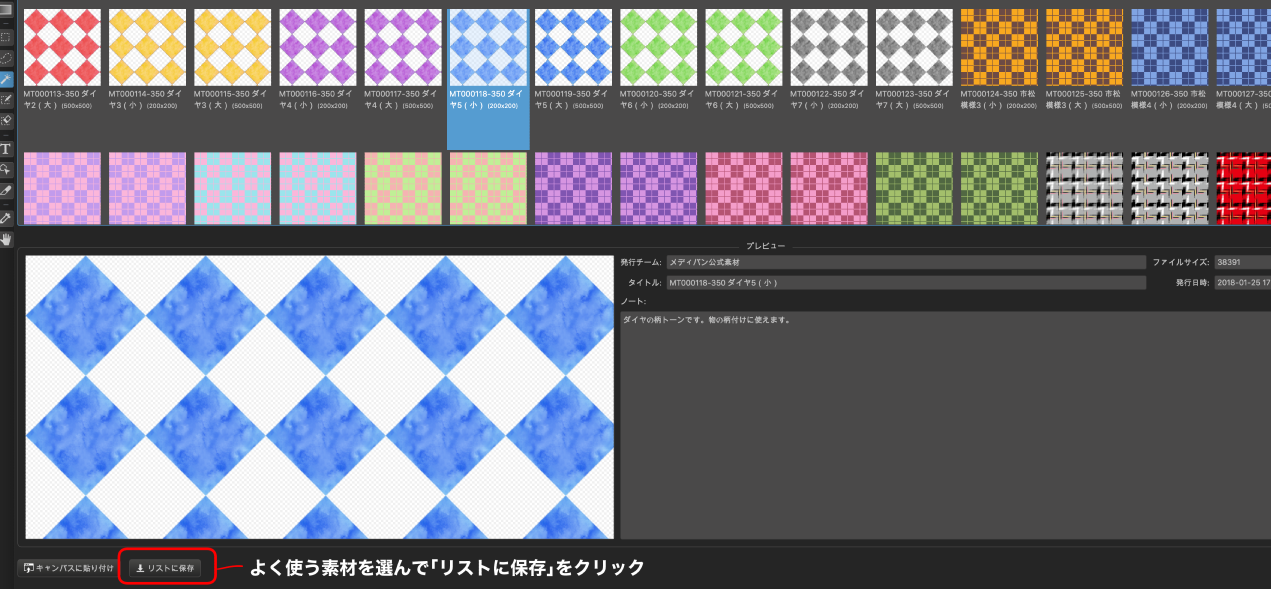
Select the material you want to use and click “Stock to My List” in the lower left corner.
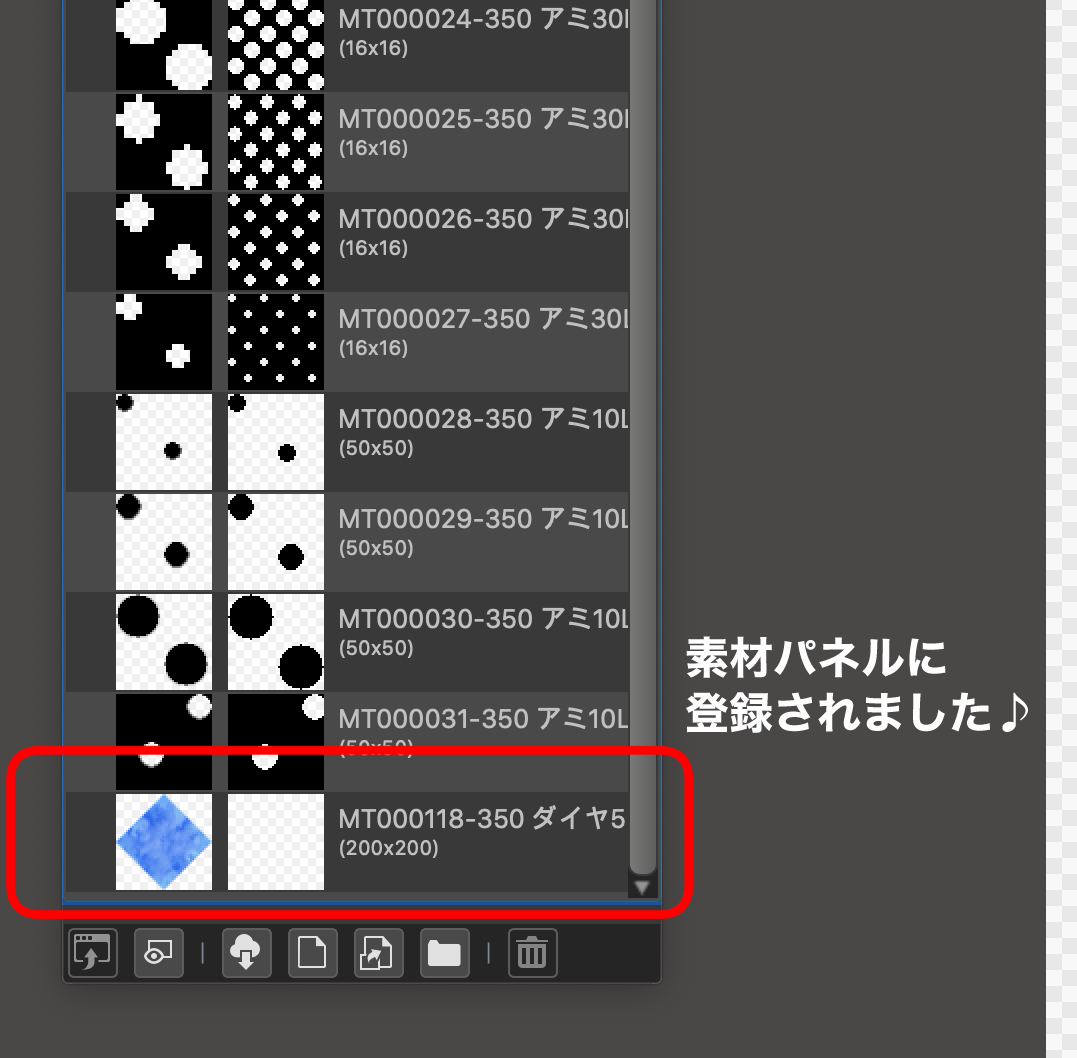
Then it’s added to the Materials panel!
You can easily use it by dragging & dropping it from the Materials panel.
☆ A little trick to use materials ☆
It’s not enough to just paste them! We’ll show you how to arrange the materials!
● Make your own materials!
Isn’t there a time when you think, “I can’t be bothered to draw that character’s uniform mark every time…”?
If you want to use it again and again, but can’t find it in the ready-made materials, you can register it as your own material!
First, draw the picture you want to register.
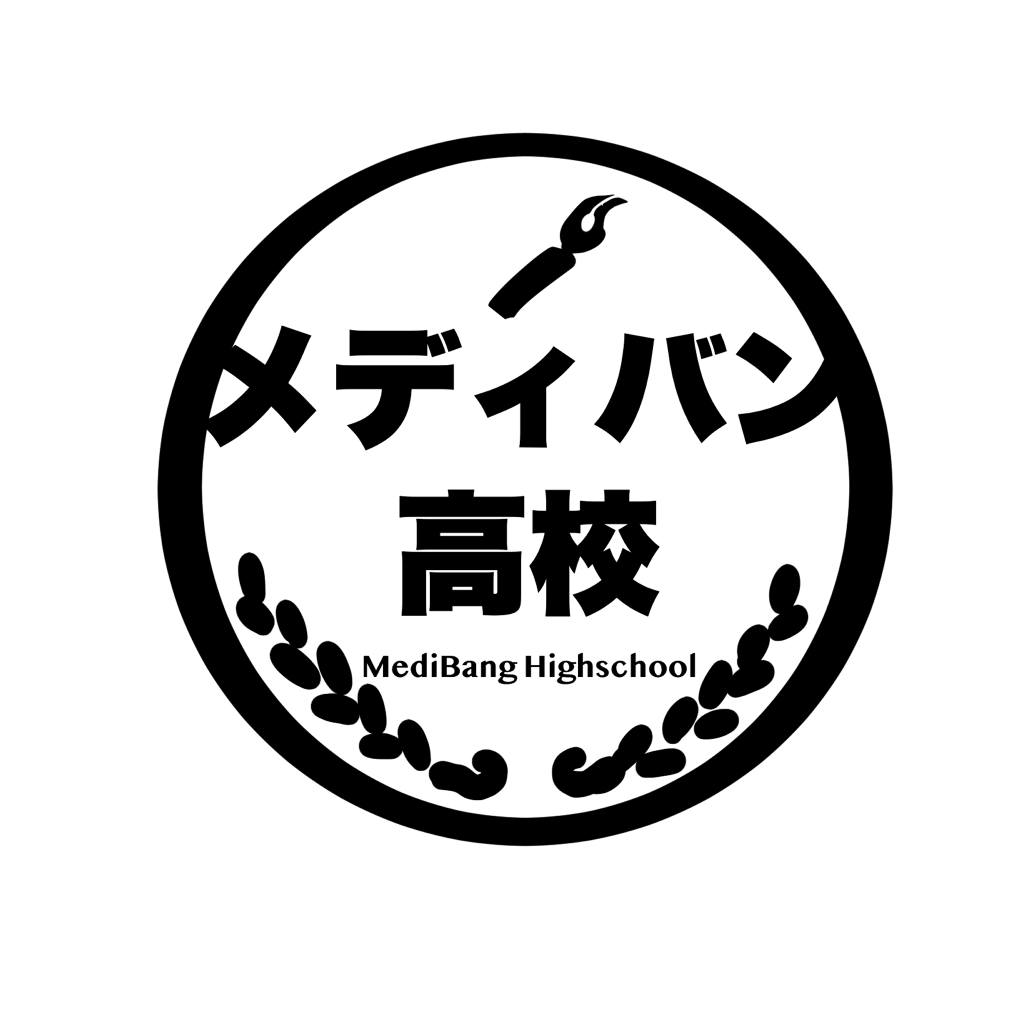
Click “Add Material from Canvas” under the Material panel.
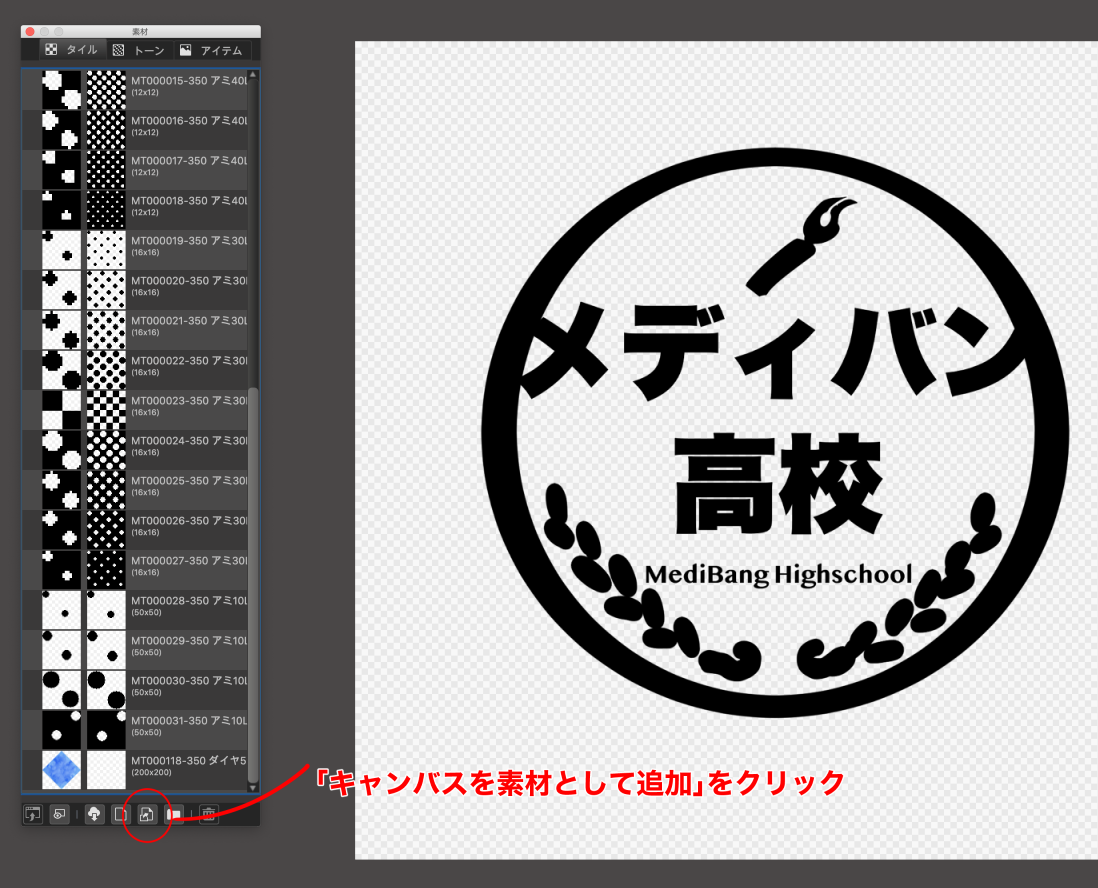
And the picture you drew is now added to the Materials panel!
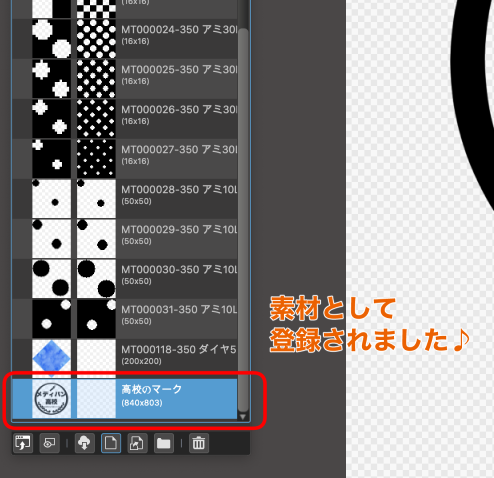
Give it a name and you are done.
You can call it as many times as you like from here.
It’ll save you time!
● Turning monochrome materials into color!
Protect the layer with the material on it [Protect Alpha].
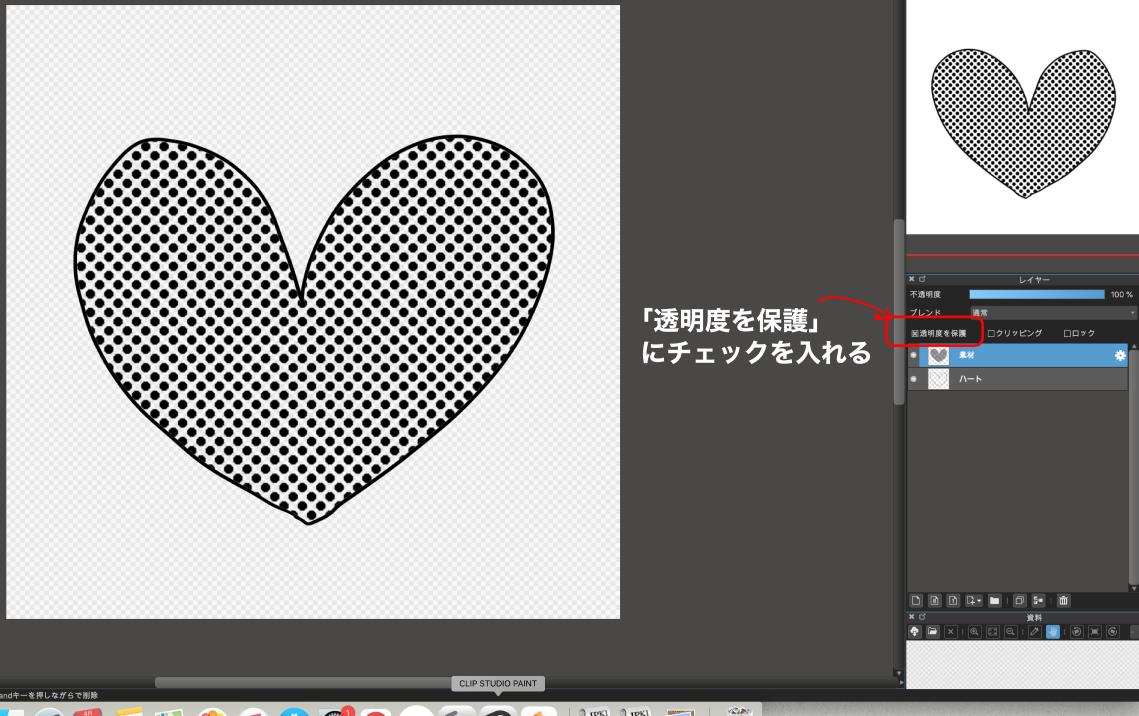
Then, the color will be applied only on the pattern, and you can change it to any color you like.

Pretty even with a gradient like this!
● Use it as an image texture!
Create a new layer on top of the illustration you drew.
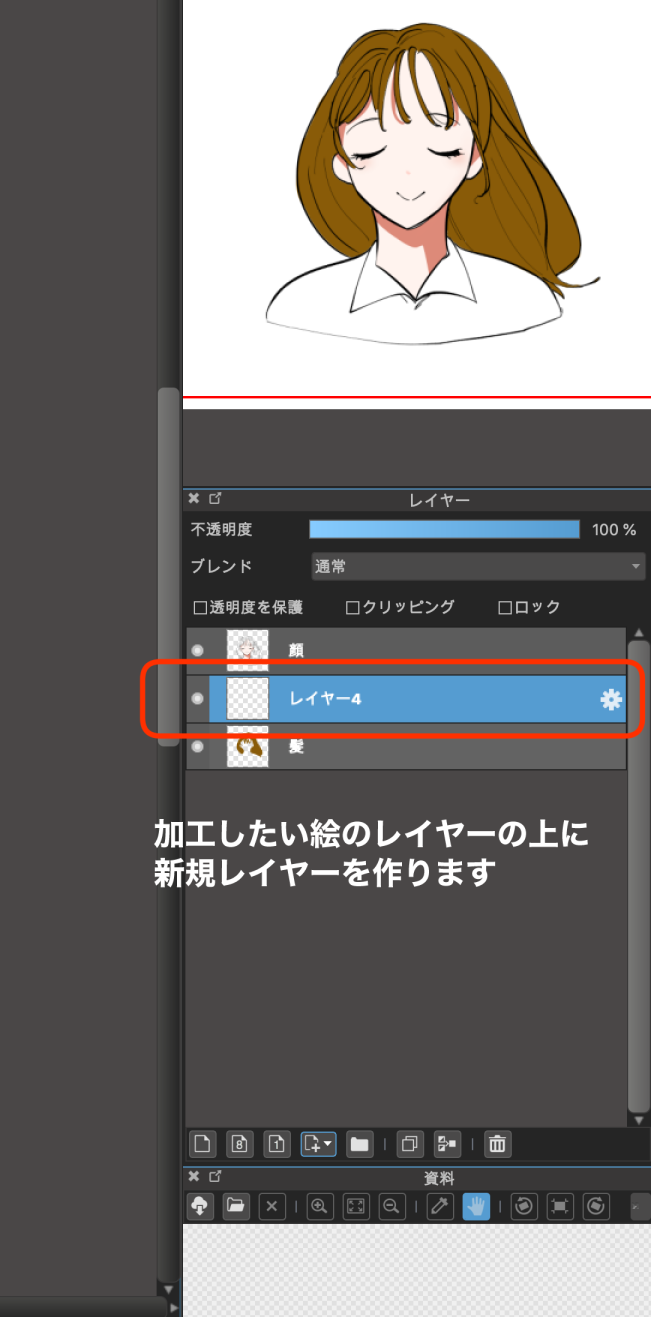
Paste your favorite material here and [Clipping].
The material is now pasted only on the hair.
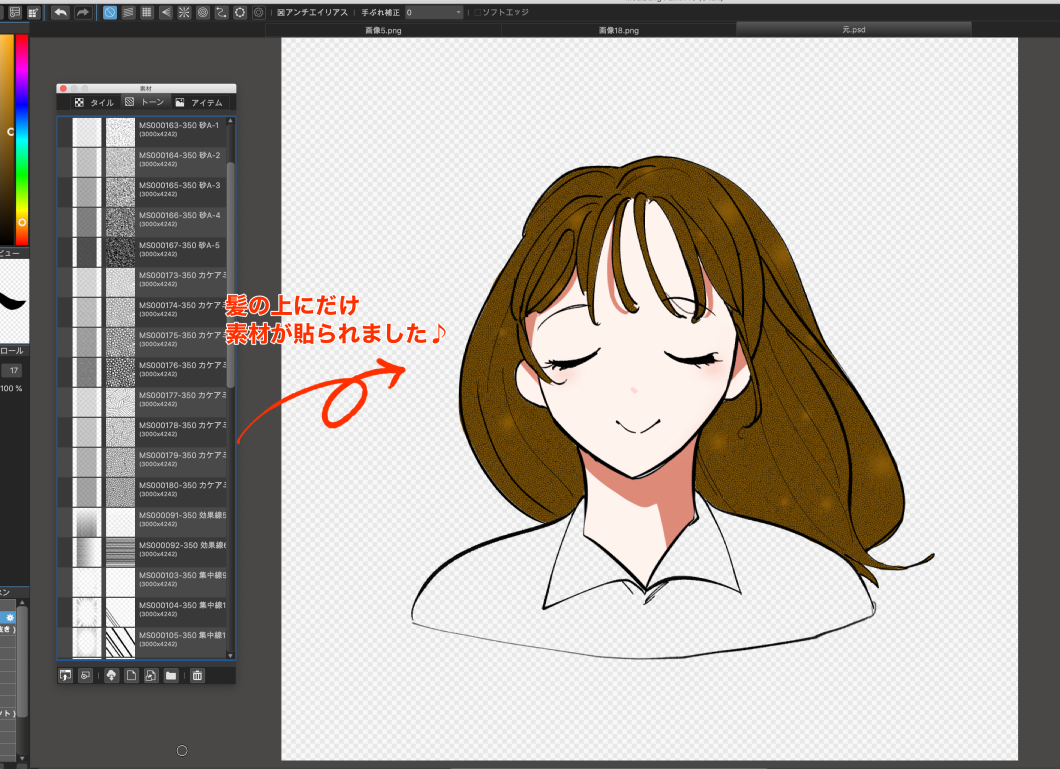
You can reduce the opacity and change the type of blending to get the desired effect.
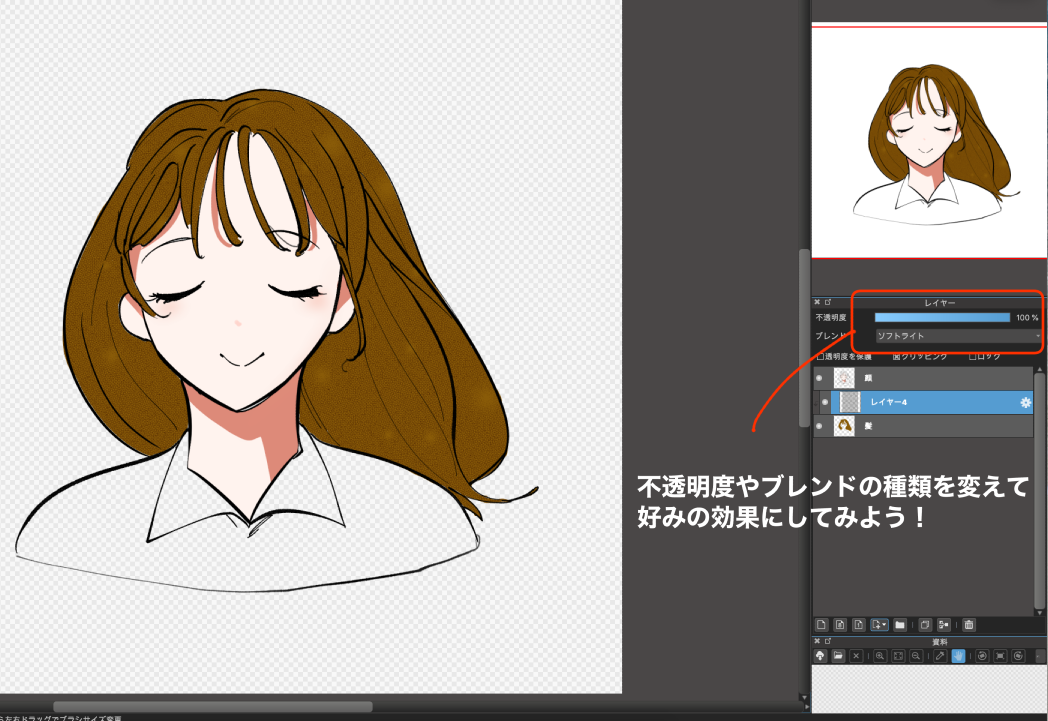
This time I changed the blend to [Soft Light].
I was able to add a nice, faint tonal effect!
New materials are constantly being added to the MediBang Paint Materials Cloud.
Let’s make full use of it to make our works more beautiful!
(Text and pictures by Naoko Hara)
twitter:@nao_comic
twitter:https://twitter.com/nao_comic
\ We are accepting requests for articles on how to use /