2021.09.08
Draw a room from the floor plan!
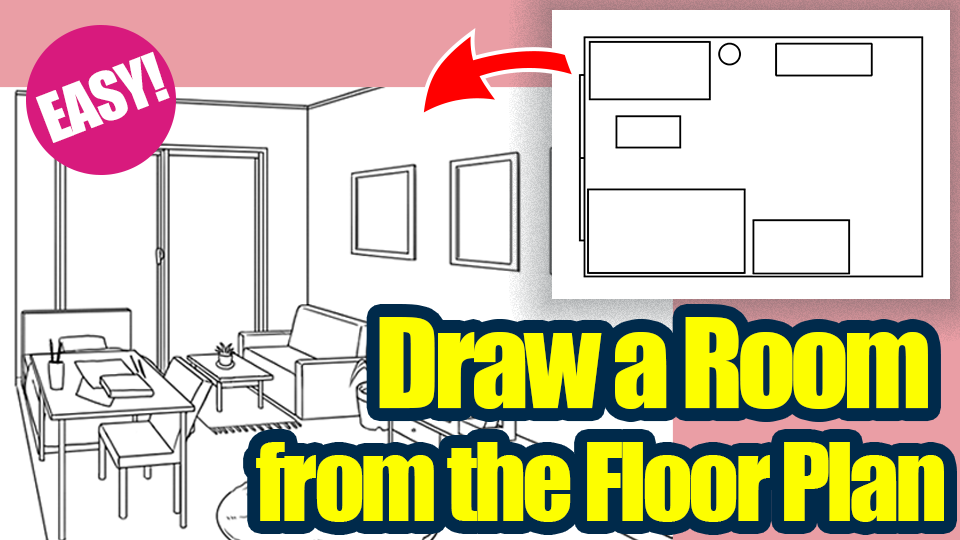
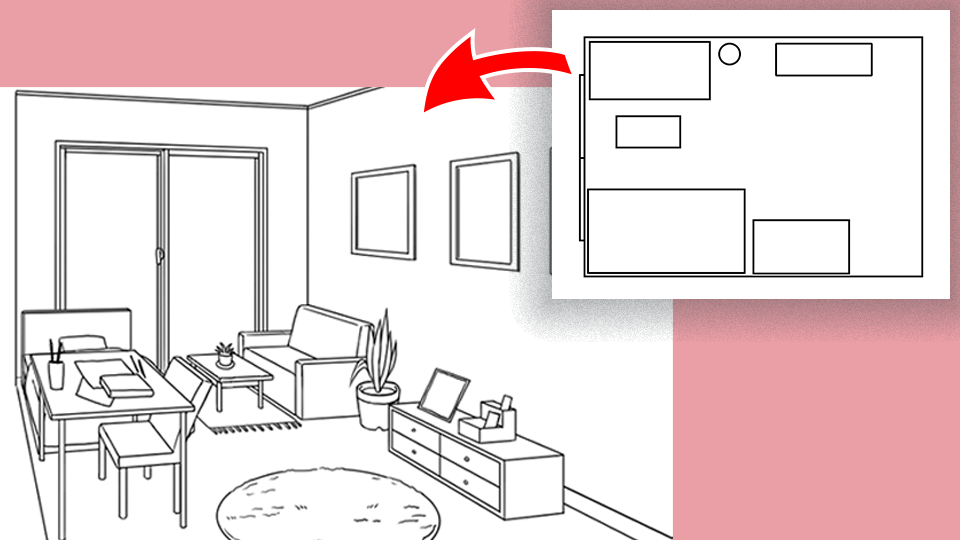
It may seem easy, but it’s surprisingly difficult to draw interior illustrations. So this time I’m going to use “floor plans” to make it easy and quick!
Room interiors are frequently used and necessary for illustrations and mangas.
So read this article to master them!
Index
1 Create a floor plan
This time, we will draw a large single room (8 tatami mats).
First, create a new canvas.
Display the grid as a guide for size.
Select [Menu → View → Grid].
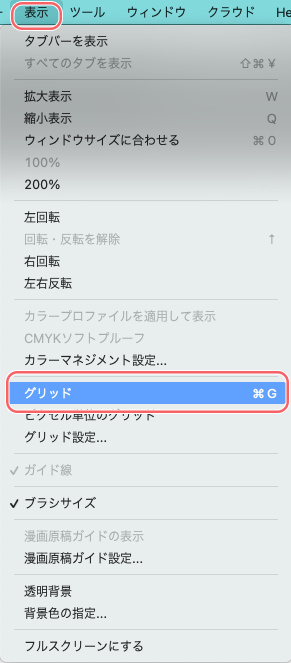
The grid is now displayed on a blank canvas.
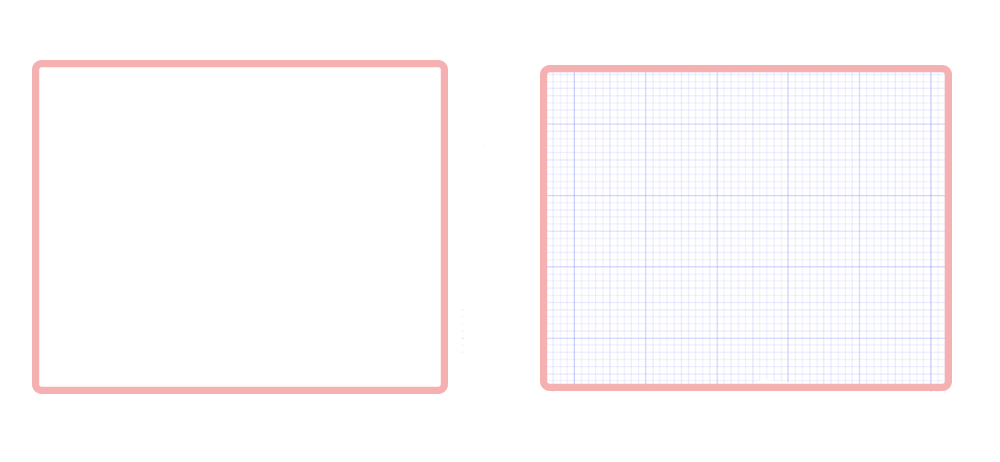
The next step is to create a room frame for the floor plan.
Select [Toolbar → Shape Brush Tool → Rectangle].
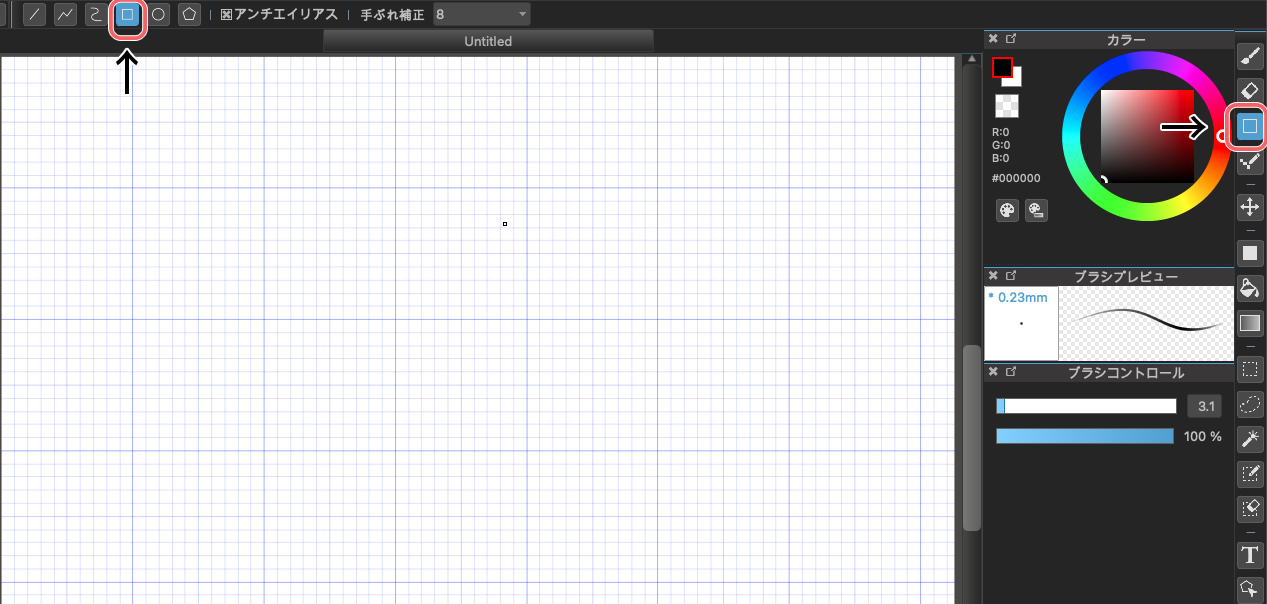
Create a rectangle in black to match the grid.
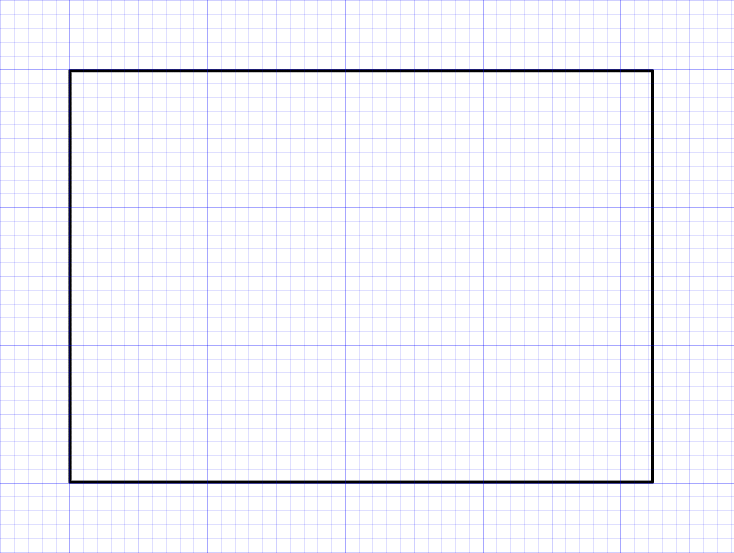
[Check the aspect ratio of the room]
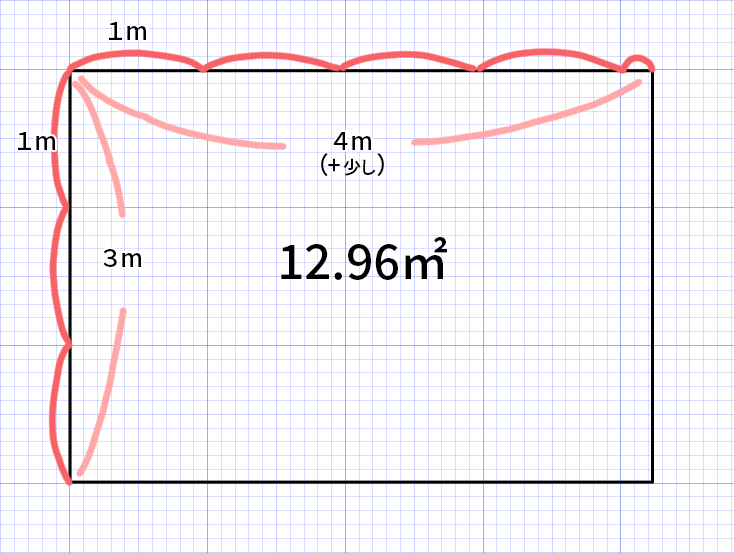
The size of a room is calculated in tatami mats, but even one tatami mat can vary in size.
In this case, we used 1.62 square meters, which is the most basic size.
I want to draw a room of about 8 tatami mats, so 1.62 m2 x 8 is 12.96 m2.
Since 3×4 is 12, the aspect ratio is roughly 3m:4m.
Also, if the room is 8 tatami mats, it is generally a square room.
However, the aspect ratio of a room varies greatly from building to building, so the comparison doesn’t have to be exact when making an illustration!
Another part is that the memory of the grid is easy to use as a guide, so we will continue drawing assuming that 10 squares are 1 meter.
We will place the furniture using the [Shape Brush Tool → Rectangle].
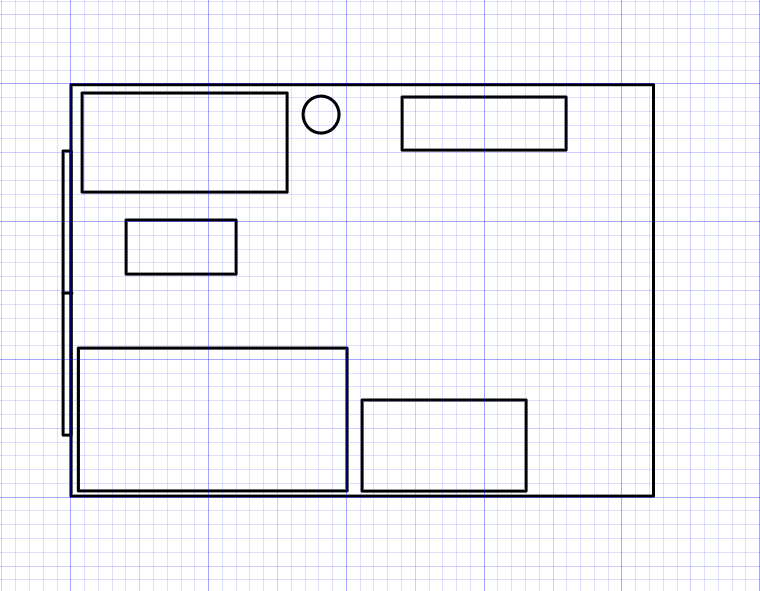
Here is a rough idea of what it looks like.
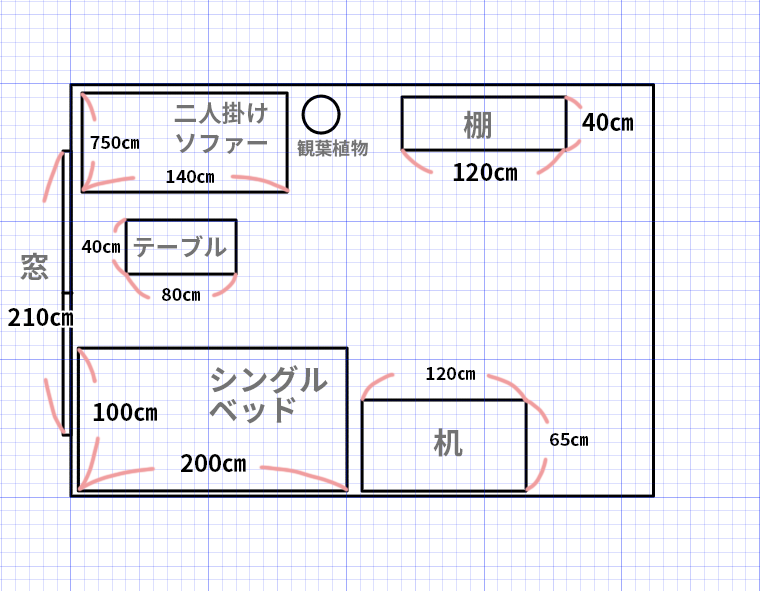
Furniture sizes range from pin to pin, but use this as a guide for general furniture sizes.
2 From two planes to three dimensions
Transform the drawing from a floor plan to a three-dimensional illustration of the room.
To transform
Mac【command+T】
Windows【Ctrl+T】
and select [Free Transform] at the bottom of the image.
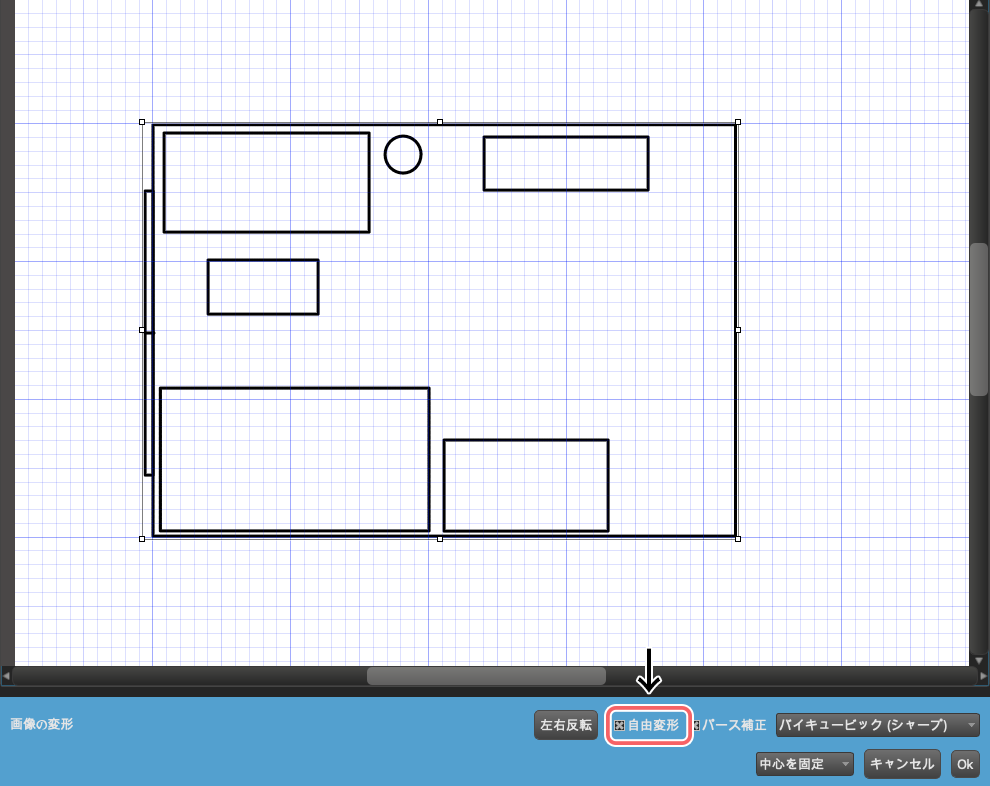
Transform the image as if you were laying it on the ground of the room while pulling it to the bottom half of the screen.
When you are done, click [OK].
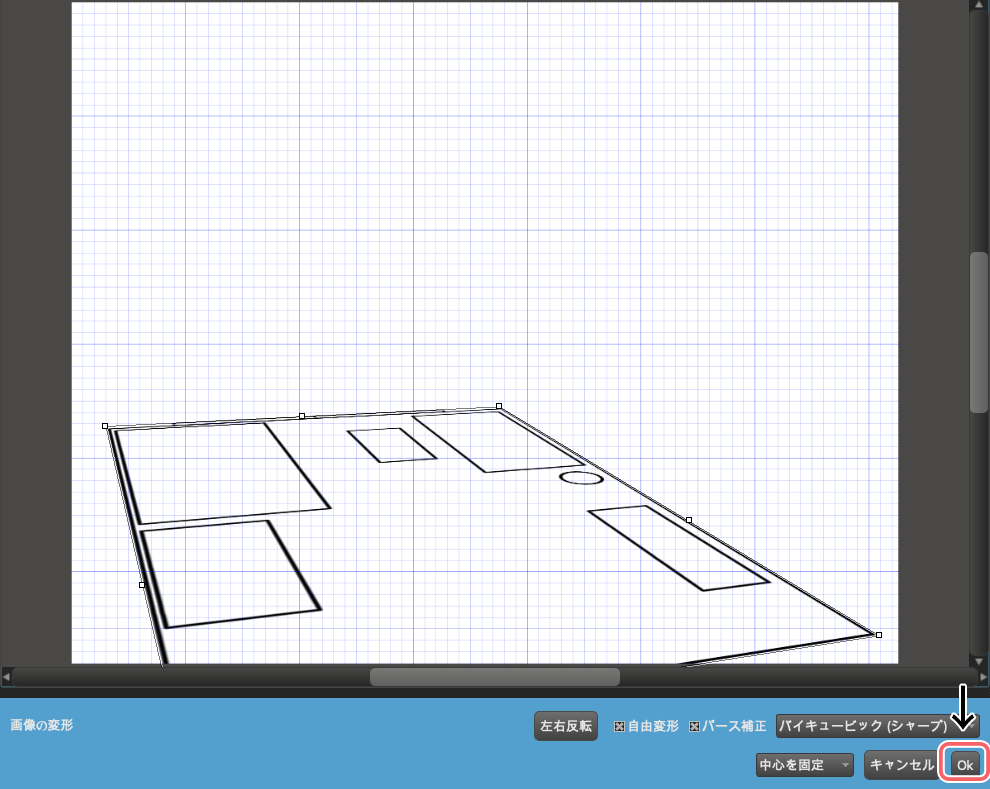
Next, we will set the vanishing point.
[Menu bar → Ruler → Vanishing Point]
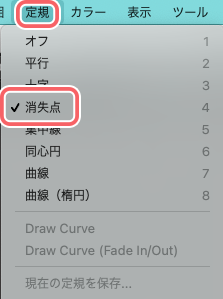
This time, we will create two vanishing points.
Vanishing point ① will be used for the left and right edges, and vanishing point ② will be used for the top and bottom edges.
First, decide the vanishing point ① by touching the pink line on the left and right 4 times.
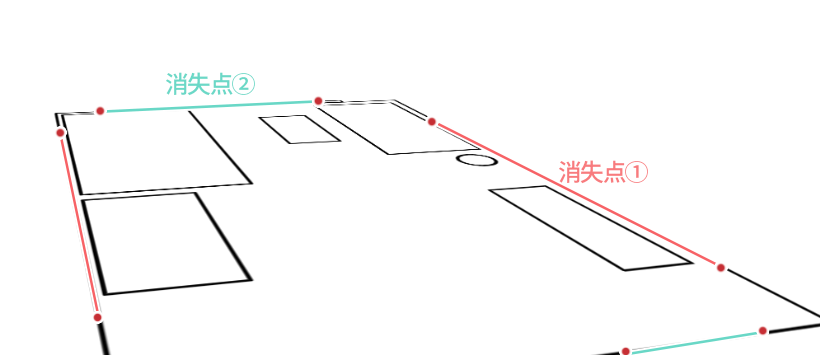
[Menu bar → Ruler → Save Current Ruler].
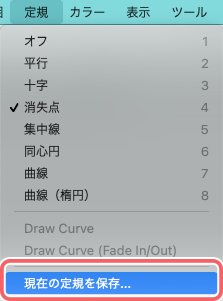
Determine the name
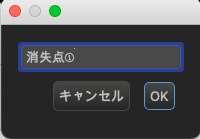
Now you have saved the vanishing point ①.
Create and save Vanishing Point ② for the top and bottom edges in the same way.
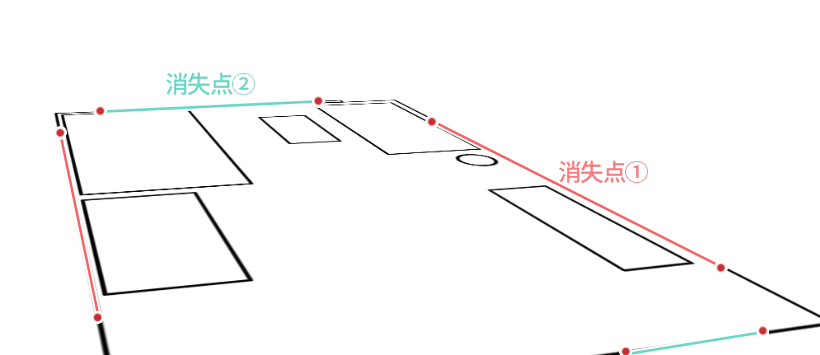
This time, create a vanishing point along the green line.
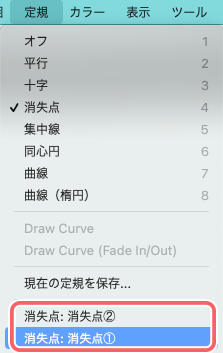
Two vanishing points have been created.
To draw a line using a vanishing point, use the same method as above: [Menu bar→Ruler→Vanishing Point ① and ②].
Next, lower the opacity of the floor plan layer to make it easier to work with.
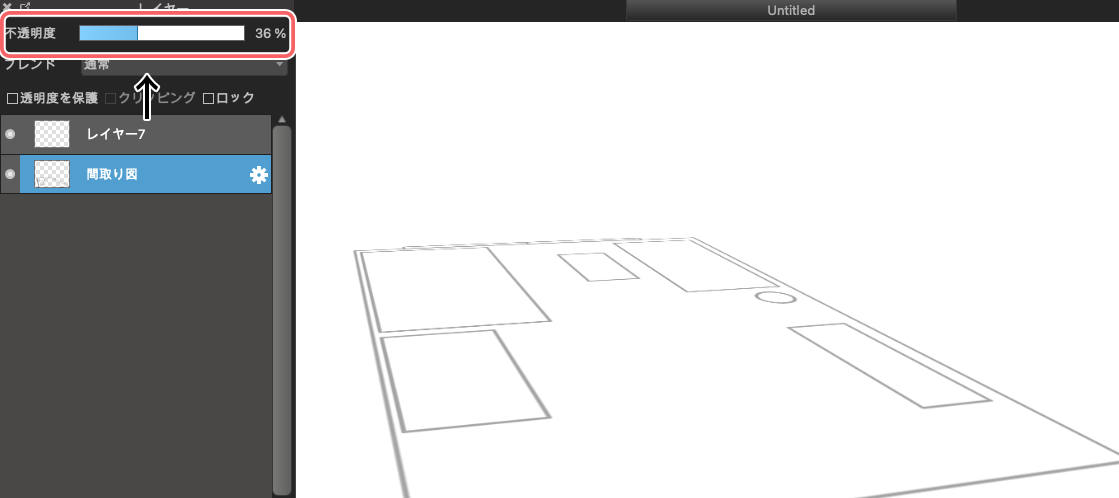
3 Draw three pieces of furniture
The next step is to create the furniture.
To create the vertical edges, select [Brush Tool → “Cross” at the top of the screen]
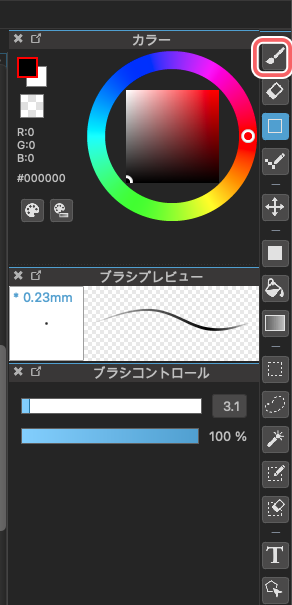
![]()
We will start by creating a shelf with a simple shape.
The diagonally extending lines call for the [Vanishing Points ① and ②] that we created, and the verticals are made into a three-dimensional rectangle along the [Cross].
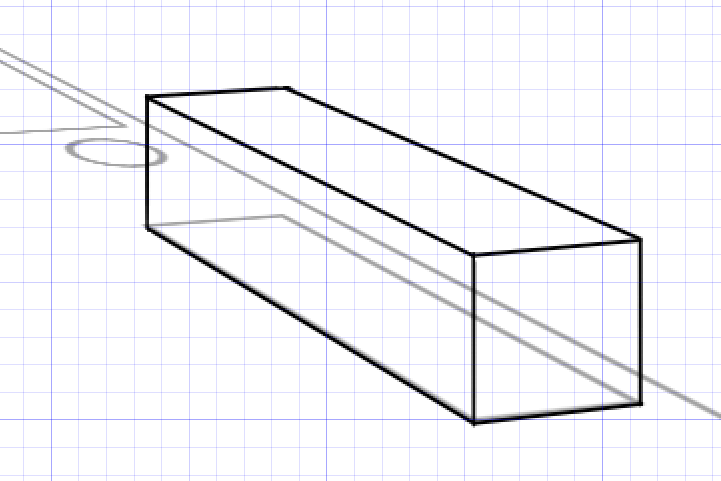
Next, we want to draw the drawer point, so draw a “X” to measure the center.
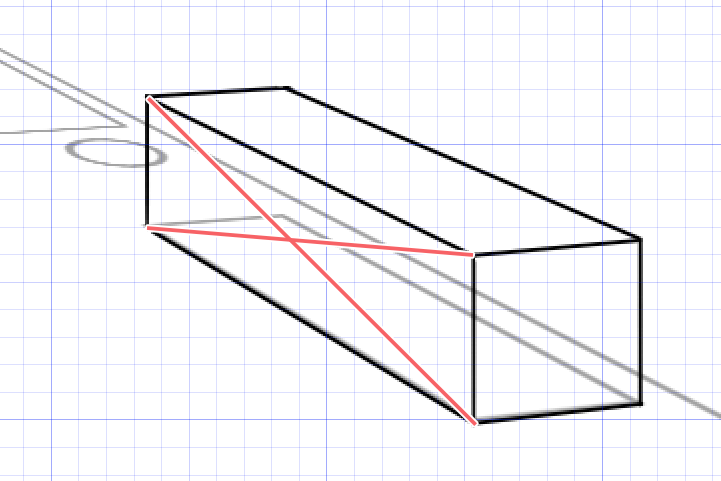
The procedure is [Shape Brush Tool → Straight Line].
![]()
Use the straight line tool to connect the four corners of the surface you want to draw to the diagonal.
If you draw a line up, down, left, or right through the center, you will get the correct center.
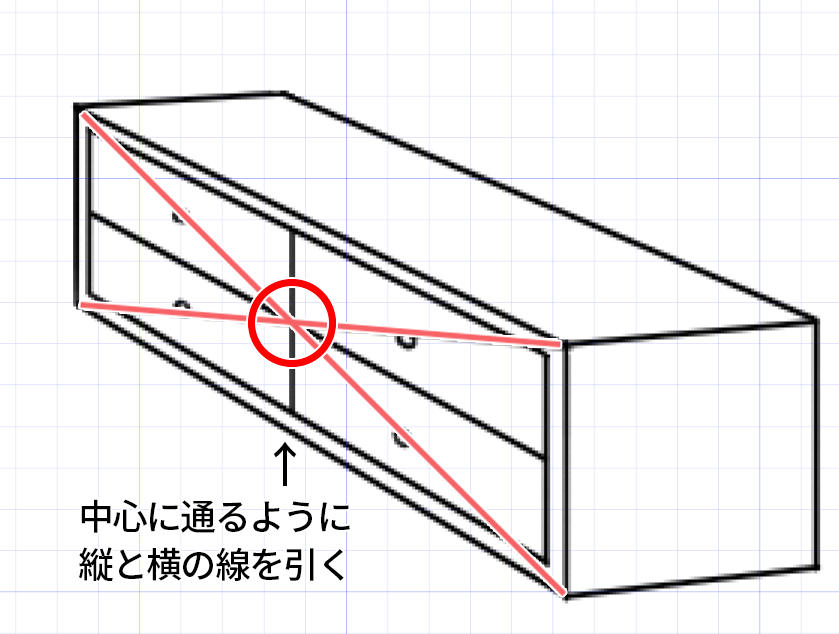
The shelf is finished here.
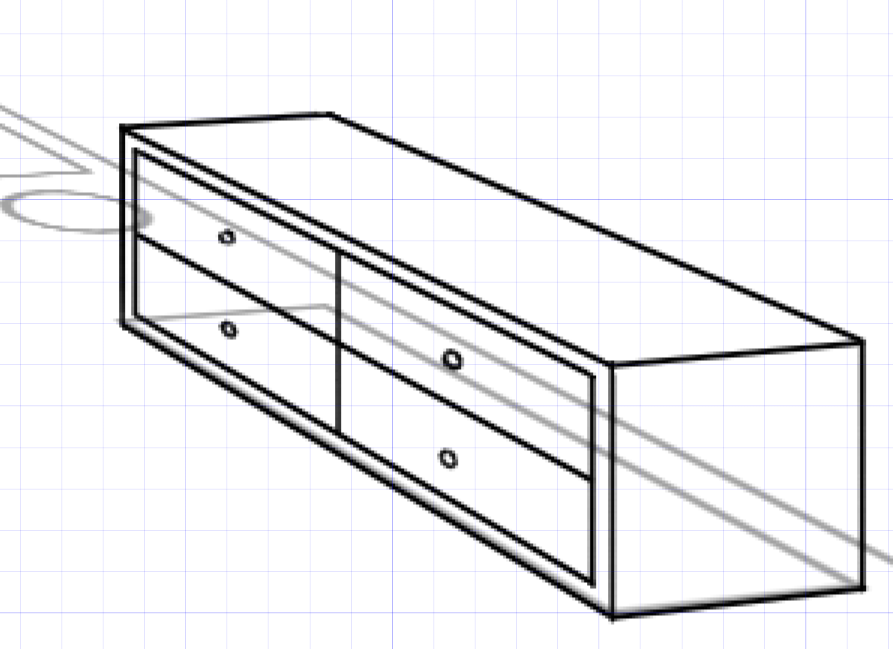
Draw other furnitures in the same way.
For the sofa, it is easier to use a rectangular shape so that it is not too complicated.
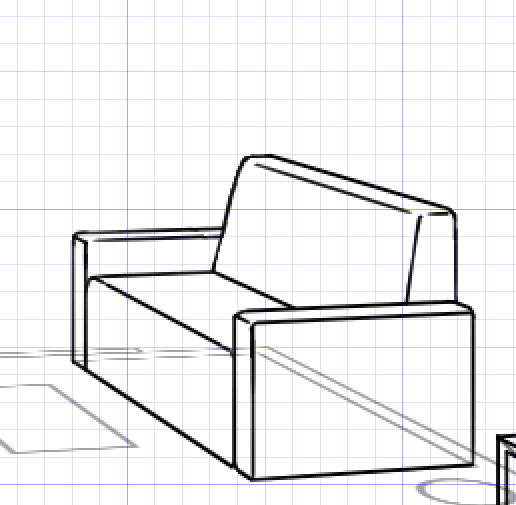
The desk is drawn by combining a long, thin stick and a flat board.
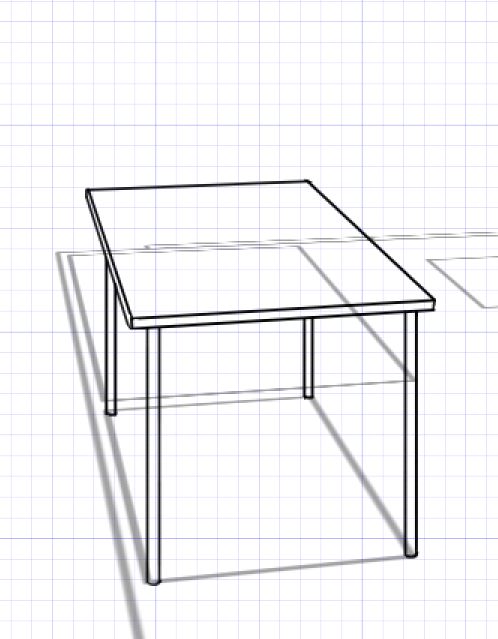
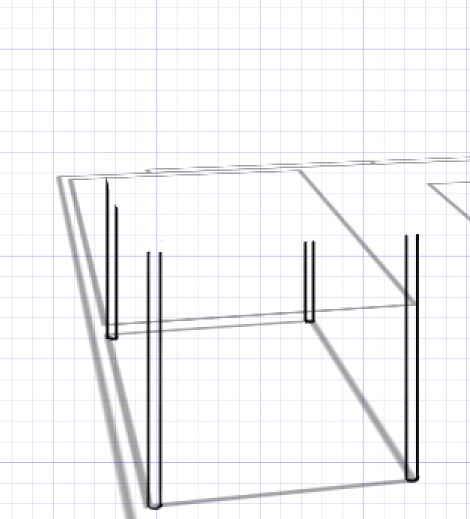
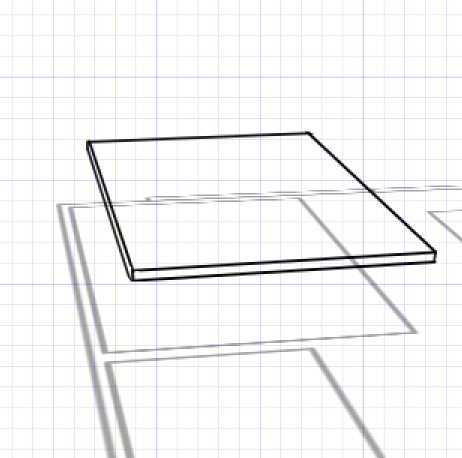
You can get the shape of the bed right by (1) making the framework, (2) covering it with bedding, and (3) eliminating the overlap.
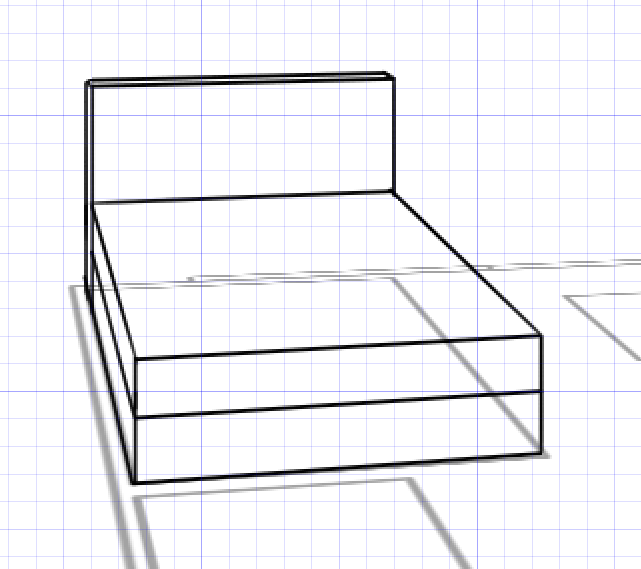

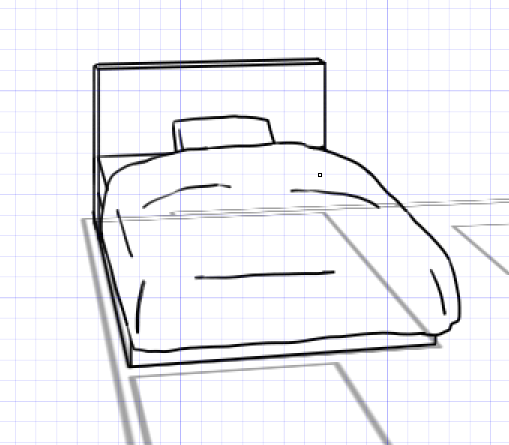
For the low table, the procedure is the same as for the desk.
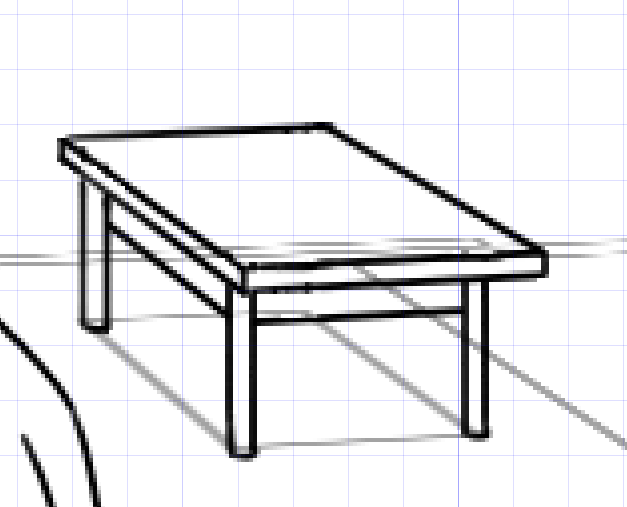
The houseplants are also drawn to the size created in the floor plan.
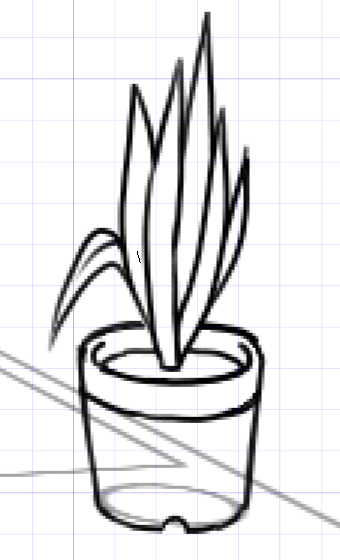
Here is the current overall image.
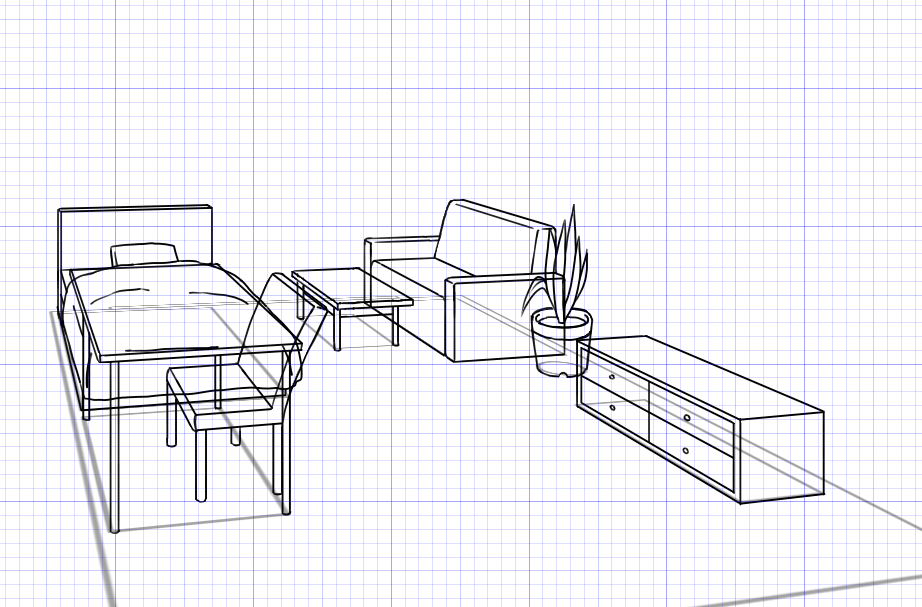
Next, erase the overlapping areas with an eraser.
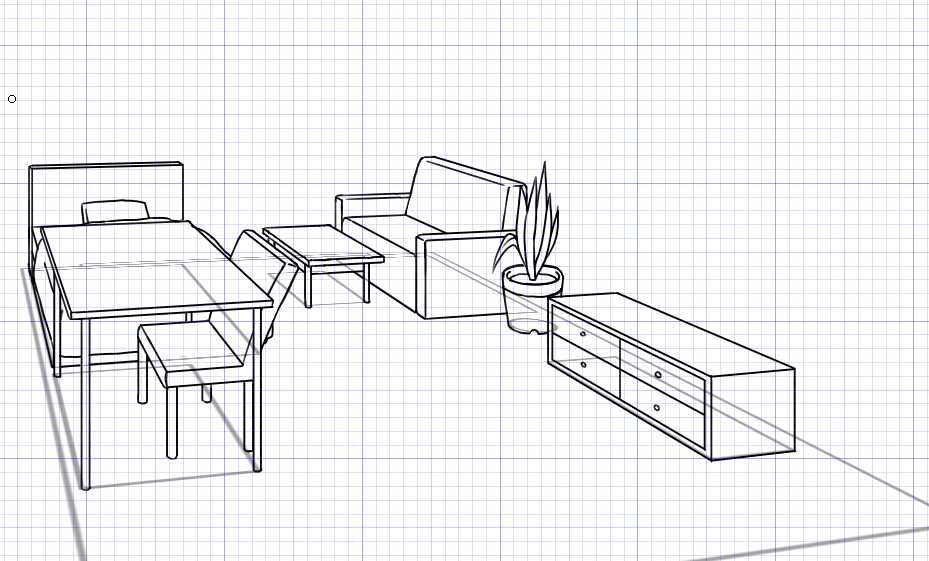
We are almost done creating the large piece of furniture.
Next we want to create the walls and windows, so let’s put the furniture layers together in a folder and then lower the opacity.
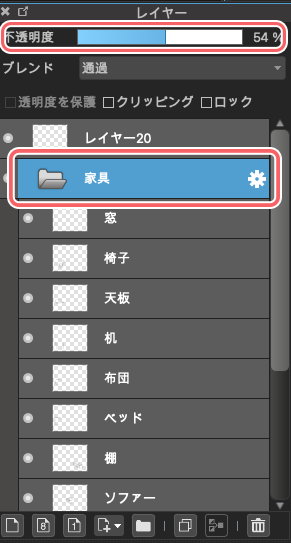
4 Drawing the four windows and walls
Next, we will create walls following the shape of the floor plan.
Draw a line for depth using the [Vanishing Point] and for height using the [Cross].
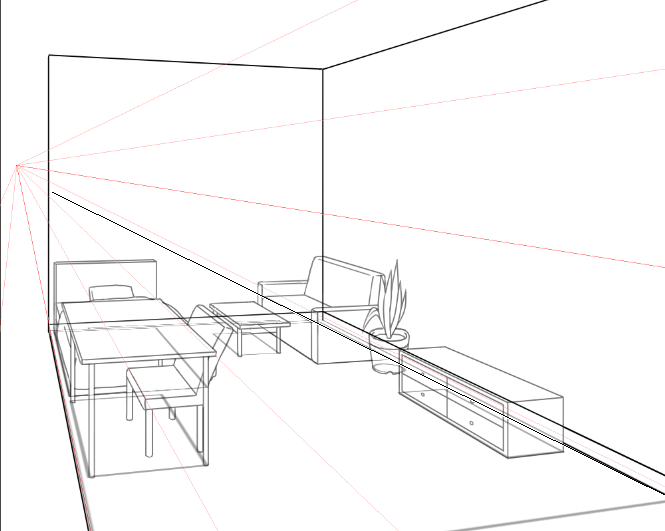
Then, draw the windows as well, using the width created in the floor plan.
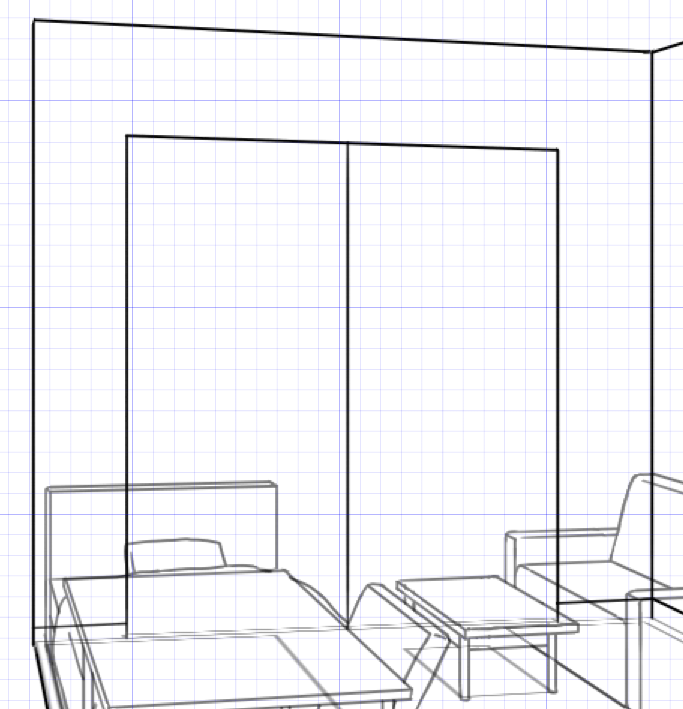
The shape of the window is one of the most complicated parts of the room, so here is a simple explanation of how it works.
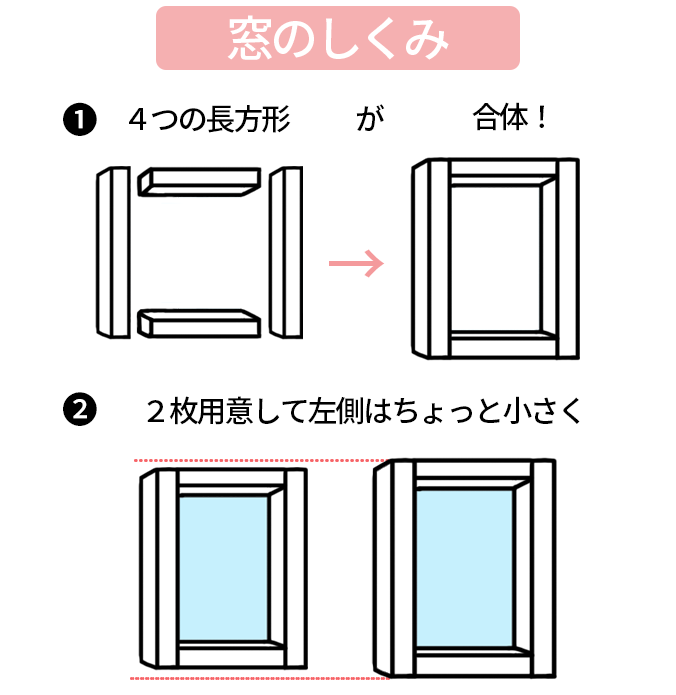

Windows come in many shapes and sizes, but here is how most of the large windows in a room work.
Try to draw it while keeping in mind that there are two pieces of glass and that they overlap.
And if you draw the window into the illustration in the same way, it will look like this.
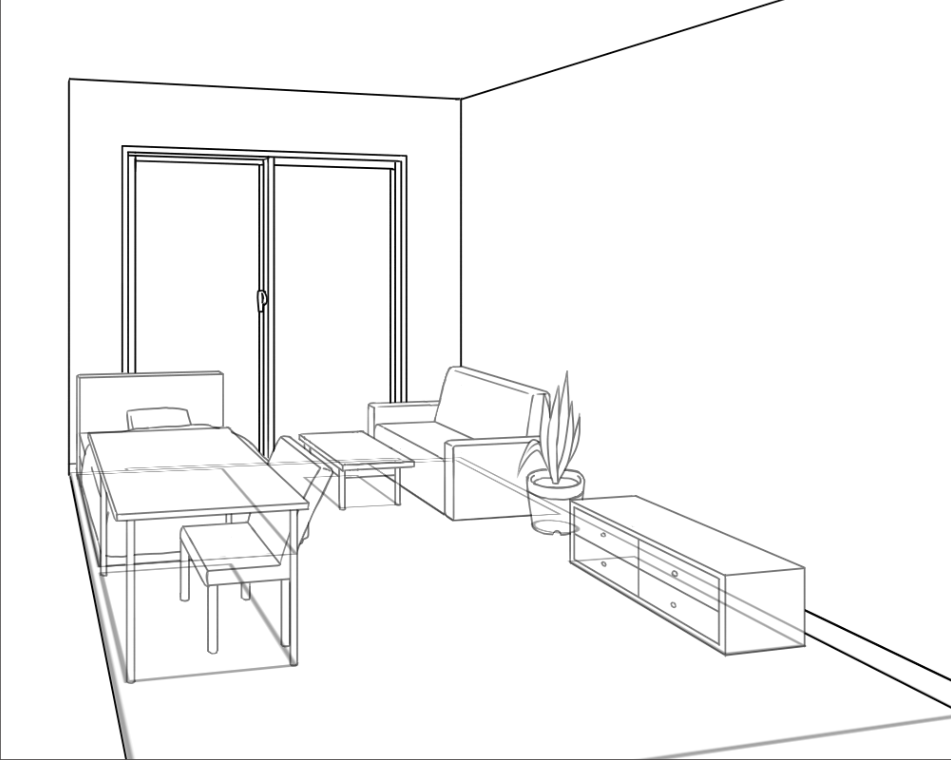
Erase the unnecessary parts and restore the opacity.
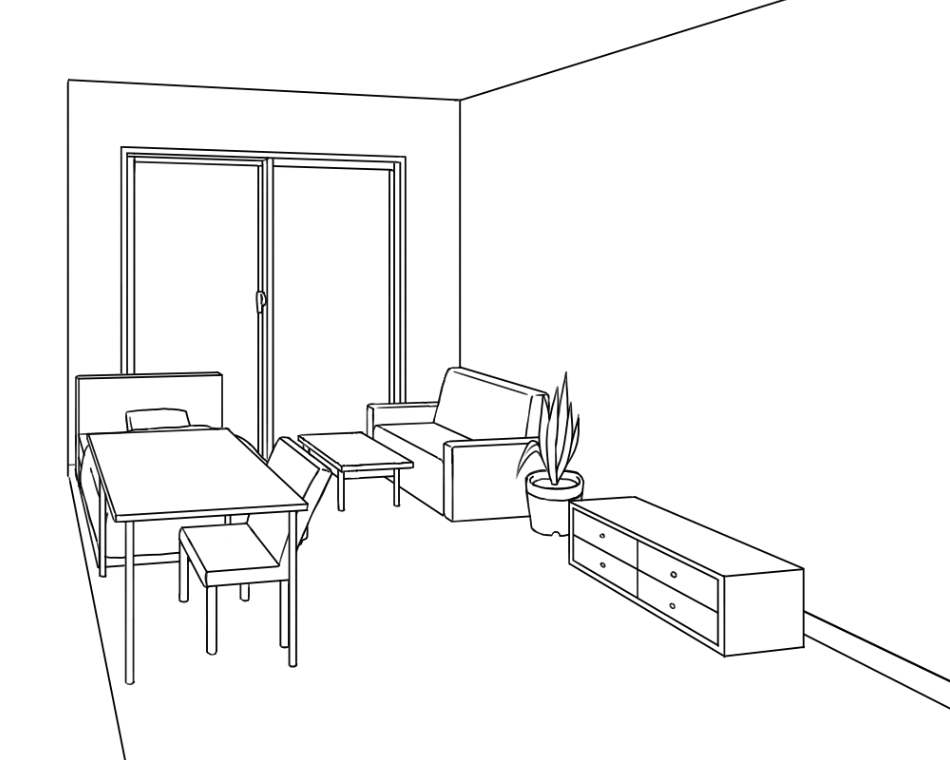
It’s still feels a bit empty, so I’ll draw in some small items like books and carpets.
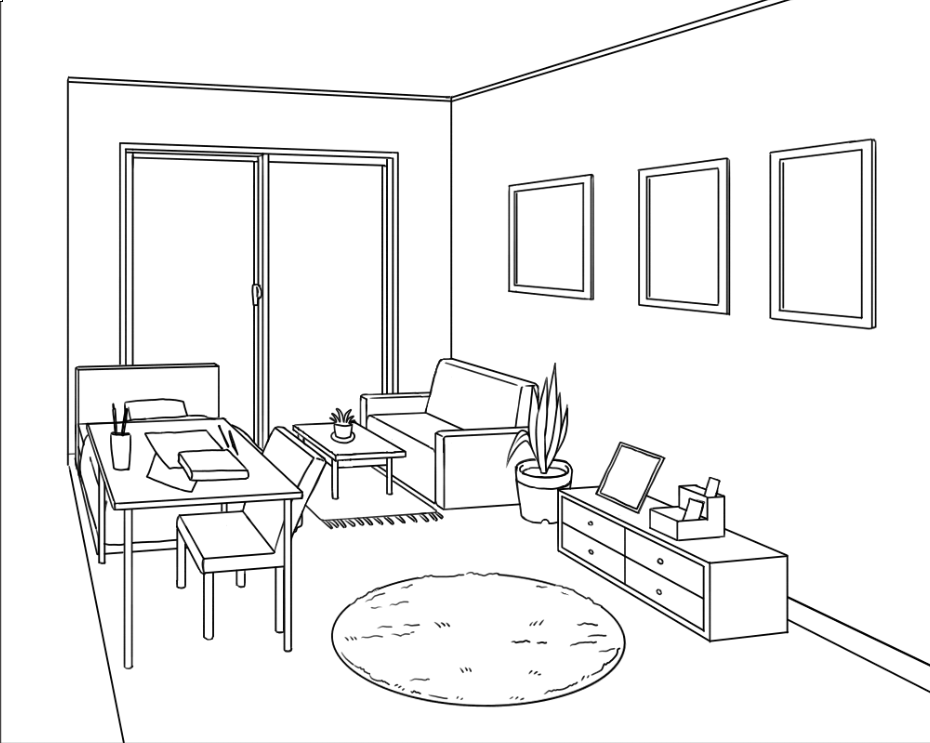
5 Convert to color
The next step is to bring it up to color.
Fill in each piece of furniture with the bucket tool.
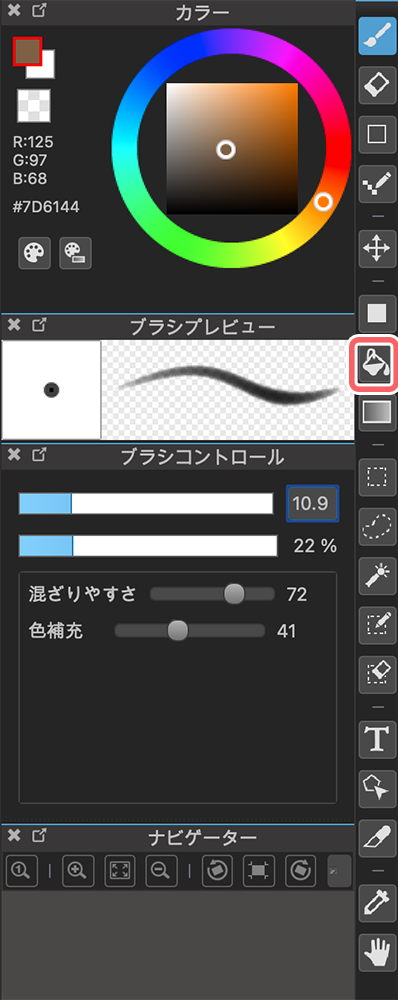

Paint the shadow areas in light gray.

This is what it looks like when only the shadow is displayed.
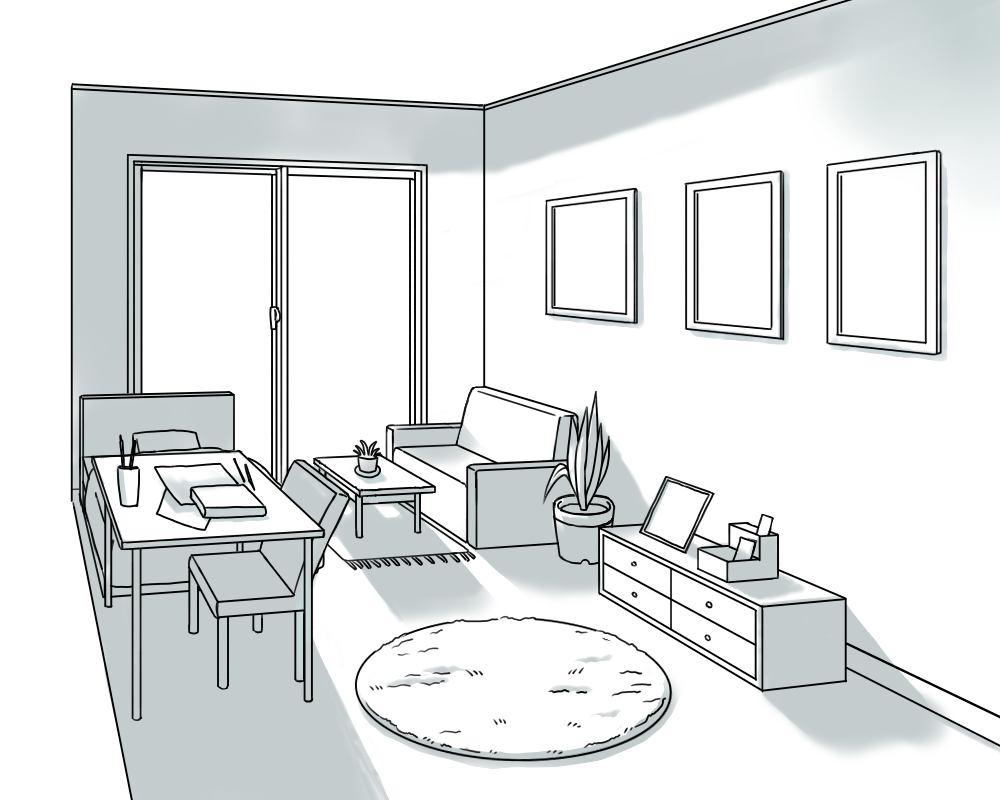
Make the blend of the layer we just painted a multiplier.
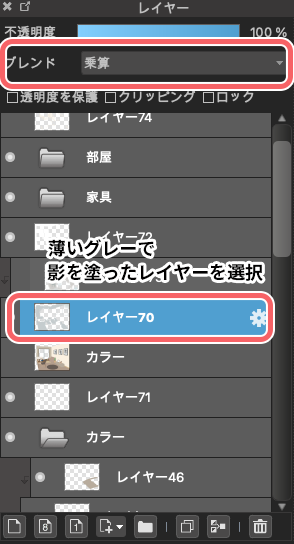
To make the shadows deeper, I created a new layer directly above the layer I just created, and added another layer of deeper gray.
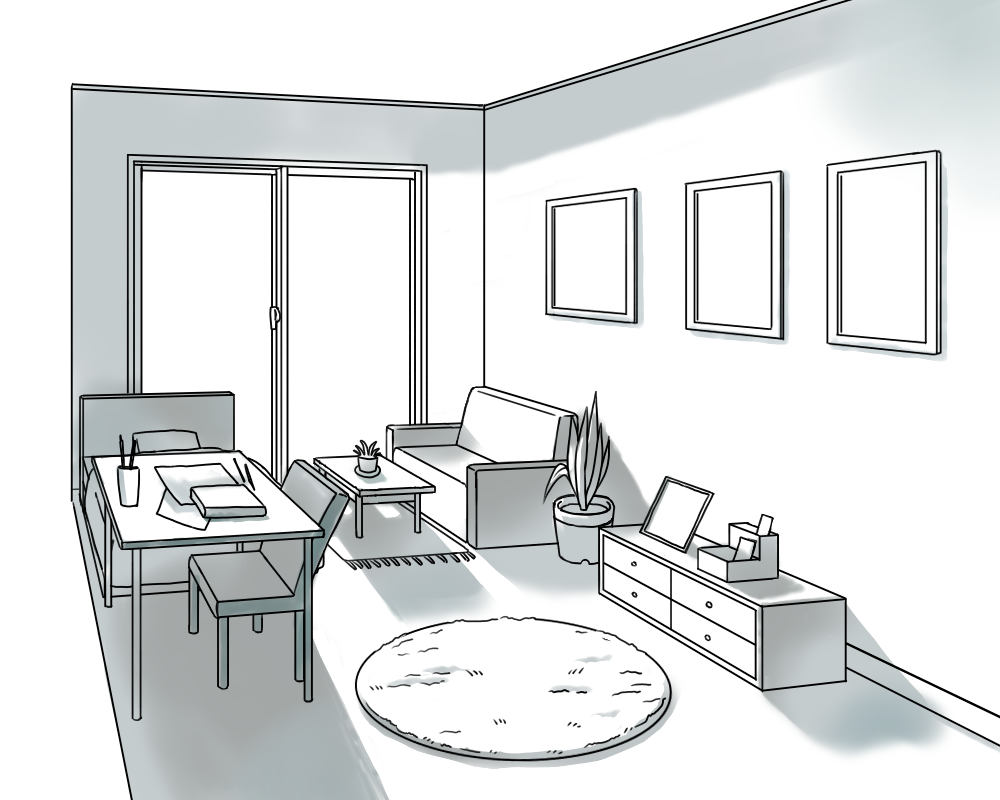
This is what it looks like when the colors are displayed.

Again, the blending should be multiplied and clipping should be selected to fill in the shadows efficiently.
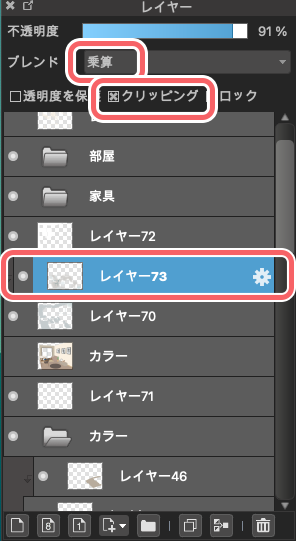
Finally, a thin scattering of light is added with yellowish white to add brightness.
The blending should be overlaid and the opacity should be lowered to create a lighter look.
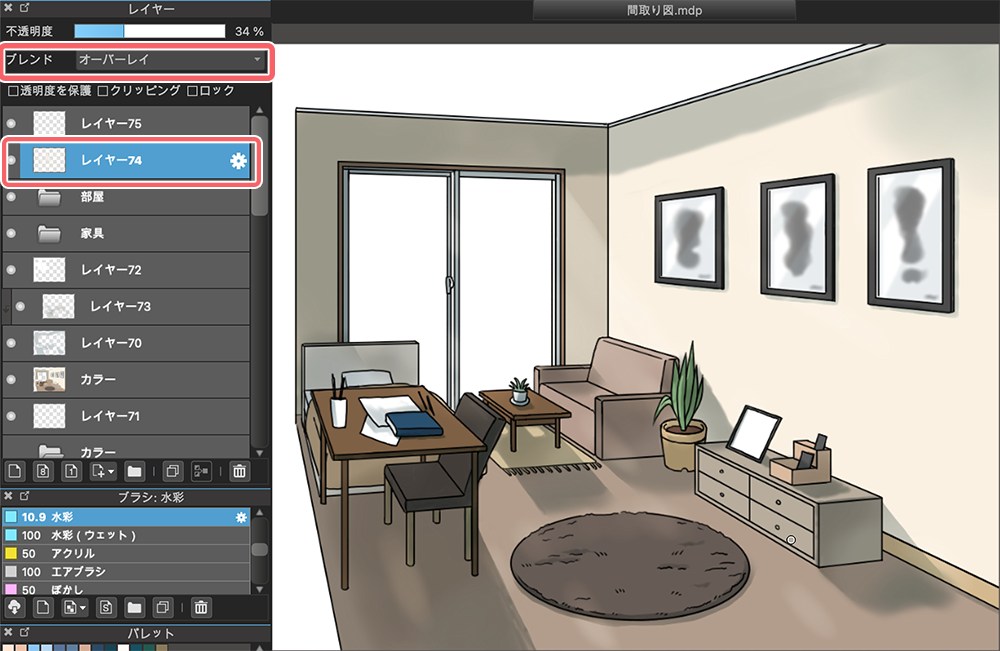
That’s it, here’s the finished product!

It is easier to illustrate accurately than to draw everything in 3D from the beginning, when you draw the furnitures while properly considering the placements and sizes.
The two main steps introduced here are to create a floor plan and then make it three-dimensional.
If you find it difficult to draw a room, find something wrong in your drafts, please give these a try!
(Text and pictures by Hiromi Arakane)
\ We are accepting requests for articles on how to use /


















