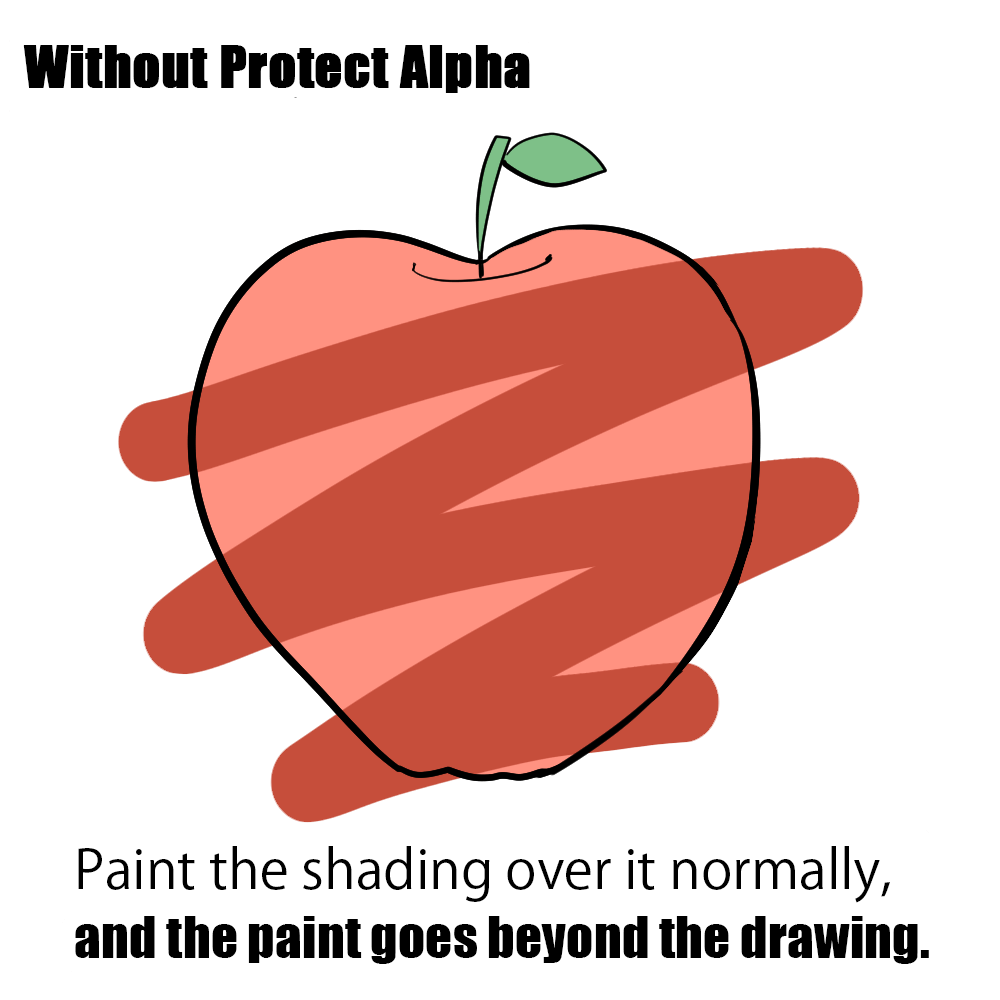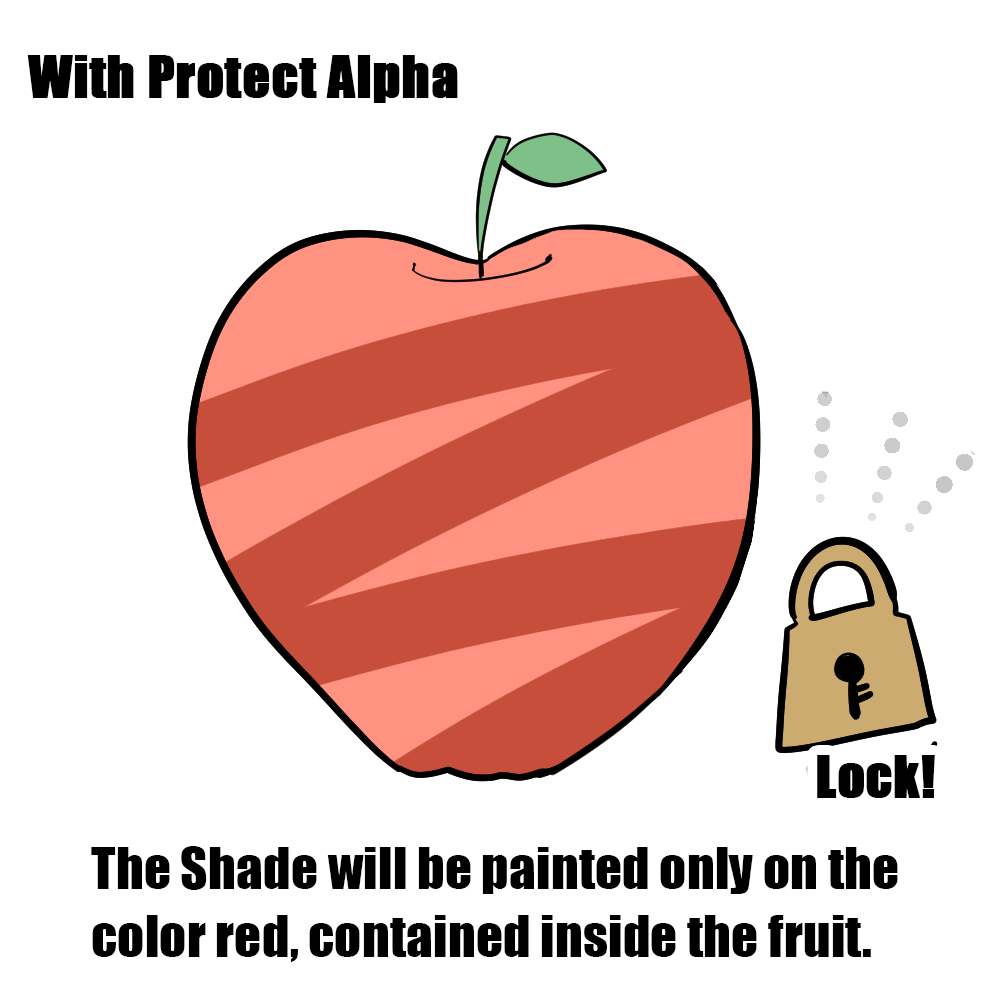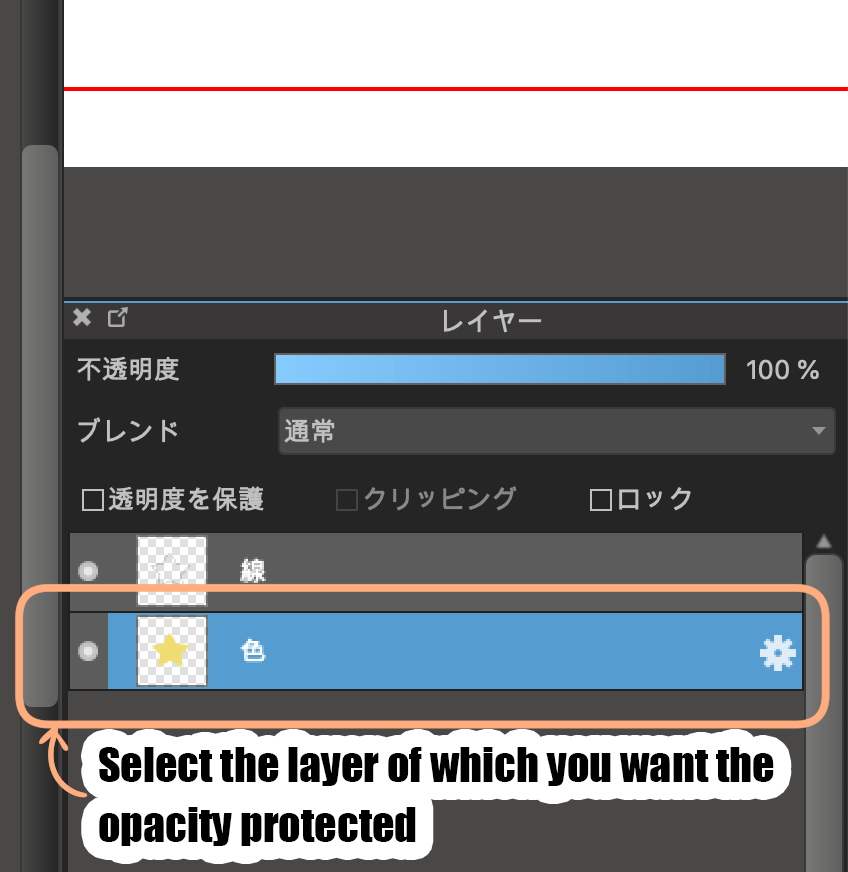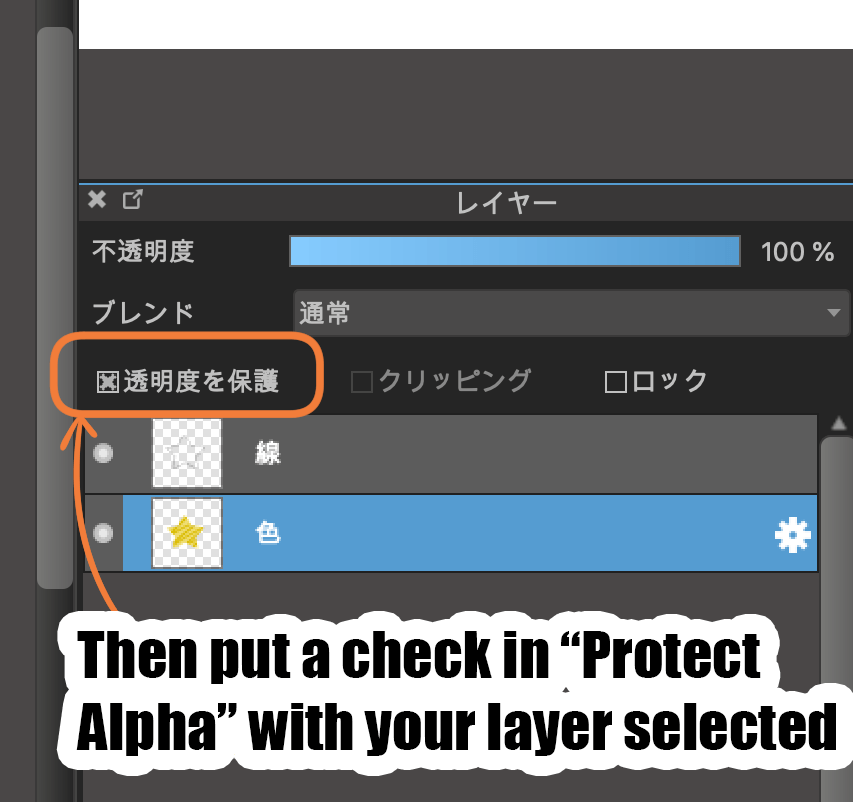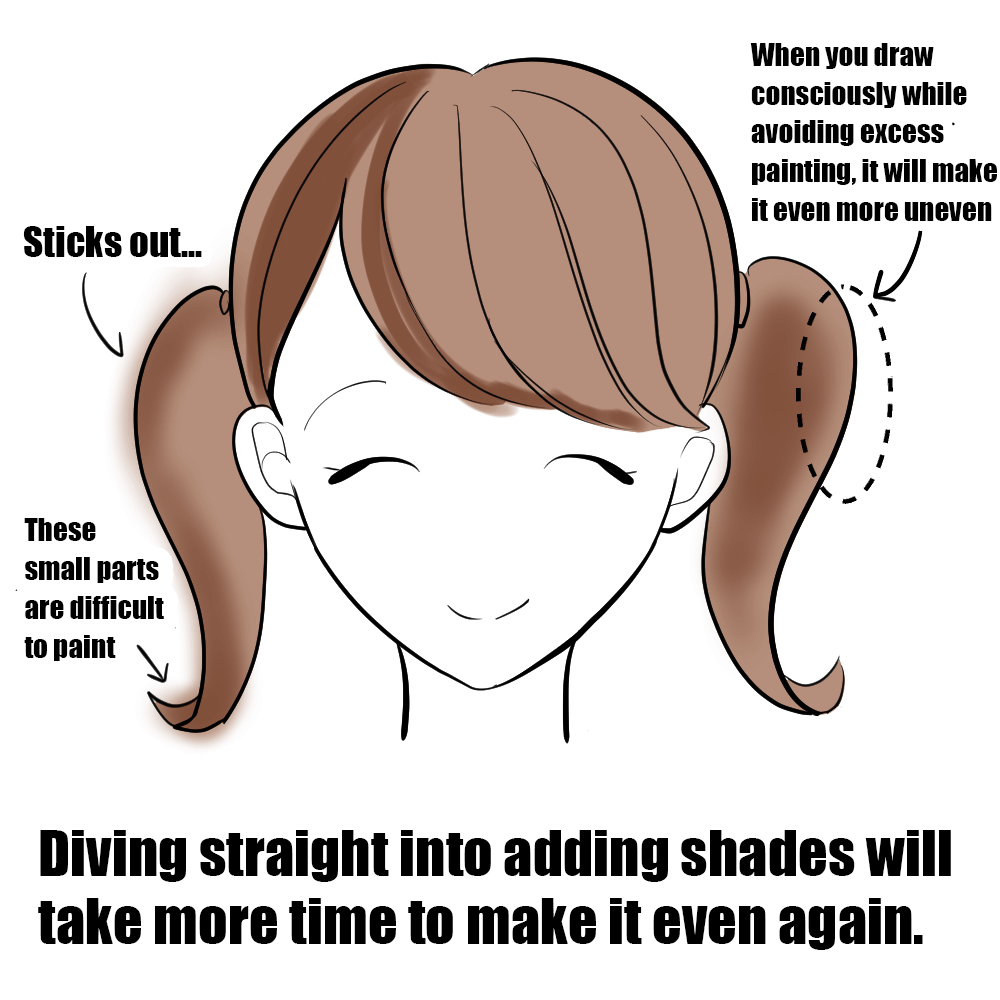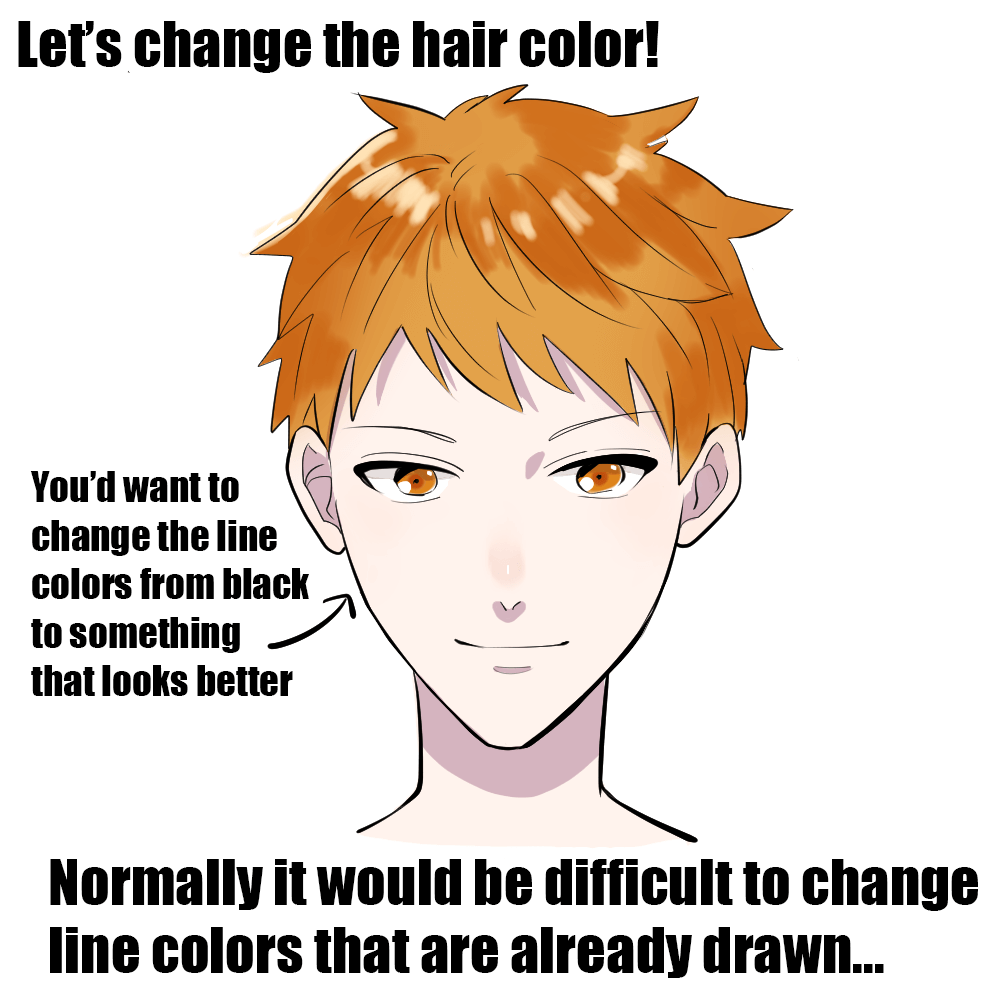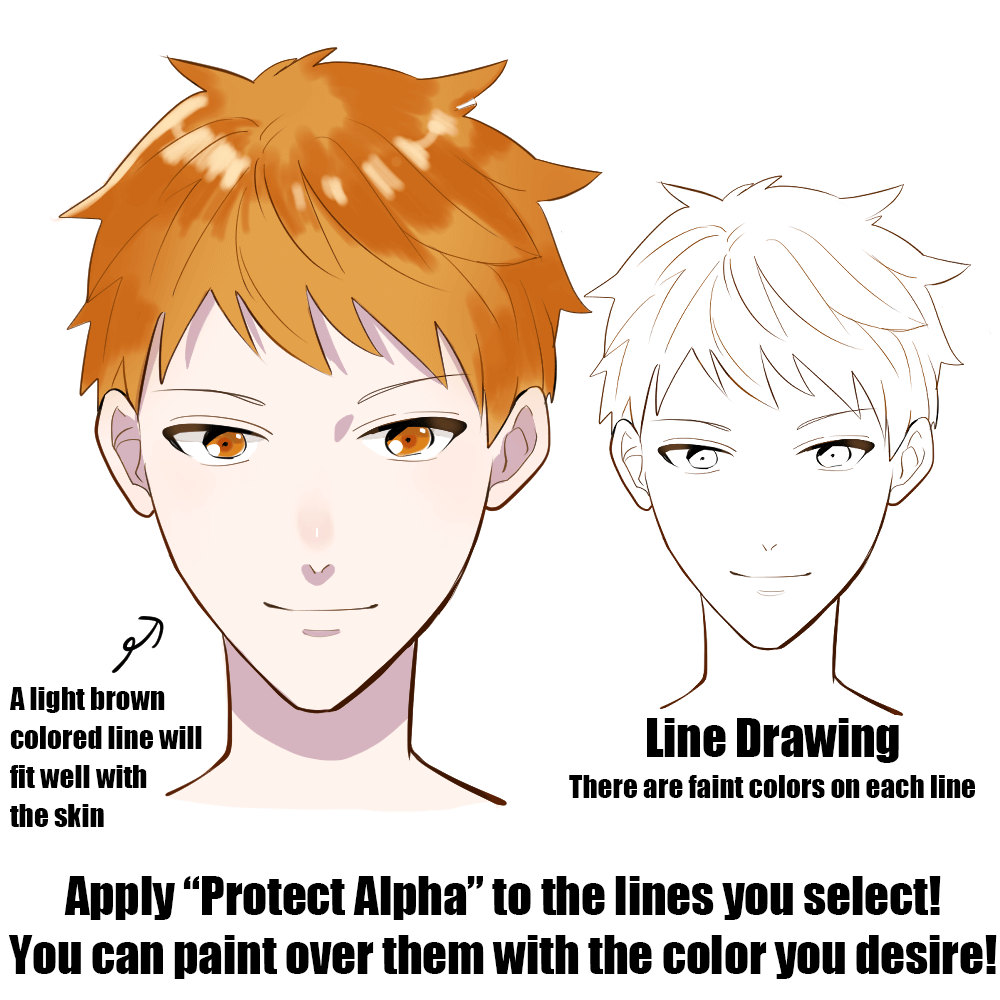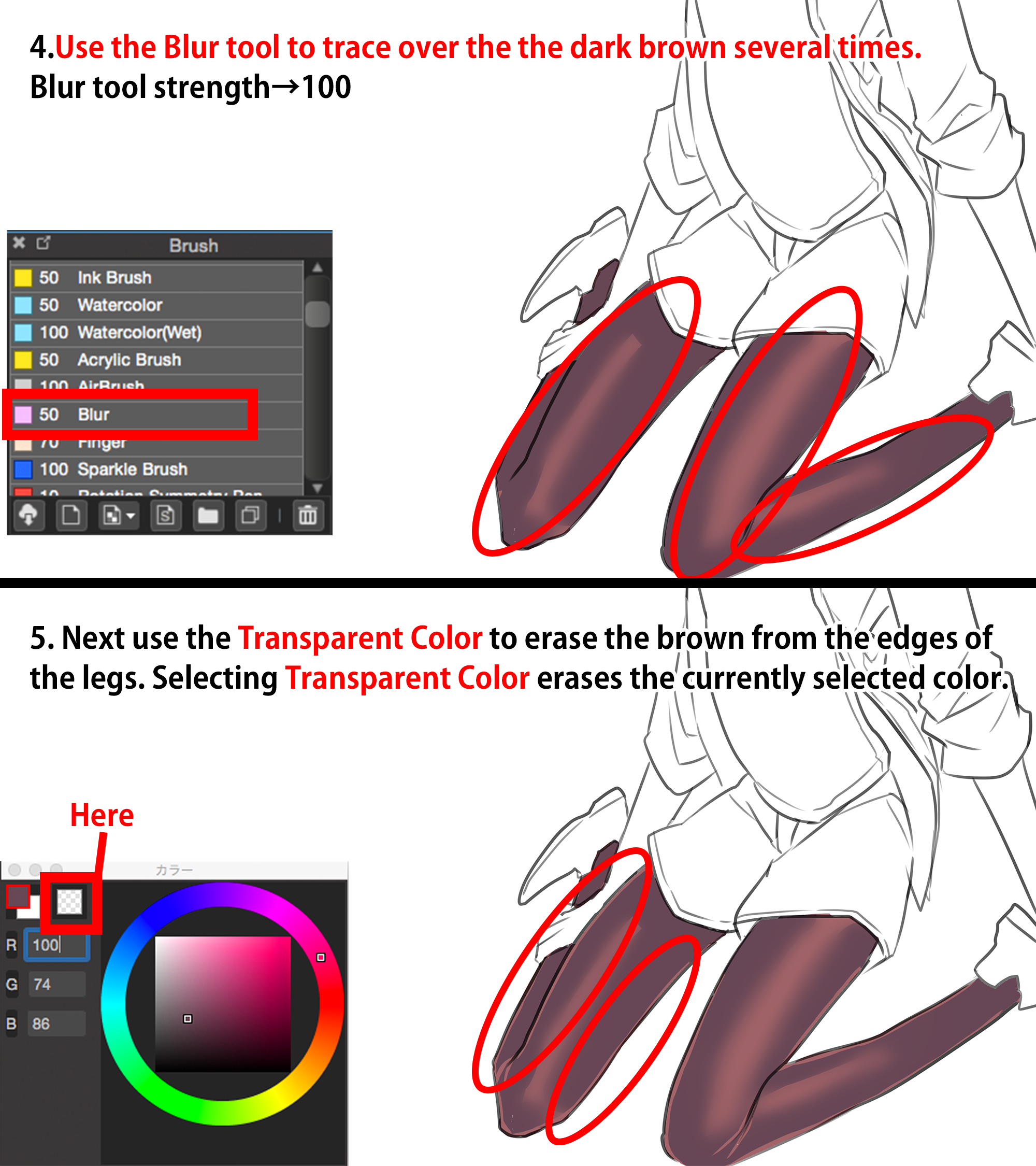2021.11.21
【Easy Steps 123!】Save time from cleaning excess paint? What is “Protect Alpha”?

“I want to add shading to the face but it takes too much time to clean the paint…”
You can save your time and keep your shading clean with “Protect Alpha”!
Within the various tools in MediBang Paint, one of the most useful functions is the “Protect Alpha” option !
If you master this function, it can help you to draw and paint easily, saving a lot of your time !!
We will be explaining the tool for those of you who have never used it before or have no clue what it does?
Index
? What is “Protect Alpha”?
In short,
it is a function which you can?use to paint without the colors sticking out of the drawing?.
WITHOUT PROTECT ALPHA
If you add shading to the apple on the top,�the paint goes beyond the drawing.
WITH PROTECT ALPHA
The new color is painted without sticking out of the apple.
It adds a lock to the unpainted (transparent) part of the layer and you will only be able to edit / paint the section that is on top of the current drawing.
? How do I use it ?
(1) Choose the layer you want to “Protect Alpha”
(2) Click (and add a check to)�”Protect Alpha” on the top left of your layer
That is it ! Super easy !
? The photos above are for MediBang Paint on PC
You can do the same on your tablet or your phone!
? When can I use it?
(1) Easily adding another layer of color!
Look at the drawing of the girl above.
It only has the first, standard layer of color.
Now you want to add shading or coat with another color to perfect it.
You can of course paint without using the “Protect Alpha” function but…
it is a huge hassle to erase the excess, and it looks uneven when you paint carefully within the line.
Now this is where you can use “Protect Alpha” !
As you can see, it looks clean with the new layer of paint staying only on top of the first layer.
You can paint fast without it going beyond the drawing !
It helps you save a lot of time as you no longer have to erase each time you paint.
Also, if you want to draw softly like watercolor paint, you can use this function to draw evenly to the ends of each hair strand.
(2) Changing the line color !
It can also be used when you want to change the line color!
Here is a drawing of a boy.
The coloring is finished but you want to change the color of feature lines because black is too heavy for the skin tone and hair tone.
Normally when you want to change the line, you have to either erase and redraw or trace it with a new color… It’s almost impossible…
Here, the function comes in handy again: you can add “Protect Alpha” on the line (draft) layer !
As shown above, you can now paint the new color only on top of the lines !
The character’s face lightens up by adding brighter colors on the edges?
Using this tool, you can change the color without redrawing the first layer !
It becomes so much easier to finalise your illustrations, knowing how to use the “Protect Alpha” function !
I hope you try drawing with this method !
(Texts?Illustration by Naoko Hara)
twitter:@nao_comic
\ We are accepting requests for articles on how to use /