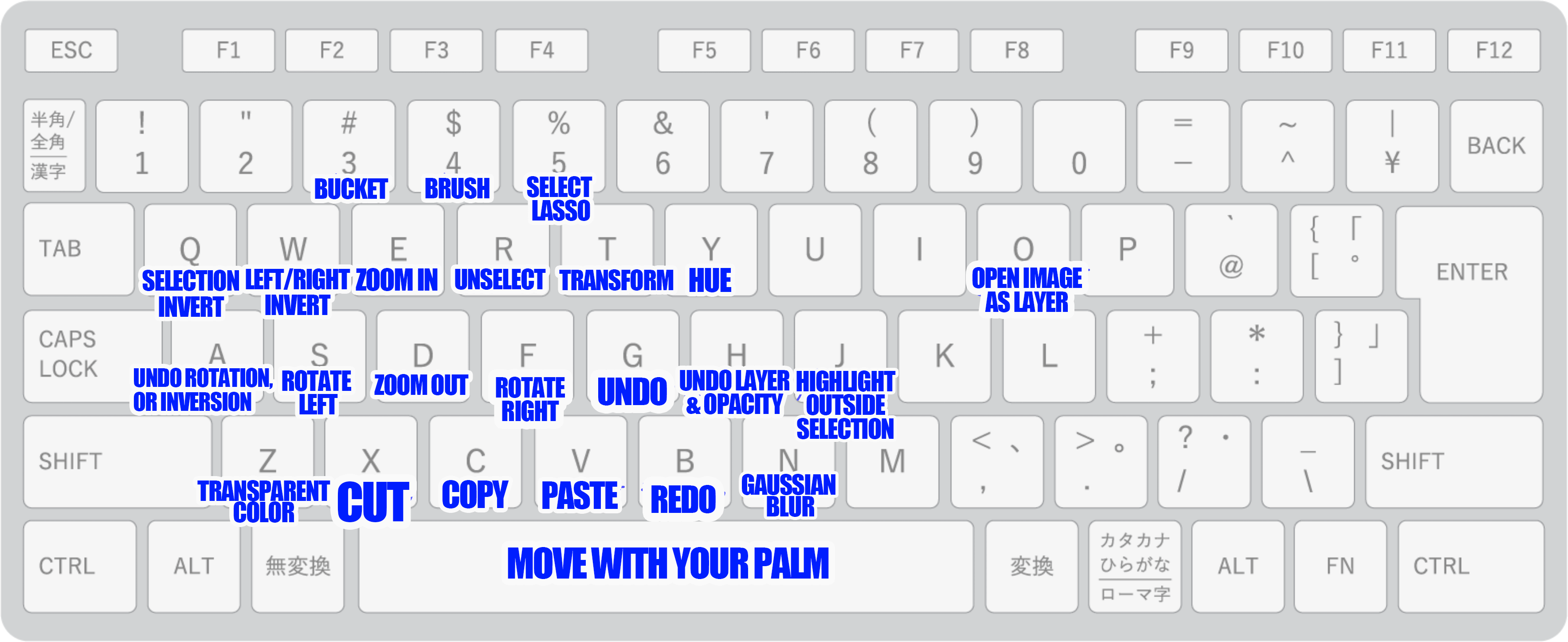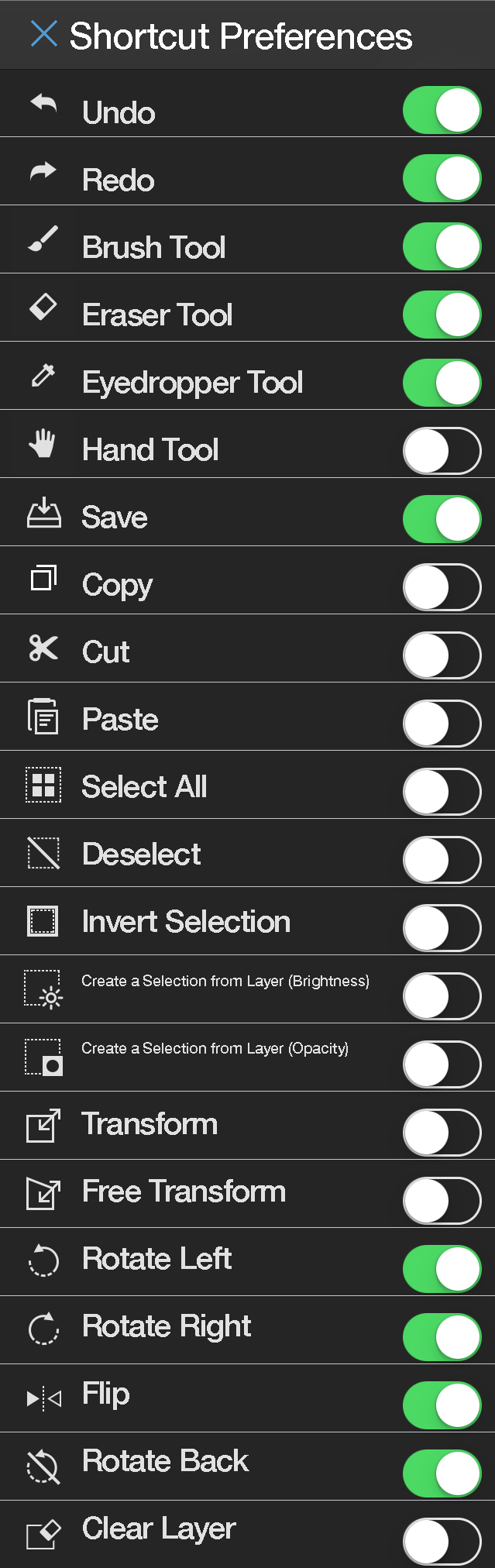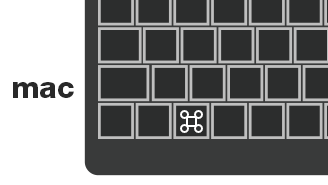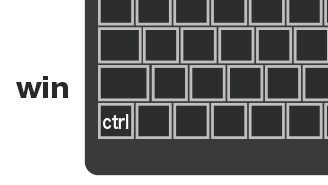2021.11.24
【Techniques】Let’s set up the shortcut keys (PC version)

A “shortcut key” are keys on your keyboard that allows you to select a tool, such as a pen or a bucket.
For example, press B for brush, G for bucket, and so on.
Being able to use shortcut keys will greatly speed up your drawing process.
In MediBang Paint, various shortcut keys are set up from the beginning.
However, it is a little difficult to remember and use all these shortcut keys.
In this article, I will show you how to set your own shortcut keys.
Index
1. Setting your Shortcut Keys
First, press “File” in the upper left corner.

Press “Shortcut Settings” at the bottom.
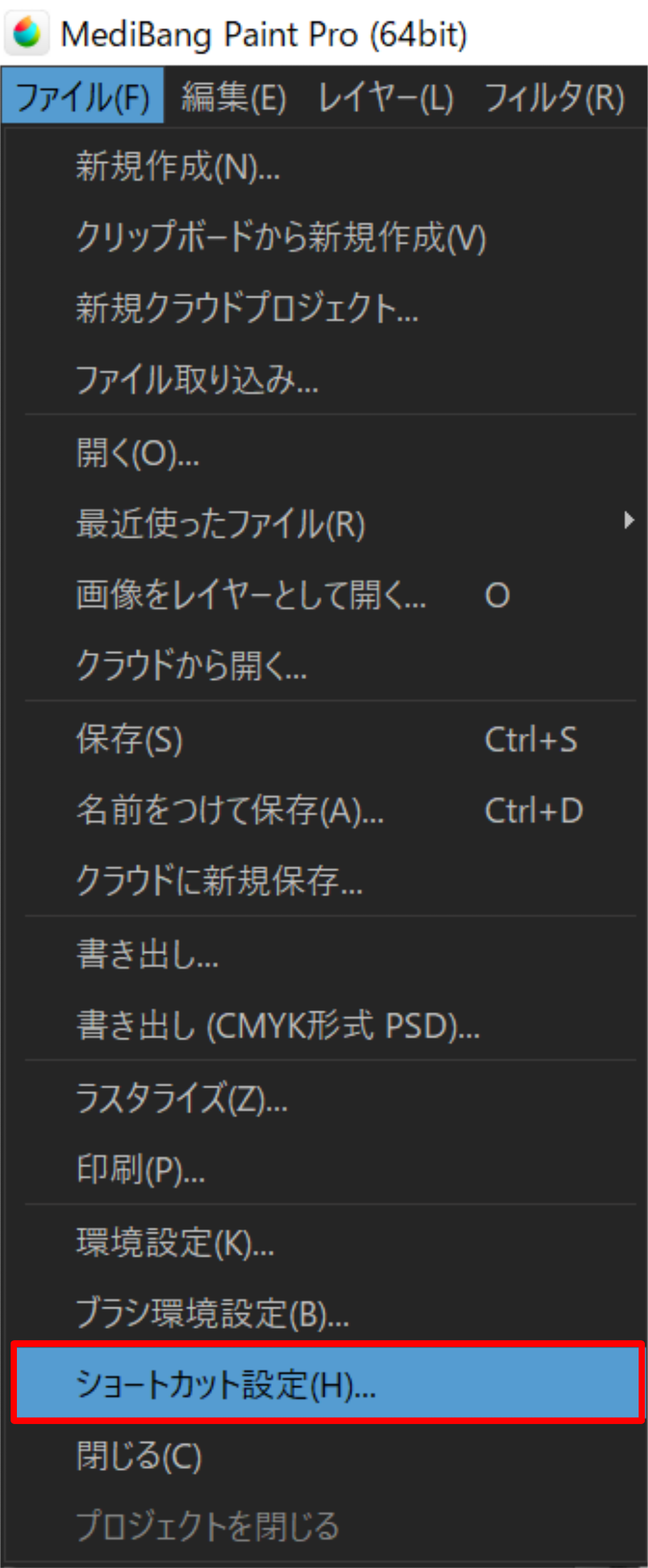
Select the tool you want to set.
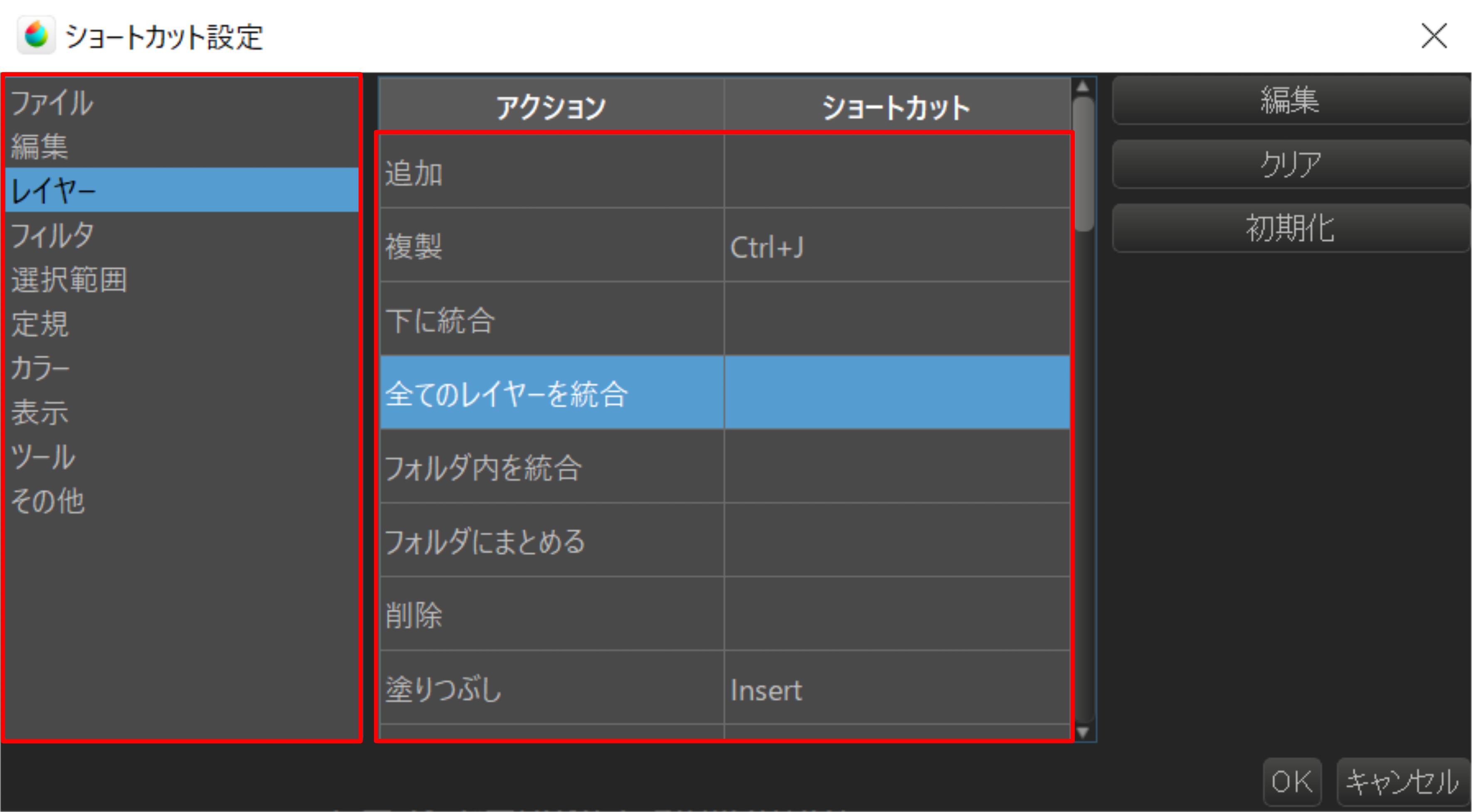
Press “Edit” in the upper right corner.
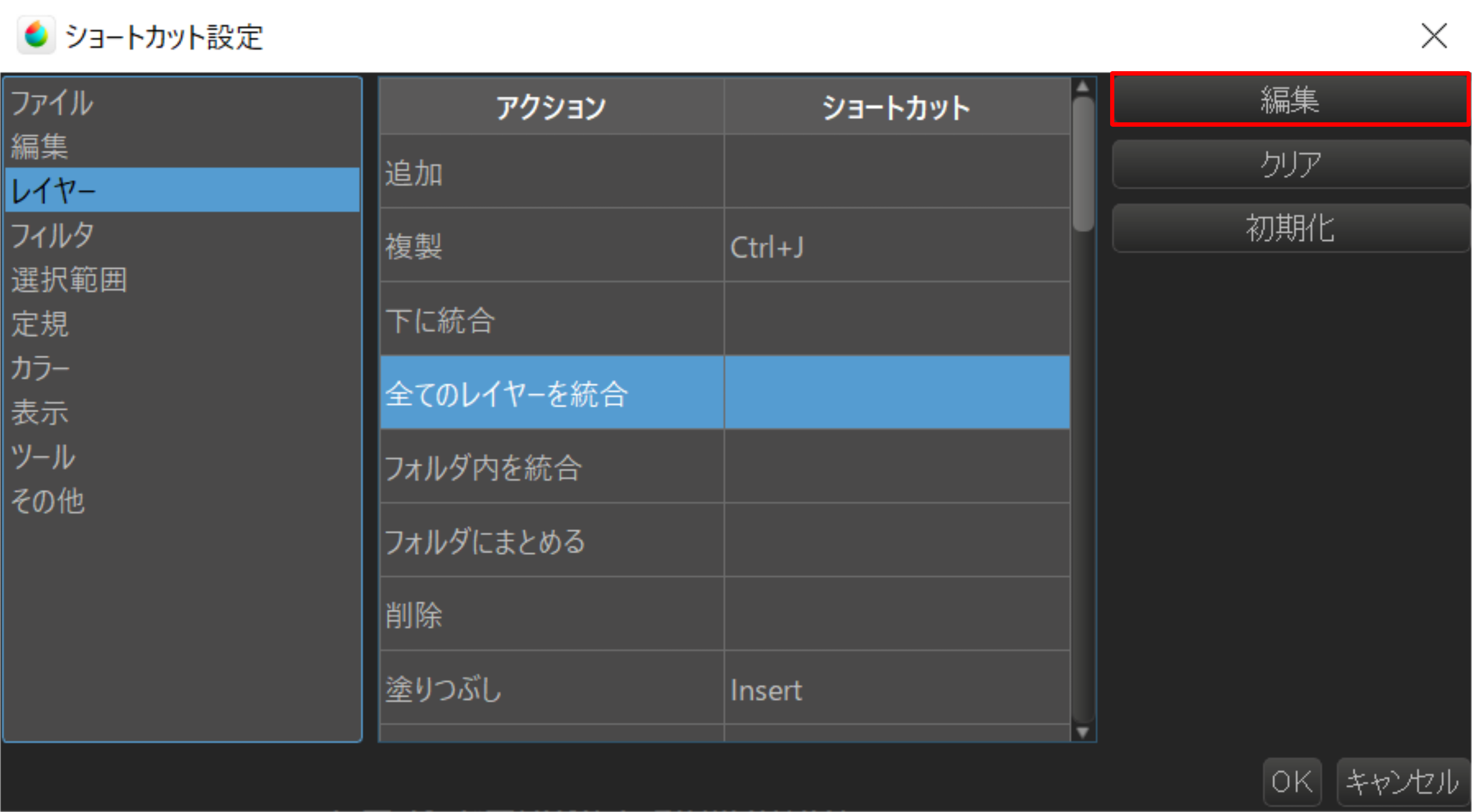
This kind of menu will appear.
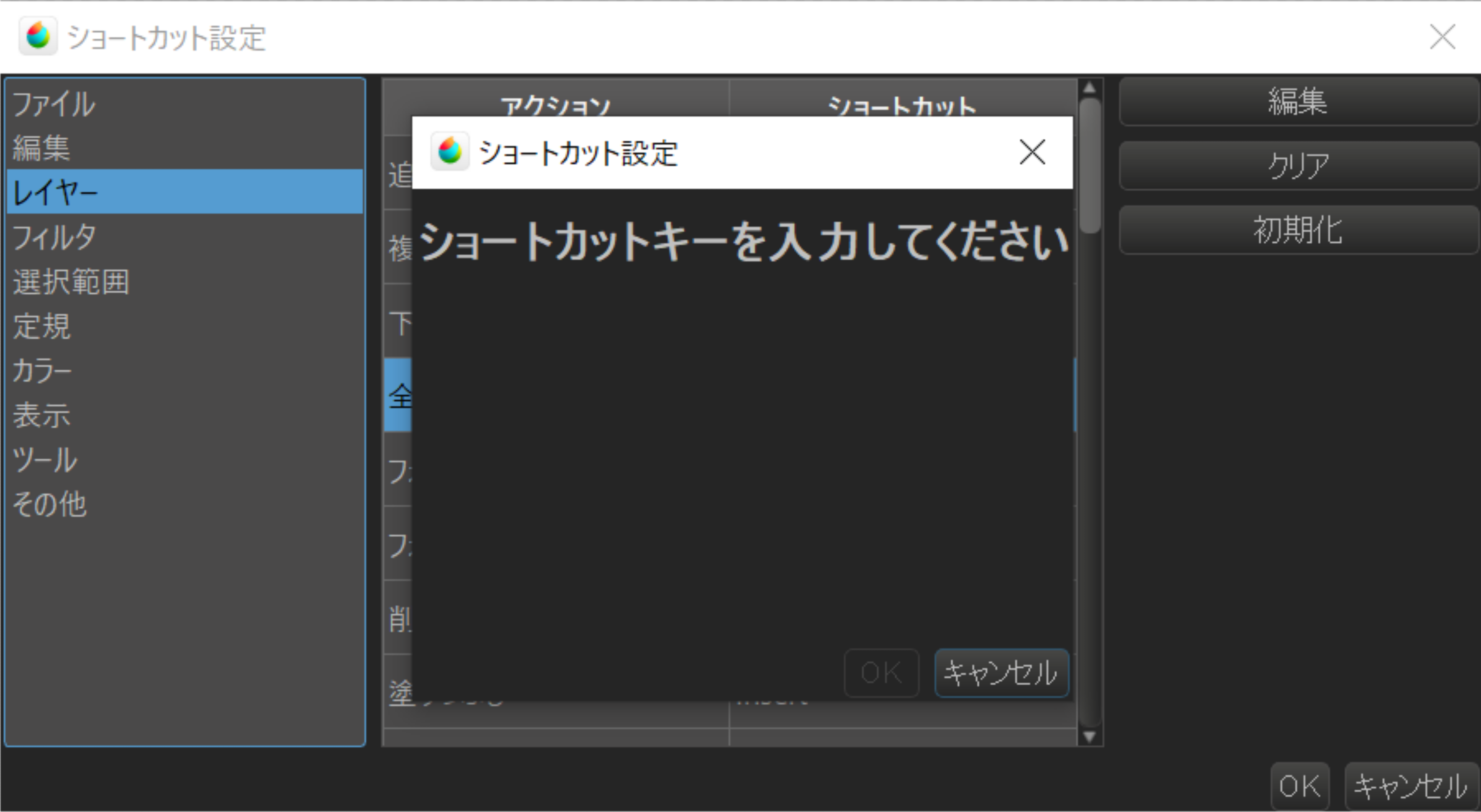
Decide on a shortcut key for using that tool and enter it.
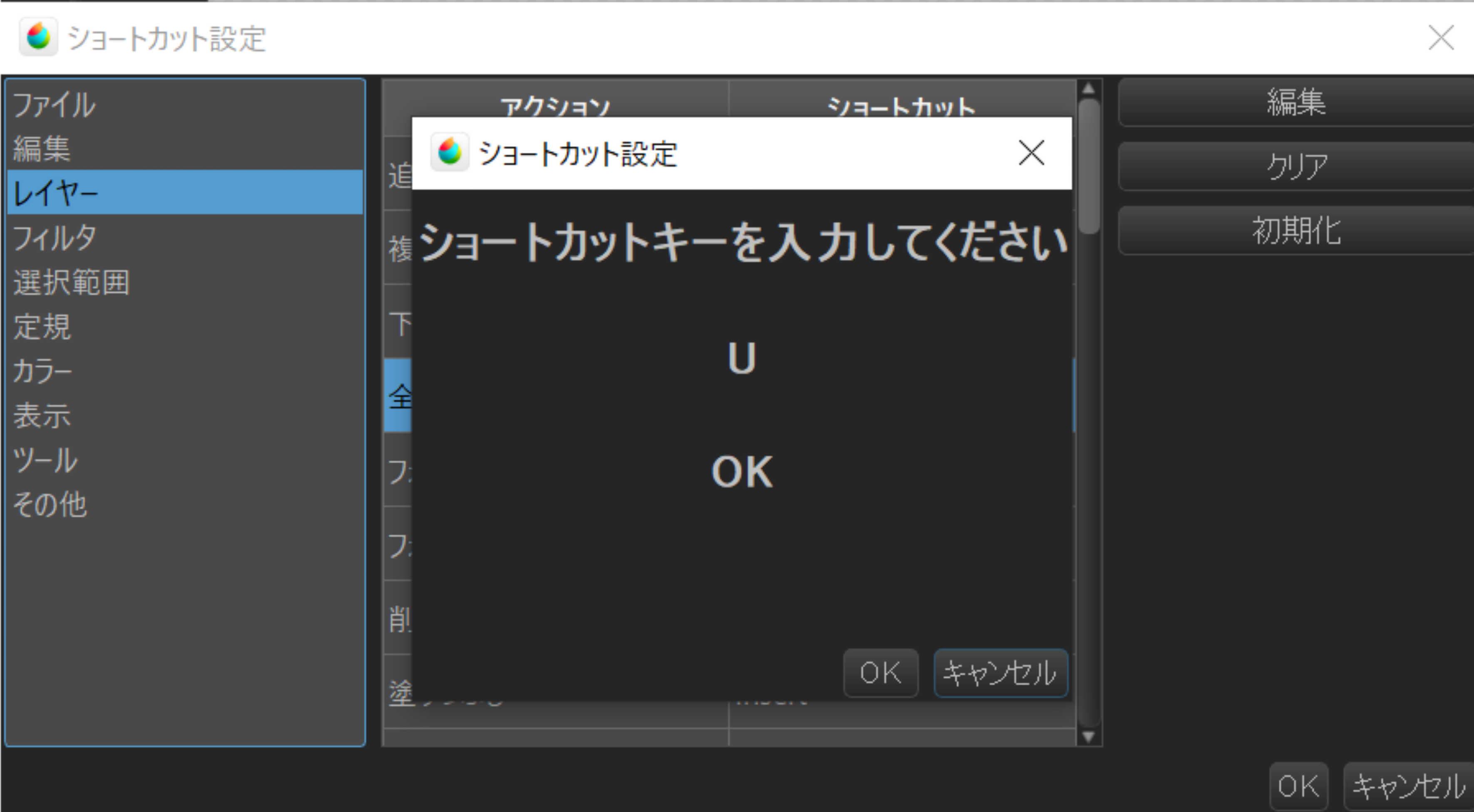
Press “OK”.
(If the key is the same as another tool, press “Overwrite”. The previously set tool will disappear.)
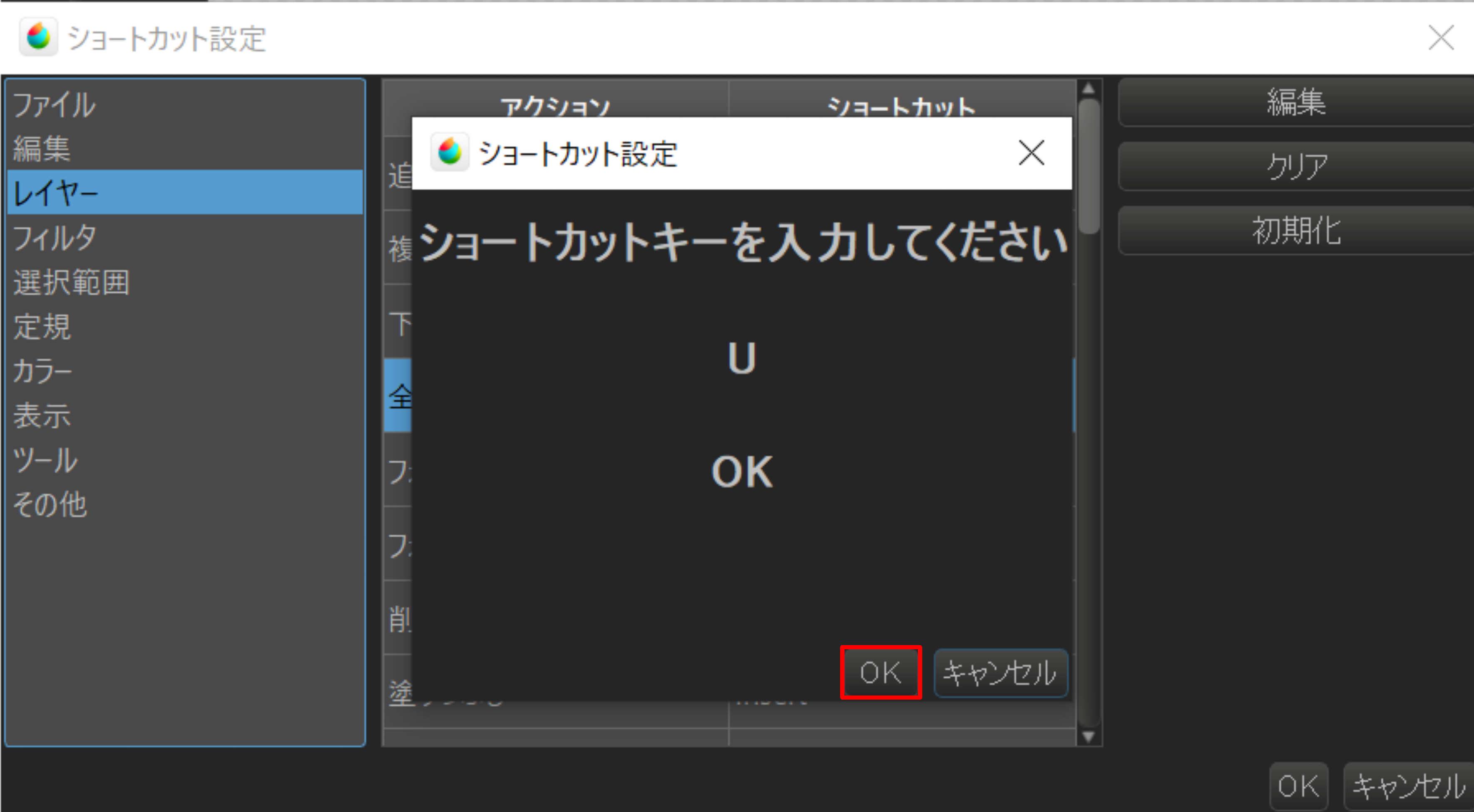
When you are done with all the settings, press “OK” at the bottom right to finish.
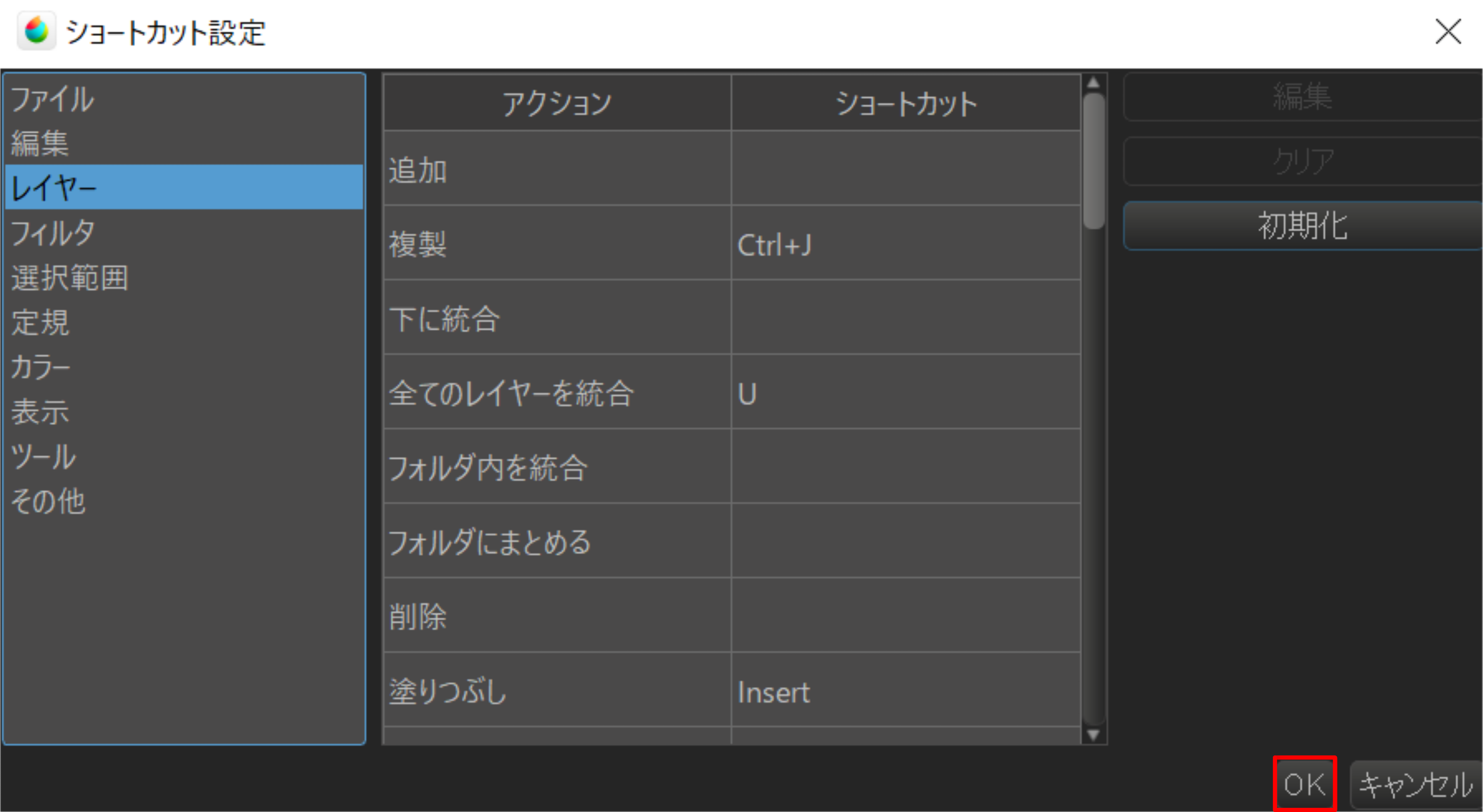
Now you are ready to set up the shortcut keys.
(The shortcut keys you set here can be used only within MediBang Paint.)
2.Setting Recommendation
The purpose of setting up shortcut keys is to make drawing faster and easier.
“But I don’t know where to start….” If you’re not sure what shortcut keys suit you, here’s how I do it.
You can use this as a hint and / or change it to your own liking.
The 2 key points of the settings are
★You can use it without looking at the keyboard as much as possible.
★The tools you use most often can be used immediately.
I use the shortcut keys with my left hand, so I makes sure that my index finger is on the F edge of the keyboard.
(This is the same when typing.)
Using this hand location as a base, I set the tools I use most often near it.
It is also important to be able to use the tools with just one press of a key.
In the initial setup, there are some things that require two keys, such as copy (Ctrl+C) and paste (Ctrl+V).
By changing all of these to Copy (C) or Paste (V), you will be able to use them quickly.
3.Shortcut Keys that do not require setting
In addition to the setting recommendations, here are some “shortcutkeys that can be used without settings”.
Space…(Move the canvas freely.)
Z…Transparent color (erases the drawn line like an eraser)
These can only be used while pressing the keys.
If you set other shortcut keys to the Space and Z keys, you will not be able to use these two functions.
This is a very easy function to use, so I highly recommend that you keep it the way it is.
Set your own shortcut keys and become a fast drawing artist!
(Text and pictures by Kana Umezawa)
Check out my Twitter! Kana Umezawa (@hijiki39bomb)
\ We are accepting requests for articles on how to use /