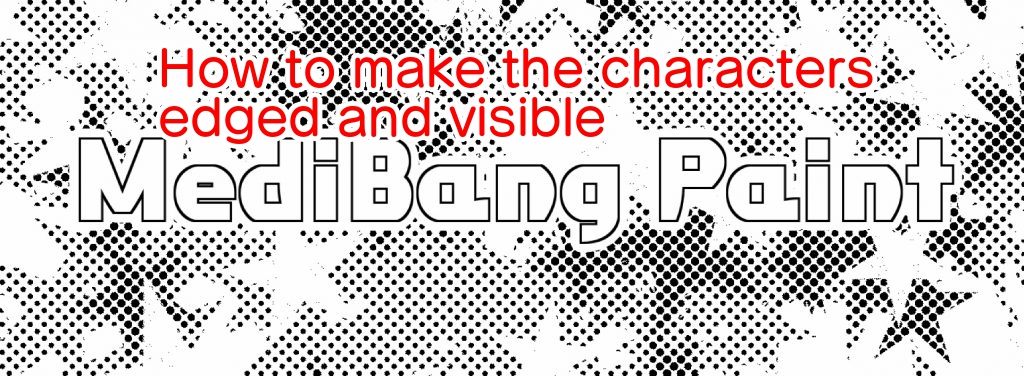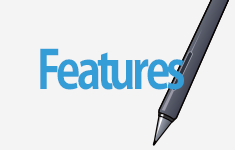2023.04.25
[Complete Guide] How to draw fan arts for thumbnail [For beginners]
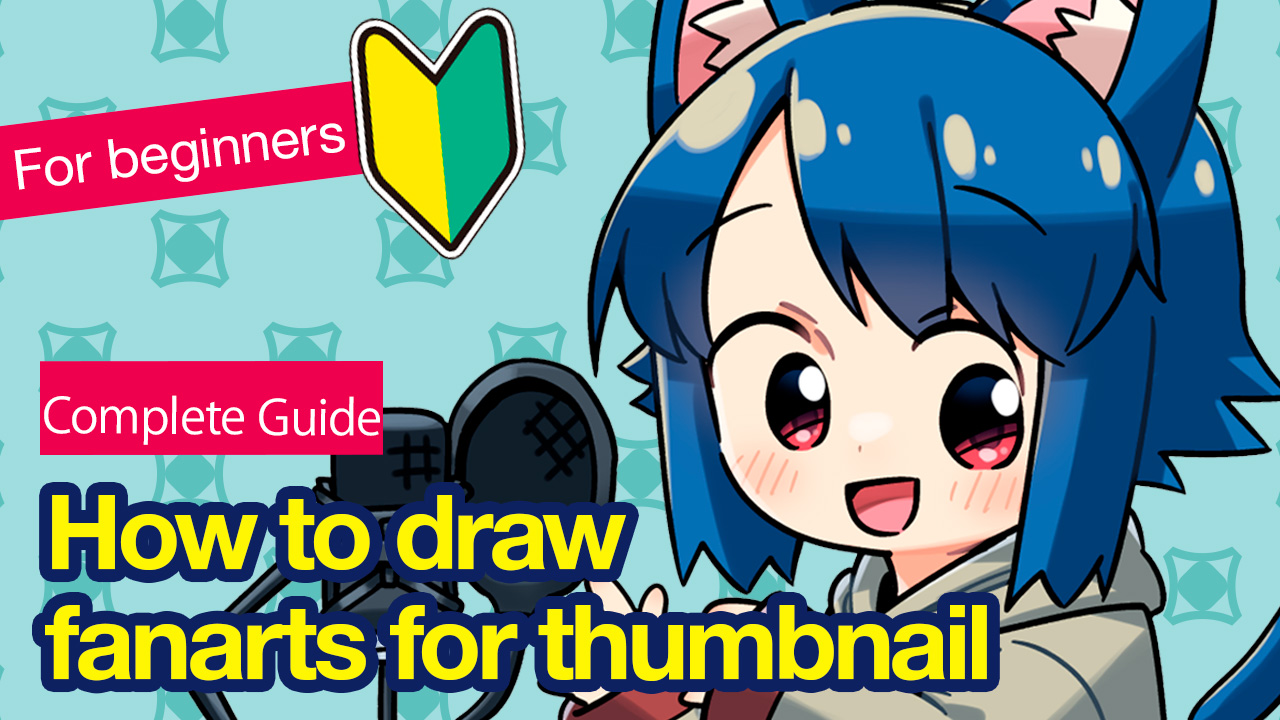
Today we are going to learn how to draw a fanart for the YouTube thumbnail.
The image below is what it will look like when finished.

Let’s draw a fan art that expresses what you like best!
(In this tutorial, we will draw a character I created as an example.)

Index
Narrow down the target for use
We will do this assuming you are a live streamer producing game commentary or live chats.
Narrowing down the focus of use will help you come up with ideas like “this drawing can be used as a thumbnail for the next video of something”.
Today, we are going to create an illustration that will be used for the live chat stream.
Now activate MediBang Paint!
Image size for YouTube thumbnails
The recommended image resolution for YouTube is 1280×720 (16:9 in aspect ratio).
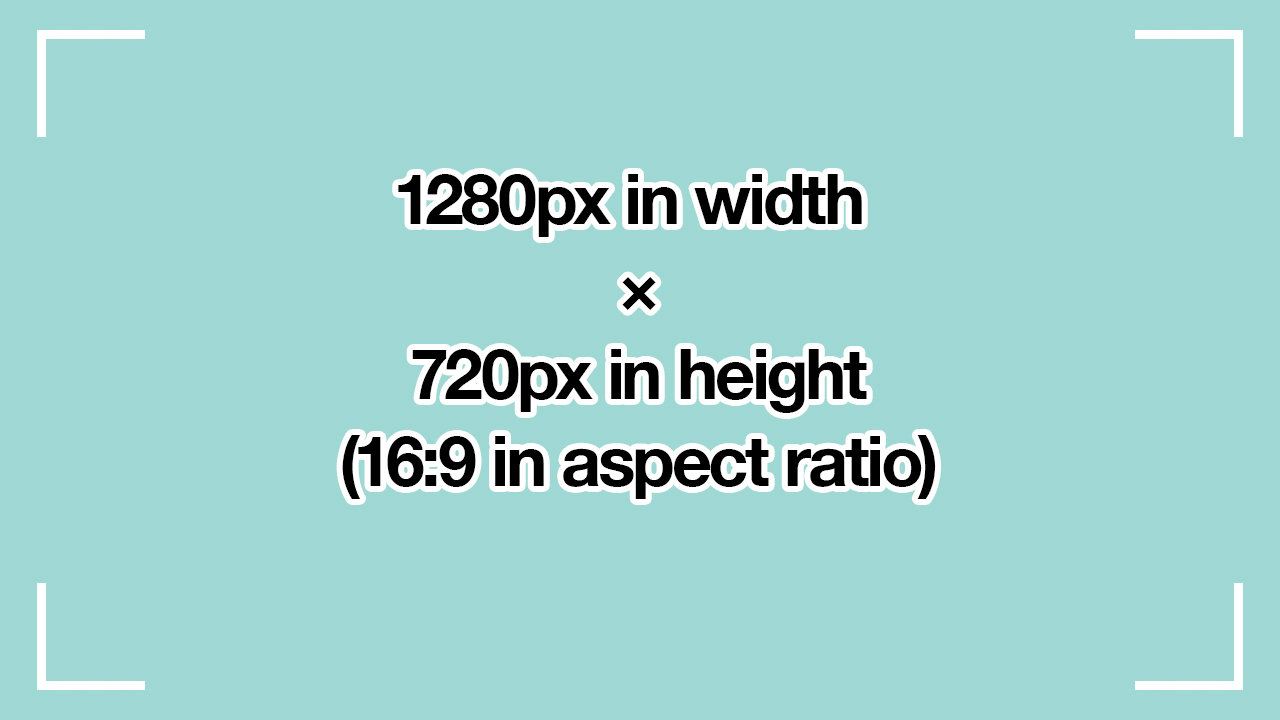
As it is difficult to draw illustrations on this small canvas, we will draw on a canvas 3 times larger at 3840×2160 and then reduce the size for export.
Adjust composition and amount of information
In general, YouTube thumbnails need to have an eye-catching composition, so it is recommended to draw a picture of a person from the chest up, as this is easier to recognize.
This is because thumbnails contain a lot of information other than illustrations, such as large text and the title of the video.
If the image of the person is small, viewers will not be able to see what is described in the thumbnail.
Check overall density
Once you have drawn the chest-up character with the pose and part you want, fill the silhouette with gray to check the overall density.

Thumbnails often contain letters, so if you draw illustrations for most of the canvas, the amount of information will be large and difficult to see.
That’s why it’s best to concentrate on leaving the white space and think about the composition.
Divide the image into thirds to arrange the character
After adjusting the size, adjust the arrangement of each part.
Draw lines where the canvas is divided into thirds and arrange the character.
You can make your drawings more impressive by placing the characters’ eyes or hands where the lines cross.

After careful consideration, including two other designs, I chose this one.
You should design several patterns and choose the one you think is best!
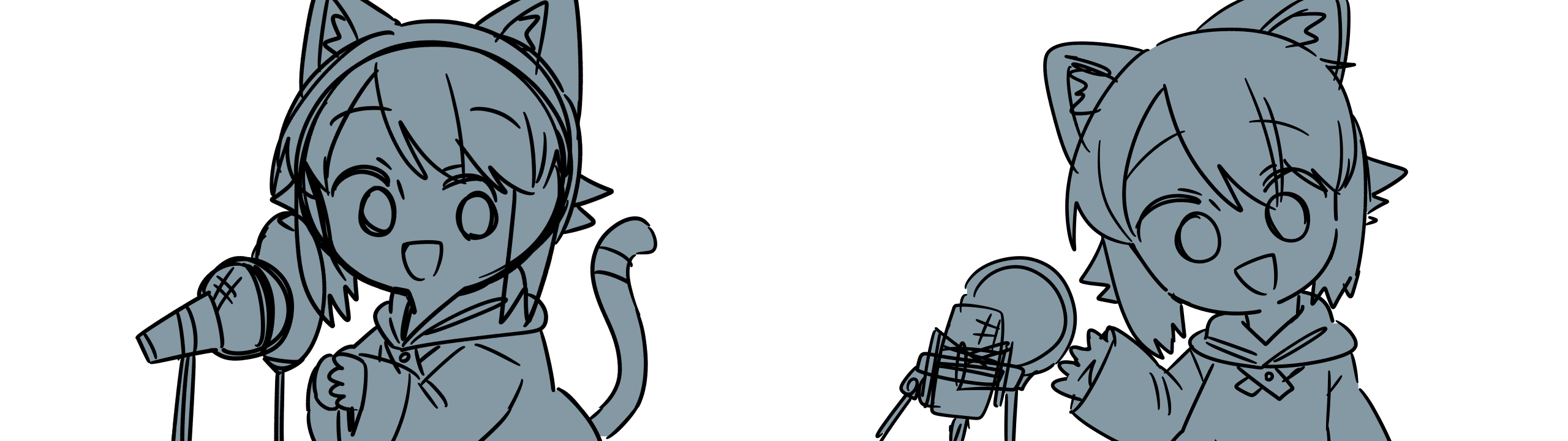
Focus on the character’s feature
Now that the composition has been decided, let’s start drawing the lines.

You need to draw while capturing the character’s features, so that when people see the thumbnail they will think, “Oh, this is the video by that person”.
The character we are drawing this time has four features, and I focused on drawing them.
- The curl of the hair on the back
- The shape of the animal ears
- The tail-shaped accessory
- The coloring
You can also place the original image on the Reference window to see if it resembles it.
Draw lines using references or rough sketches and then add colors.

Add a few effects and we’re done!

How to insert letters
I think you now have an idea of where the letter will be added. Now let me explain how to add letters.
We will be using MediBang Paint to add letters as there are various types of fonts available for free on the app.
You will need to register the membership and log in if you want to use all the fonts, so make sure you log in.

Refer to this article to see how to log in.
After logging in, select fonts.
Today, I’ve chosen “FOT-カラットStb”.
Set the text size, text spacing, text color and edge width to get ready.
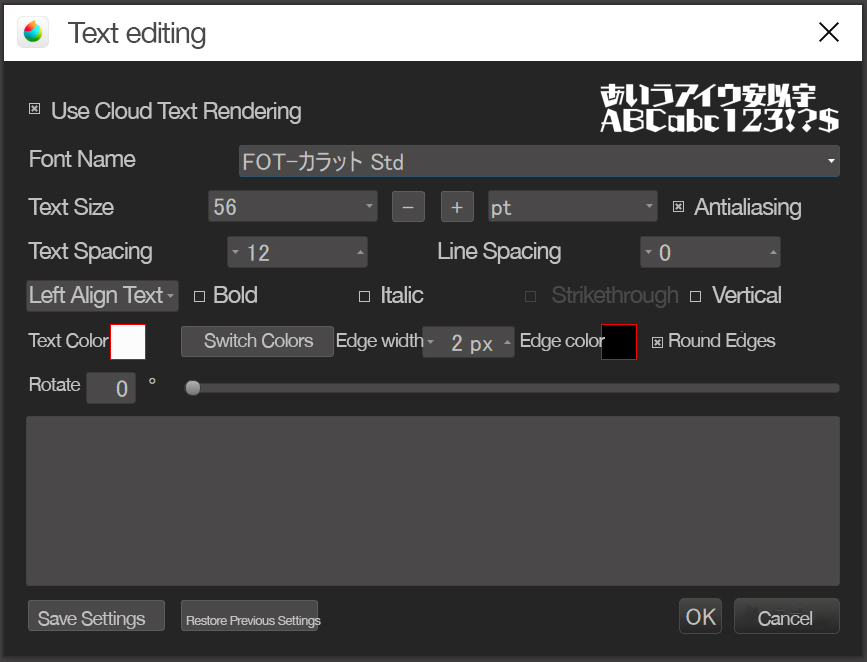

Export at the specified size
Once you have created your image, export it.
YouTube supports PNG and JPG files, so export whichever you prefer.
In this case, I exported it as a PNG.
As we have drawn on a large canvas, we need to reduce the size.
Set it to 1280×720 and export.
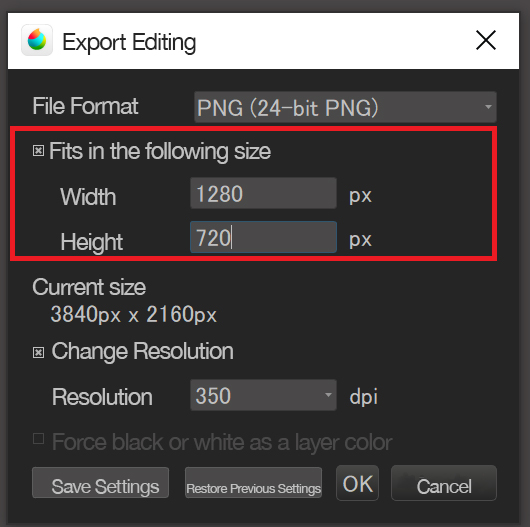
As for posting it, rather than posting it immediately after you have finished creating it, leave it for a day, as sometimes you will find that there is a part that needs to be painted or the drawing looks strange.
Once you’re satisfied that there’s nothing to work on, post it and you’re done!
Conclusion: Draw fan art that expresses what you like best
Today’s tutorial was about drawing fanarts for YouTube thumbnails.
- Decide specifically what you want this thumbnail to be used for.
- Adjust the composition of the whole image and leave spaces.
- Set the export size to 1280×720.
I hope you will draw fan art that expresses what you like best!
(Text・Illustrations / つかさん)
Twitter:https://twitter.com/Tsukasan0823
\ We are accepting requests for articles on how to use /