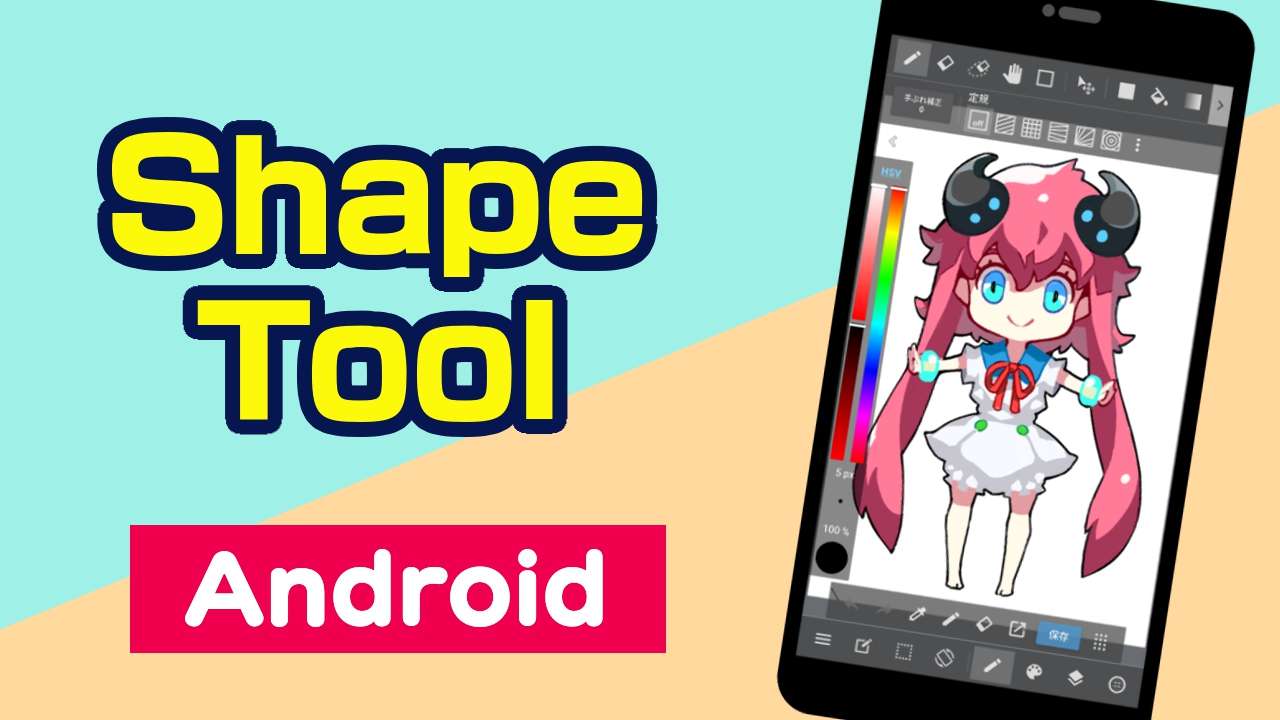
The Shape Brush tool is a tool that allows you to draw shapes on the canvas.
Let’s try using the Shape Brush tool.
Tap the icon  on the toolbar to open the Shape tool window.
on the toolbar to open the Shape tool window.

Select the Shape tool you want to use and select the layer you want to add shapes to.
You can then draw shapes of any size by tapping and dragging on the canvas.
You can change the line width or color using the HSV bar or the brush settings window.
Let’s see how to change the shape you’re drawing using the options in the sub toolbar.
You can draw straight lines.
Tap the icon  in the Shape tool window to draw straight lines.
in the Shape tool window to draw straight lines.

Tap where you want the line to start, drag it to the end point and release your finger.
The line is then added.

You can draw polylines.
Tap the icon  in the Shape tool window to draw a polyline.
in the Shape tool window to draw a polyline.

Tap where you want the line to start, and tap where the line bends.
Tap “OK” at the top of the screen to finish.

You can draw curved lines.
Tap the icon  in the Shape tool window to draw a curved line.
in the Shape tool window to draw a curved line.

Tap where you want the line to start, and tap where the line curves.
Tap “OK” at the top of the screen to finish.

You can draw rectangles.
Tap the icon  in the Shape tool window to draw a rectangle.
in the Shape tool window to draw a rectangle.

Tap where you want the rectangle to be added, and drag it in the direction you want.
The rectangle will be added when you release your finger.

You can draw elliptical shapes.
Tap the icon  in the Shape tool window to draw a circle.
in the Shape tool window to draw a circle.

Tap where you want to draw a circle and drag it in the direction you want.
The ellipse will be added when you release your finger.

You can draw polygons.
Tap the icon  in the Shape tool window to draw a polygon.
in the Shape tool window to draw a polygon.

Tap where you want to draw a polygon and tap where you want the line bends.
Tap “OK” at the top of the screen to finish.

The Fill tool allows you to add shapes that are filled with color.
Tap the icon  in the tool window to use the tool.
in the tool window to use the tool.

The following shapes and options are available.
You can draw rectangles.
Tap the icon  in the sub toolbar to draw a rectangle.
in the sub toolbar to draw a rectangle.

Tap where you want the rectangle to be added, and drag it in the direction you want.
The rectangle will be added when you release your finger.

You can draw elliptical shapes.
Tap the icon  in the sub toolbar to draw a circle.
in the sub toolbar to draw a circle.

Tap where you want to draw a circle and drag it in the direction you want.
The ellipse will be added when you release your finger.

You can draw polygons.
Tap the icon  in the sub toolbar to draw a polygon.
in the sub toolbar to draw a polygon.

Tap where you want to draw a polygon and tap where you want the line bends.
Tap the first vertex to finish.

You can adjust the transparency of shapes.
The lower the opacity value, the more invisible the shape and the higher the opacity value, the more visible the shape.
