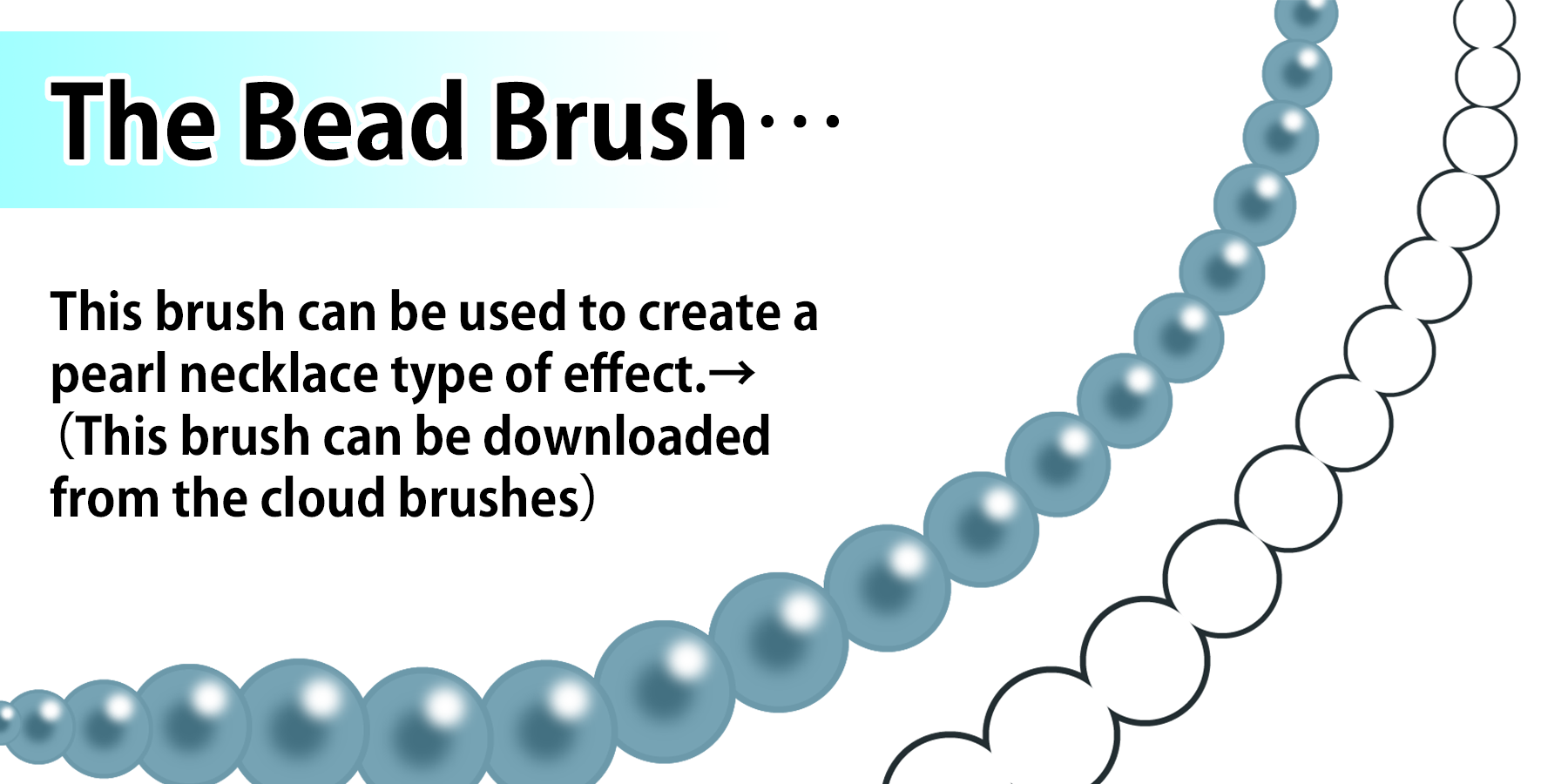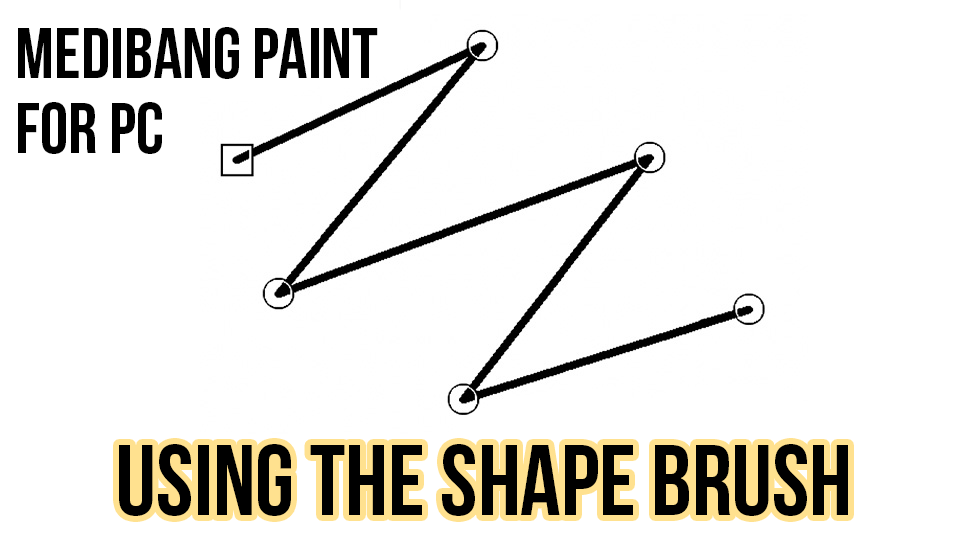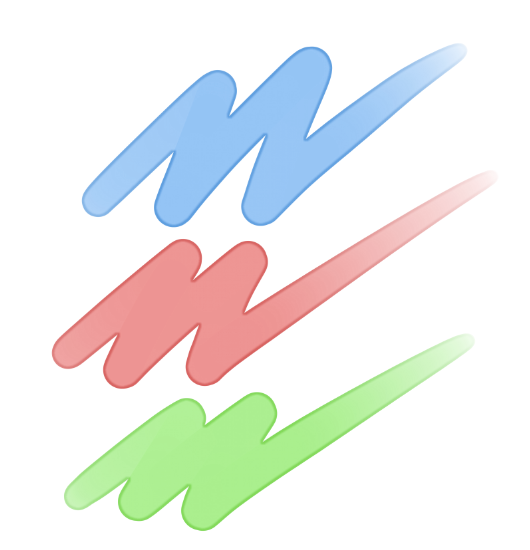2017.04.28
[PC] How to Use Multi Brushes
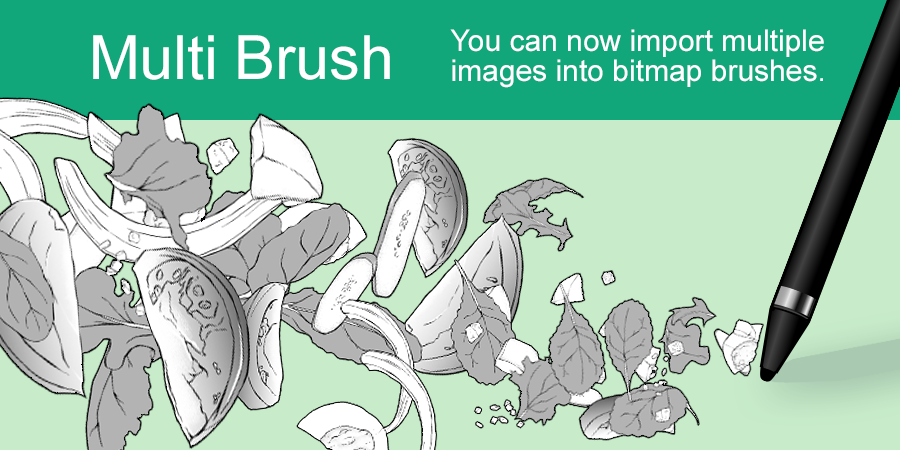
We will show you how to use Multi Brushes for MediBang Paint Pro in this guide.
Multi Brushes are brushes that consist of multiple images, like hearts or stars, which you can draw using a single brush.
How to Use Multi Brushes
- Creating a Multi Brush from your Canvas
⒈ Have each image that you want to import into the brush on a separate layer, then select Add Brush (Bitmap) on the Brush Window.
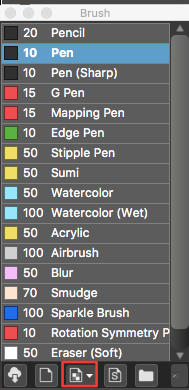
⒉ Select Add from Canvas (Multi).
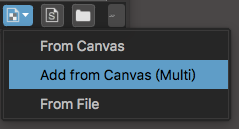
⒊ The Edit Brush Window will appear, so just choose the settings you prefer and click OK.
- Importing from an MDP Save File
⒈ Select Add Brush (Bitmap) on the Brush Window.
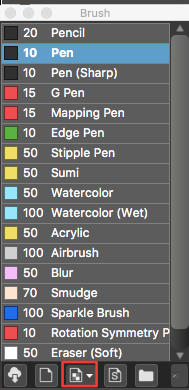
⒉ Select From File.
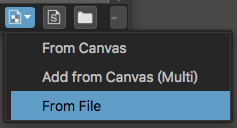
⒊ The Edit Brush Window will appear, so just choose the settings you prefer and click OK.
*Create brushes on a scale of 2048px x 2048px, and be sure to use no more than 32 layers.
*If you want to convert an Item into a brush, then make sure to Rasterize Material first.
- When you draw the base for a brush on a large canvas
Even if the base is small compared to the canvas, the area outside its circumference will be trimmed and only the drawn area will be imported.
\ We are accepting requests for articles on how to use /