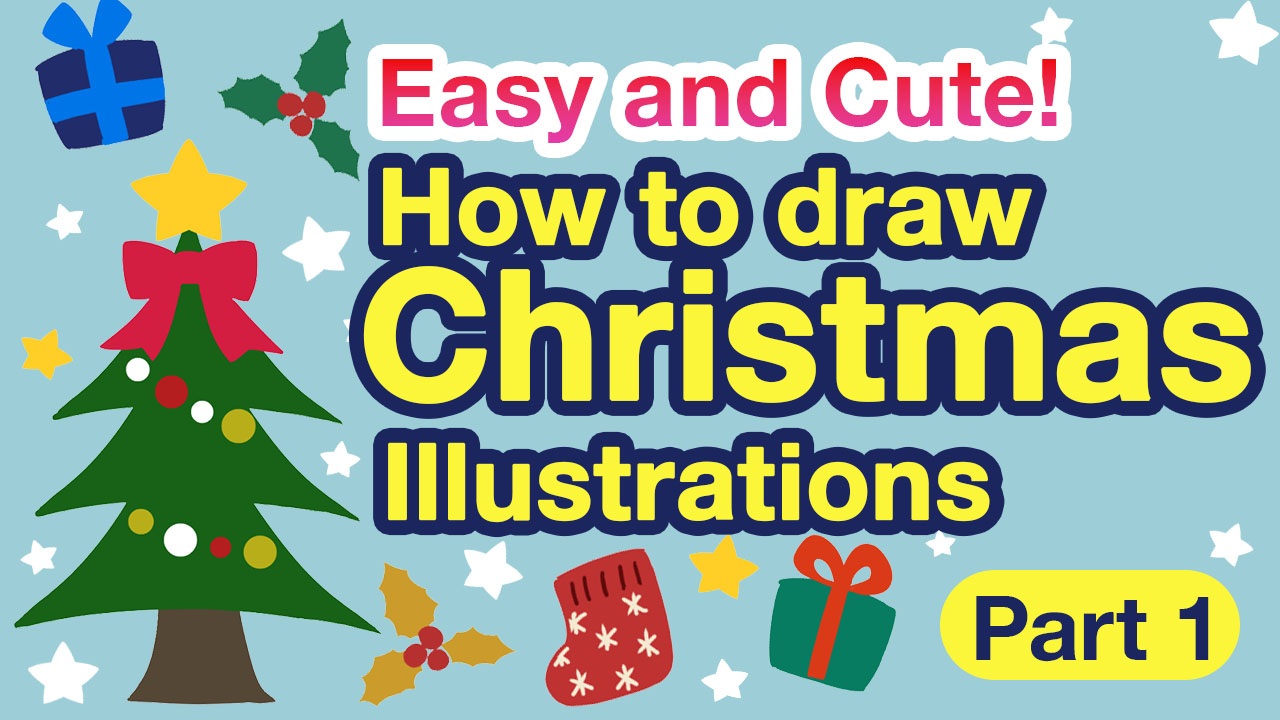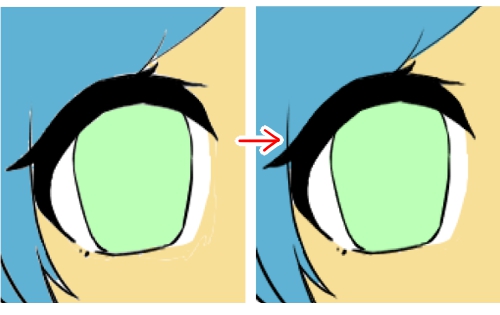2020.11.26
How to paste the textured material

Are you using MediBan Paint and Jump PAINT cloud materials?
In this article, we will discuss an example of how to paste texture material into an illustration!
Index
What happens when you paste the textured material?
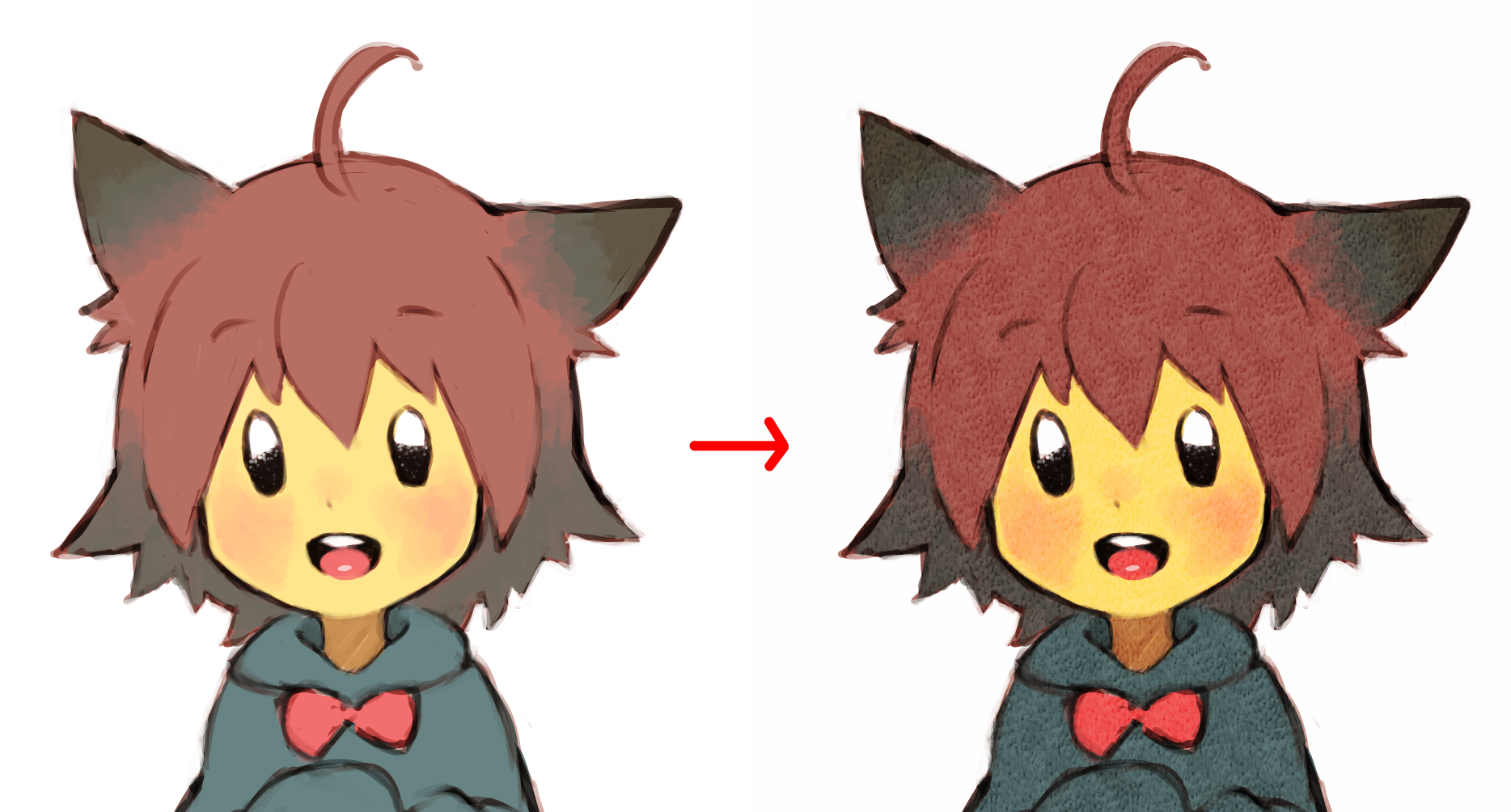
You can add a “material texture” to your illustrations by attaching a texture material, as in this illustration, like paper or cloth!
What types of textured materials are available?
We now have two textures available as cloud material! (More to come!)
Download and use it in Medibang Paint!
↓You can also download materials from↓
→Fabric texture1
→Fabric texture 2
Now let’s paste the texture material!
So let’s get started on how to paste the texture material!
(In this case, we are using the cloud material Fabric texture2.)
①First, prepare an illustration.
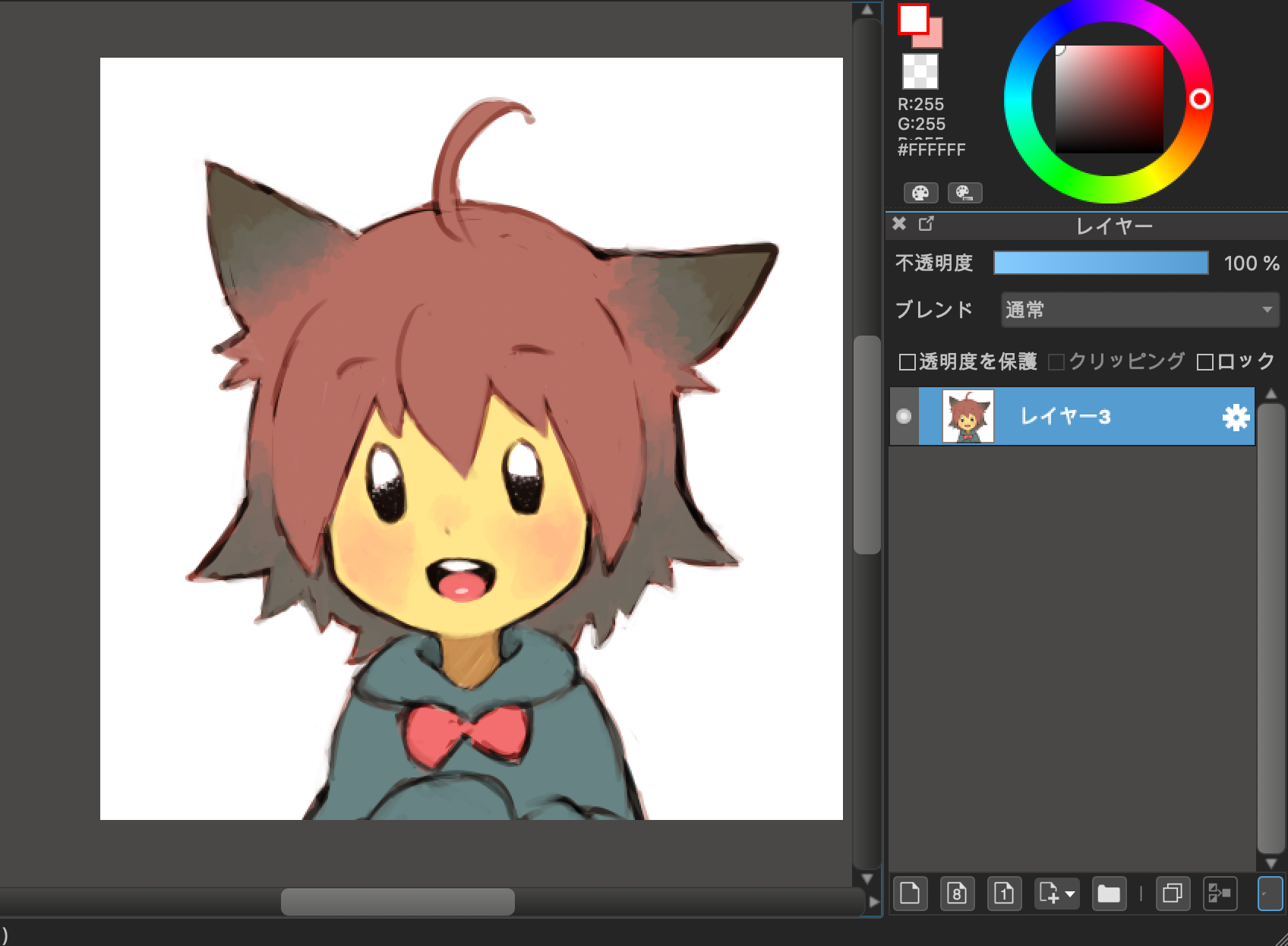
②Next, create a new layer on top of the illustration.
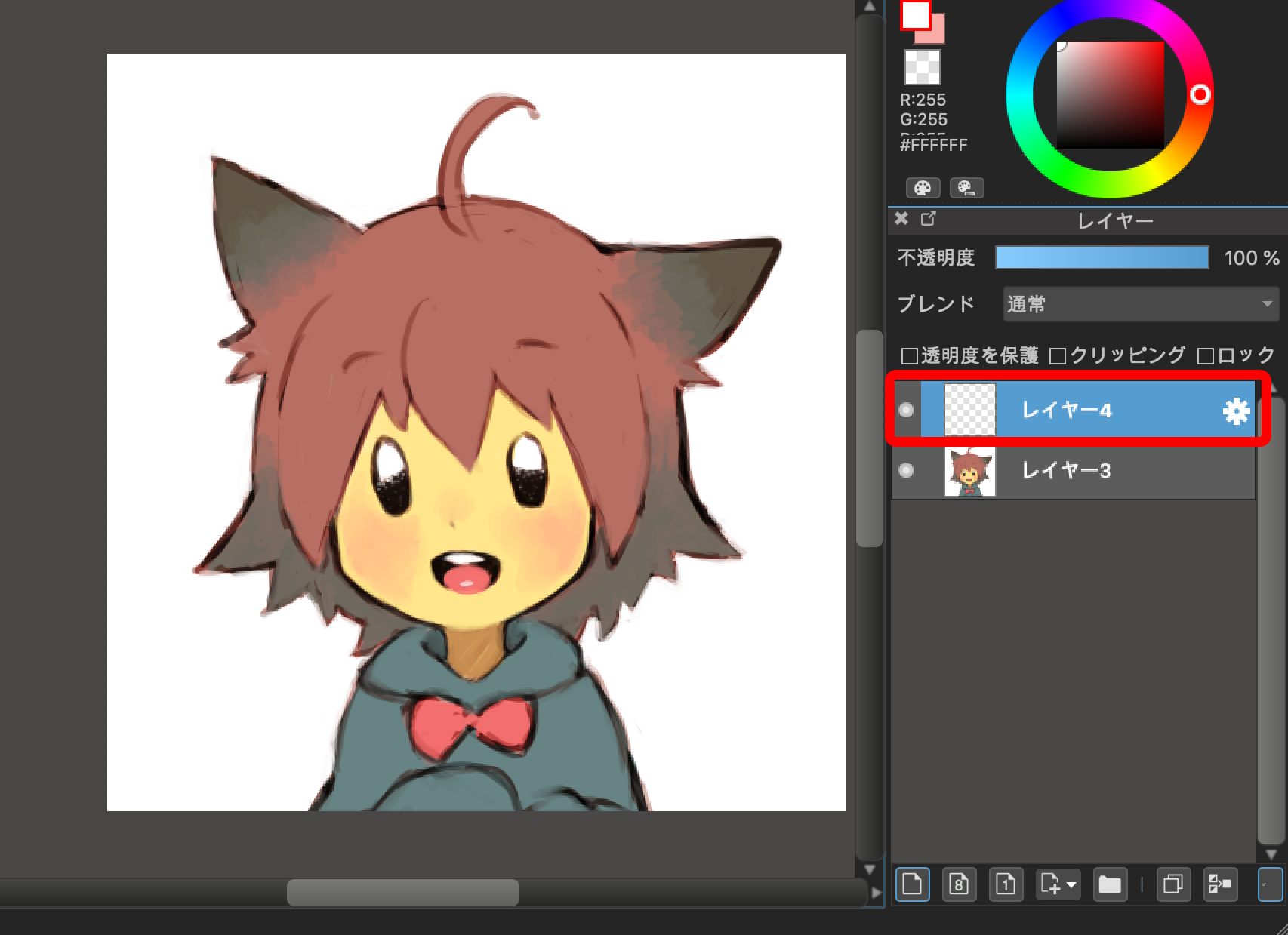
③Paste the downloaded texture material from the Material window.
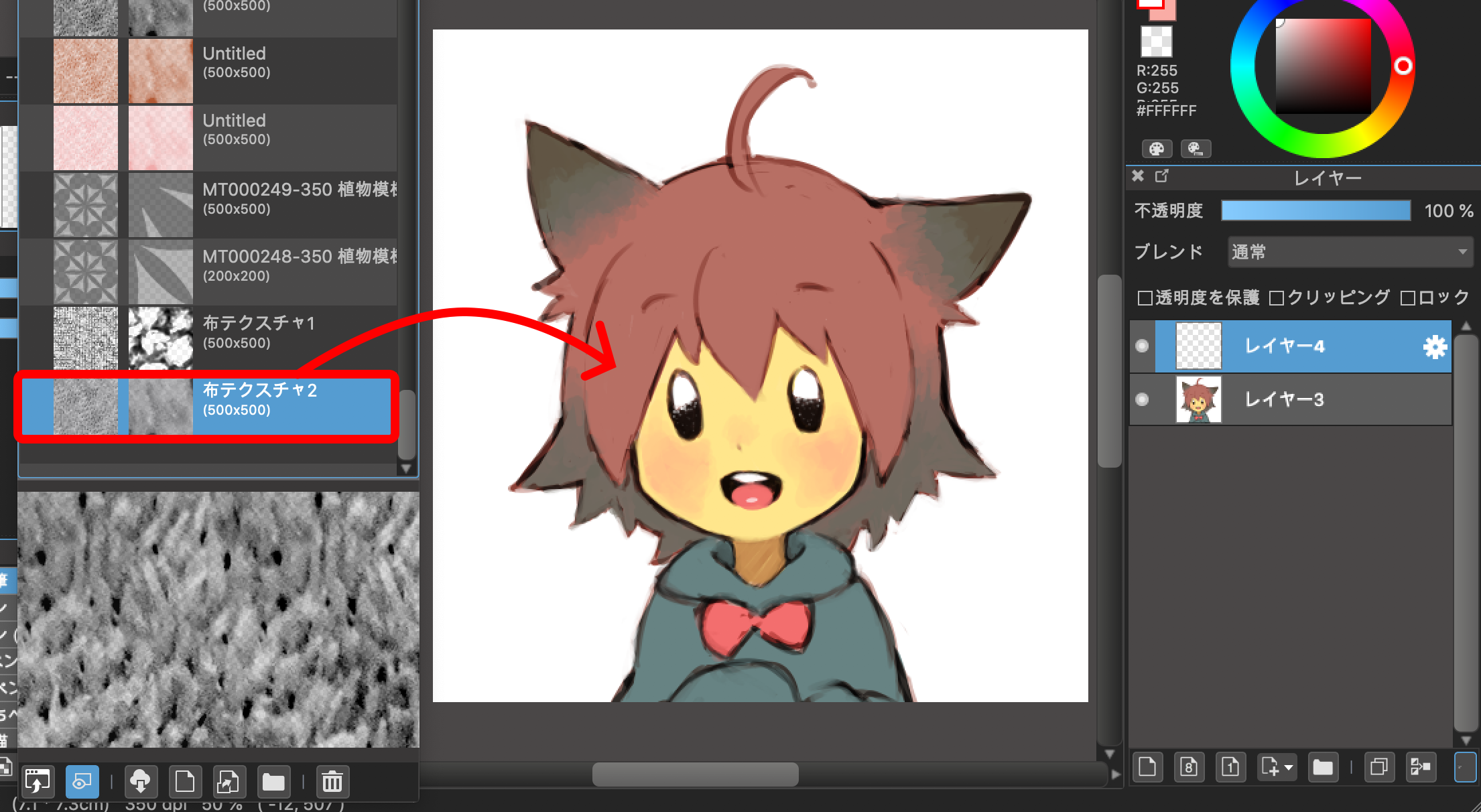
The position of the material window and how to paste it varies from platform to platform, please check each URL!
<How to use the material>
PC: https://medibangpaint.com/en/use/2016/12/pc-use-materials-tiles-tones-items/
Android: https://medibangpaint.com/en/use/2016/12/android-use-materials-tiles-tones-items/
iPhone: https://medibangpaint.com/en/use/2017/04/iphone-how-to-use-materials/
iPad: https://medibangpaint.com/en/use/2017/04/ipad-use-materials-tiles-tones-items/
④After attaching the material, adjust the “Magnification” to 35%.
The smaller the number of the material’s magnification, the finer the texture.
After selecting “OK”, your material is ready to be pasted.

⑤Set the Layer Blend to Overlay for the layer to which the material is applied and adjust the Opacity to 60%.
The higher the opacity is, the deeper the texture of the material. Adjust it to your liking.
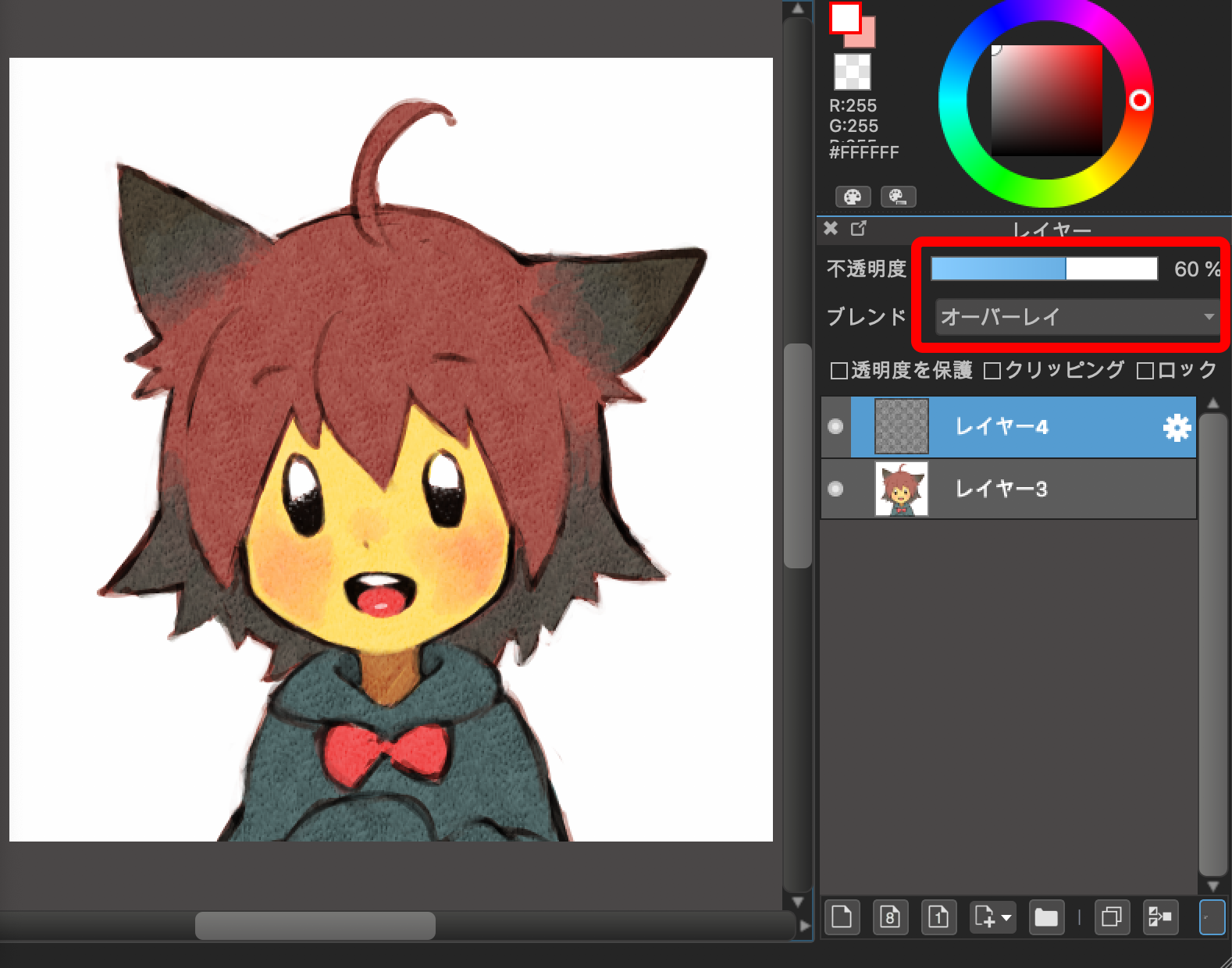
⑥Finished!

The surface of the illustration has a rough texture!
Try upgrading the atmosphere of your illustrations with texture materials like this one!
There are other uses for it, too!
The texture material can also be further changed by changing the “color of the texture material itself”.
①Create a new layer on top of the texture layer and select “Clipping”.
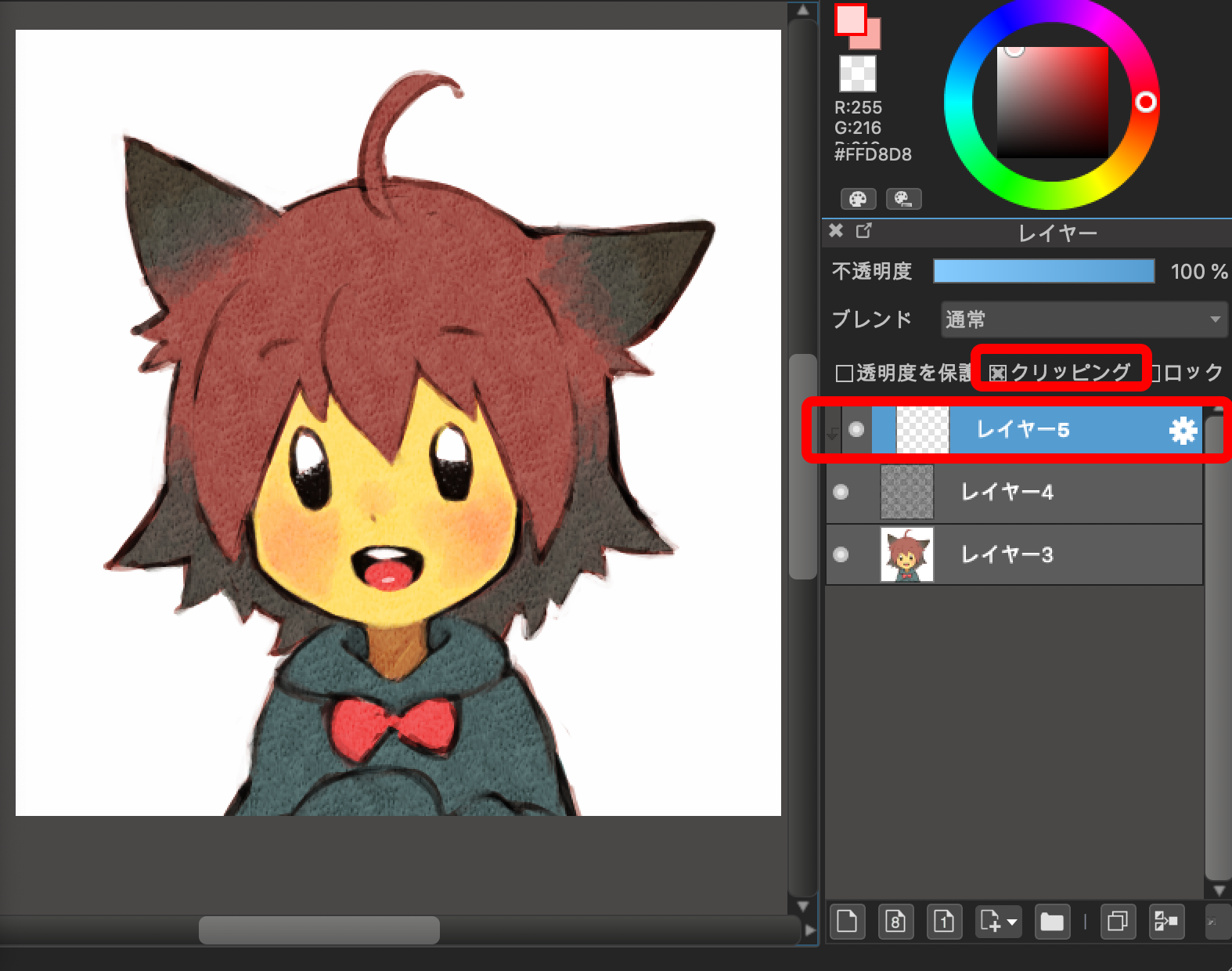
※What is clipping? If you think you’re a good fit, take a look at the clipping page too!
→What is clipping?
②Next, we will color the layer. In this case I chose pink.
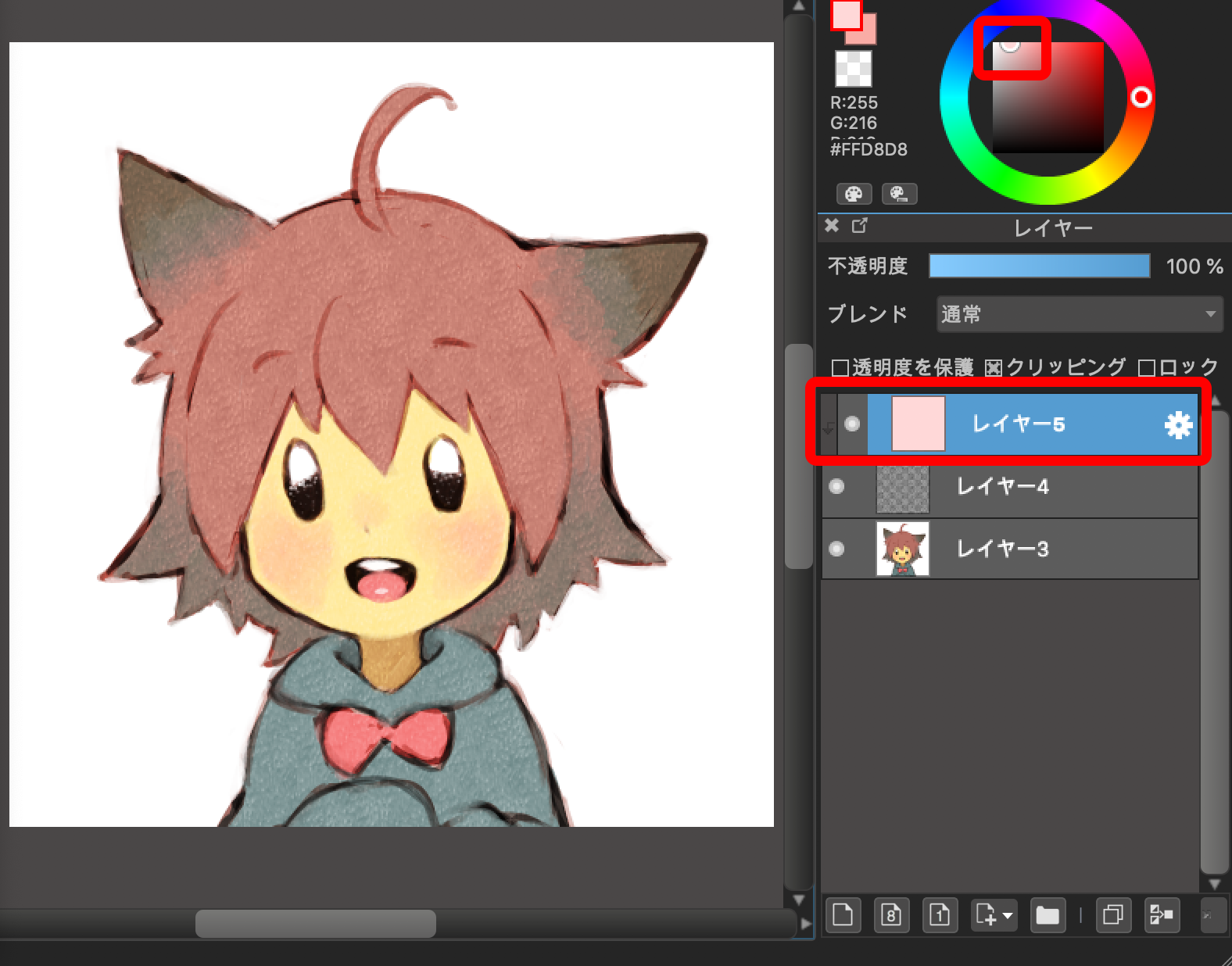
In this way, you can change the atmosphere of the illustration to be different from the previous texture by adding color to the texture material itself!
Try them in different colors!
\ We are accepting requests for articles on how to use /