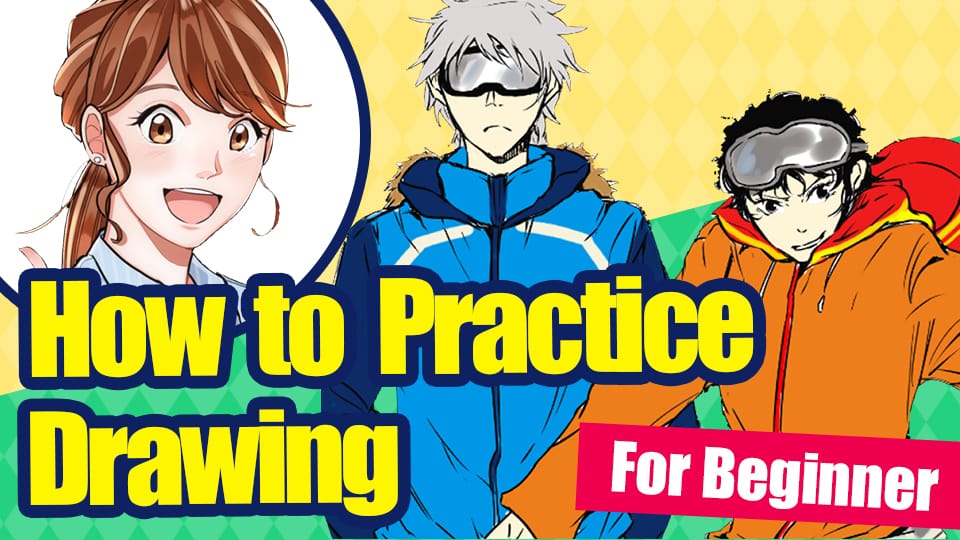2021.09.15
It’s too good to not use it! What is the Material Window?
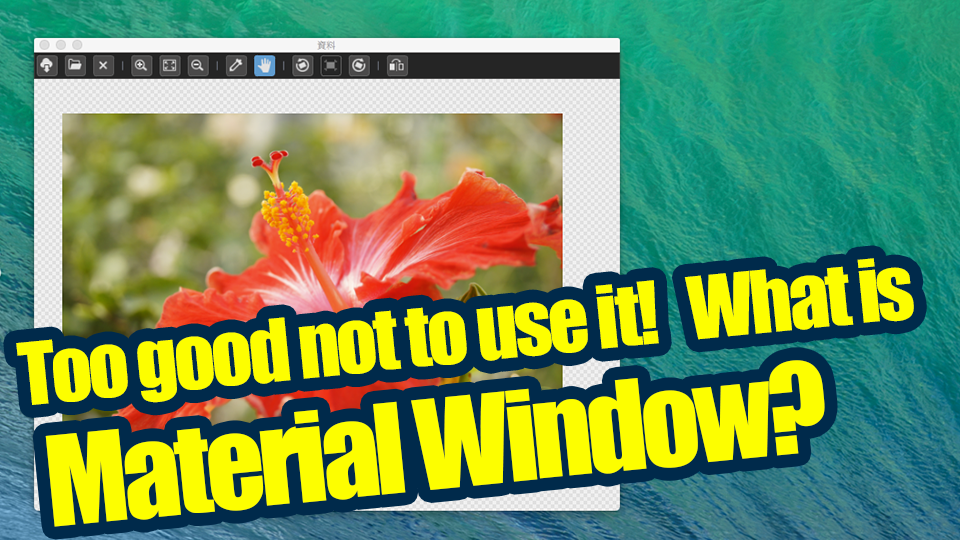
“Always draw while looking at the material”.
This practice is finally taking hold in the beginners drawing community and is now being actively shared in various illustration courses.
Did you know that MediBang Paint has a feature that supports such a work style?
That is the “Material Window”.
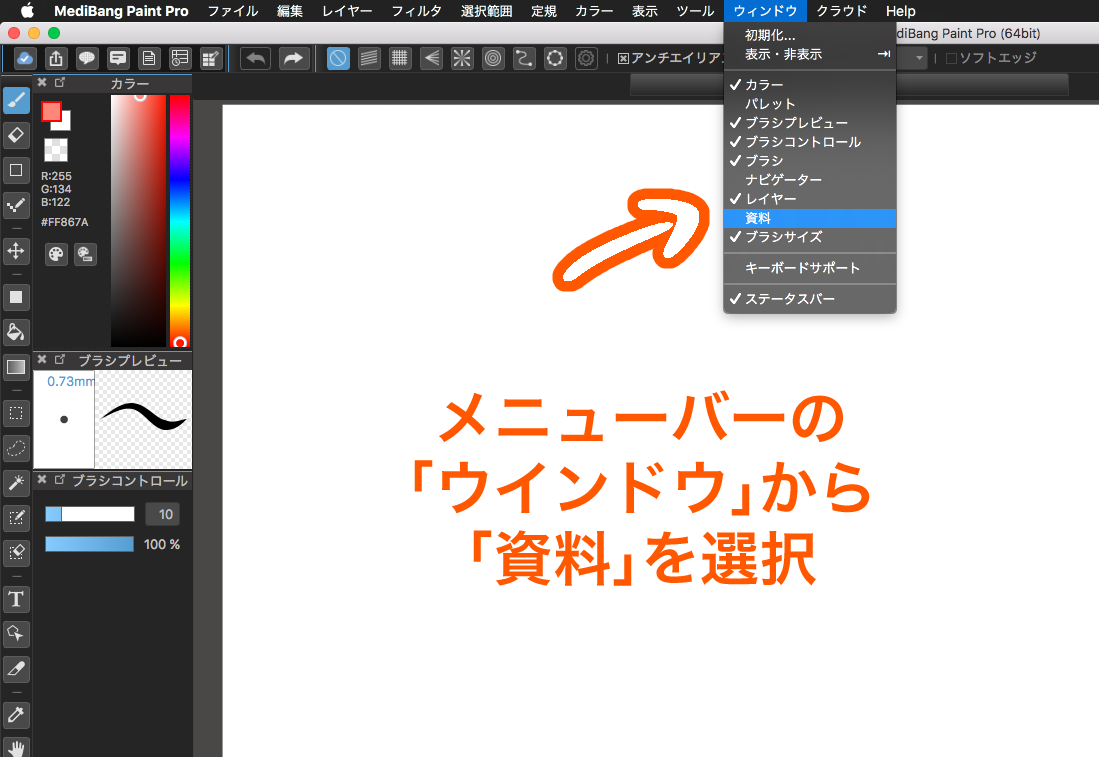
As the name suggests the “material window” is a feature that allows you to display the material you want to view on the application screen while drawing.
You can select a single image by using the “Open” folder icon and it will be displayed in the window.
The displayed image can be “moved by hand”, “zoomed in and out”, “tilted (in 15 degree increments)”, and even “flipped left and right” to make it easier for you to see.
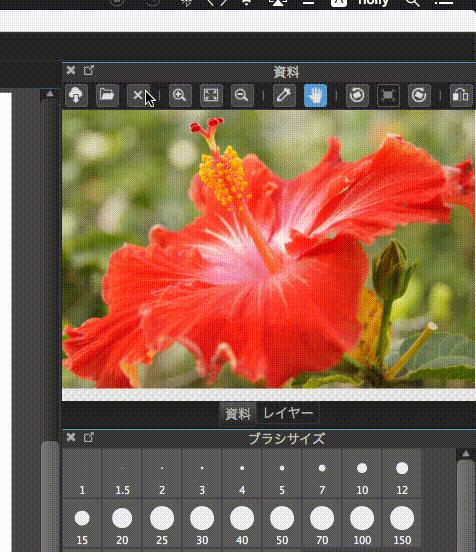
One of the most notable features is the ability to use the eyedropper function.
You can pick up the colors in the displayed document image as they are.
It is convenient to pick up any tool by just right-clicking on it while it is selected.
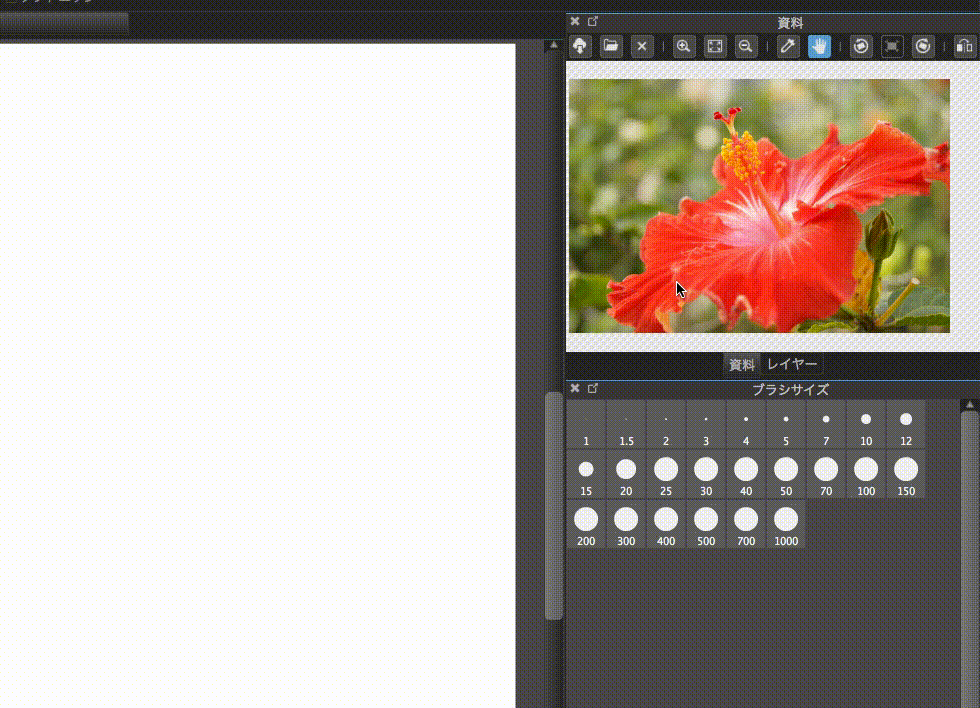
By the way, if you are using MediBang Paint for PC and working with multiple monitors, the “material window” will be more useful.
The same goes for the “Navigator” function, but it can be displayed on a different monitor separate to the one you are working on.
This is recommended because it gives you more room to work by separating it from the main monitor screen.
Just drag & drop the window onto the other screen.
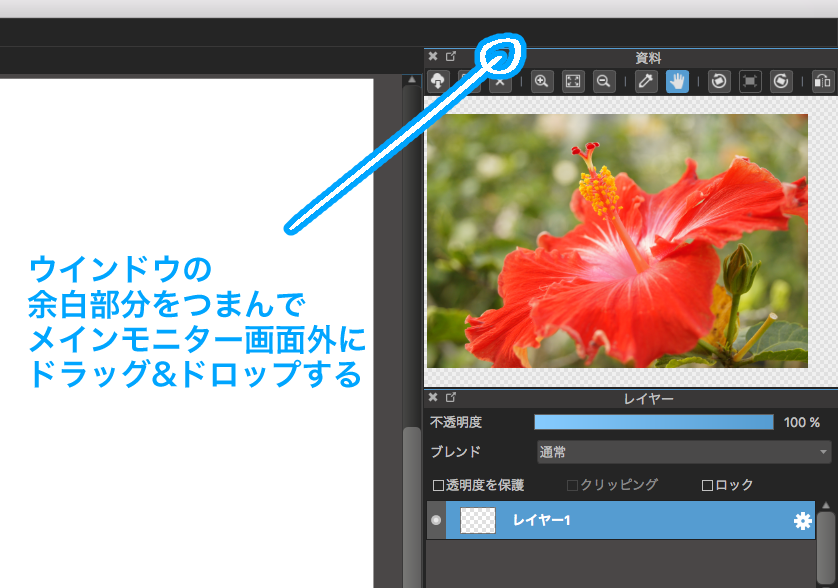
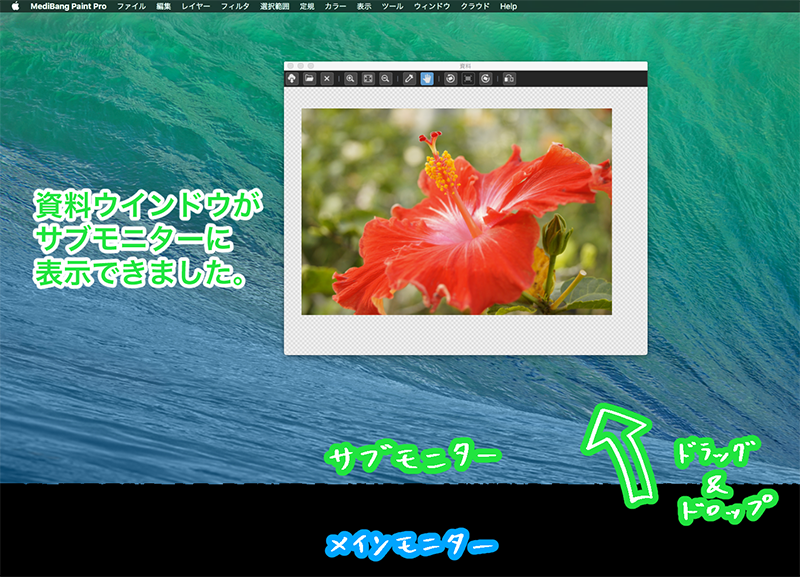
How was this article? What’s the point of a material window if you don’t use it?
There are many people who say that they can work just fine reading analogue materials, but there are some advantages that only digital can offer, such as eyedropping and reversing, so I would like everyone to master how to use it.
Thank you for reading!
\ We are accepting requests for articles on how to use /