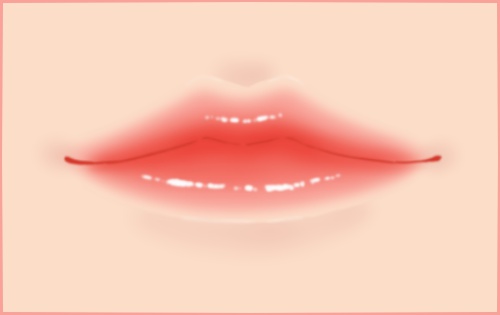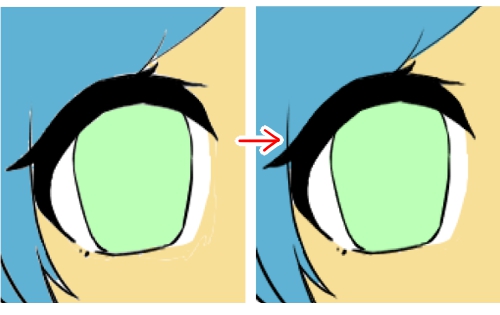2023.02.16
How to draw highlights in paintings

I’ve finished my illustrations, but something seems to be missing… Have you ever had this thought?
If that’s the case, you can improve the quality by adding highlights!
In this tutorial I will show you how to add highlights to increase the quality of your work!
Index
Where to add highlights
1. Add highlights where the light hits
Highlights are created where the light hits, so assume there is a light source in your picture, such as the sun, and add highlights to illuminated areas.
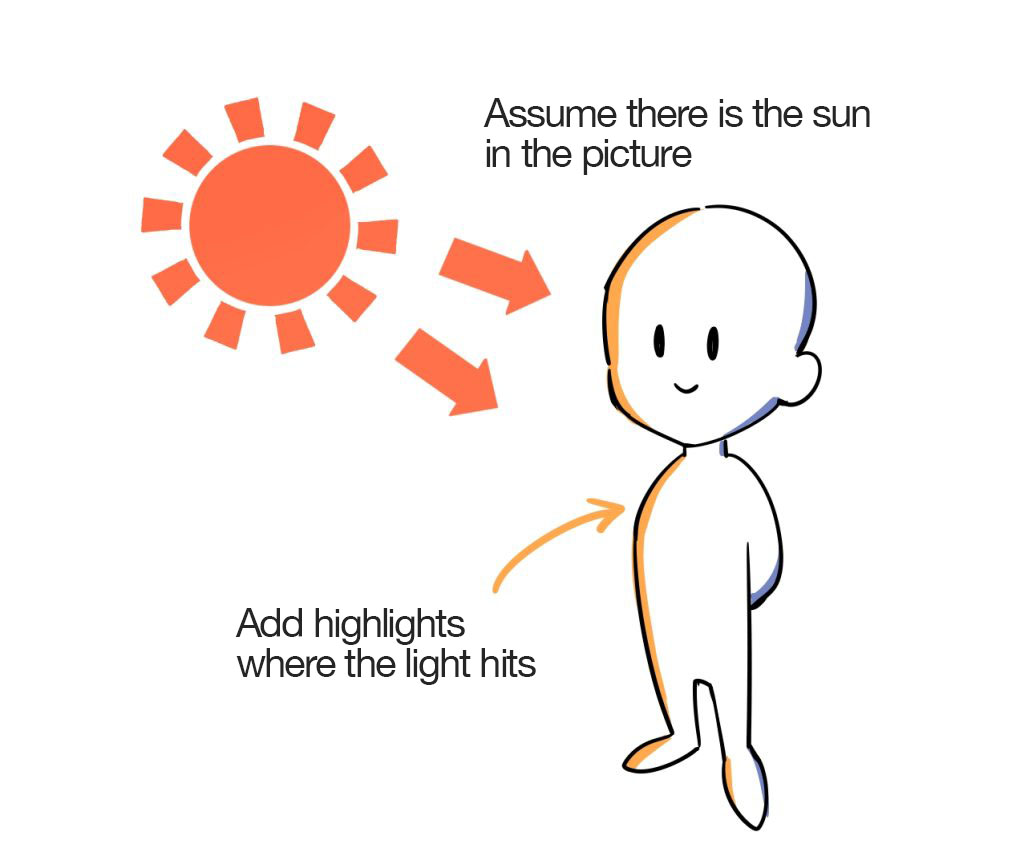
2. Add highlights to the edges of line drawings
Until you get used to it, you may not be sure where to put the highlights.
Try adding them to the edges of line drawings.
Also, adding too many highlights will result in a cluttered illustration that lacks coherence. Try to remember “add a little highlight where the light only hits”.
As you get more comfortable, you can start adding highlights by concentrating on the faces of objects, such as curved areas.
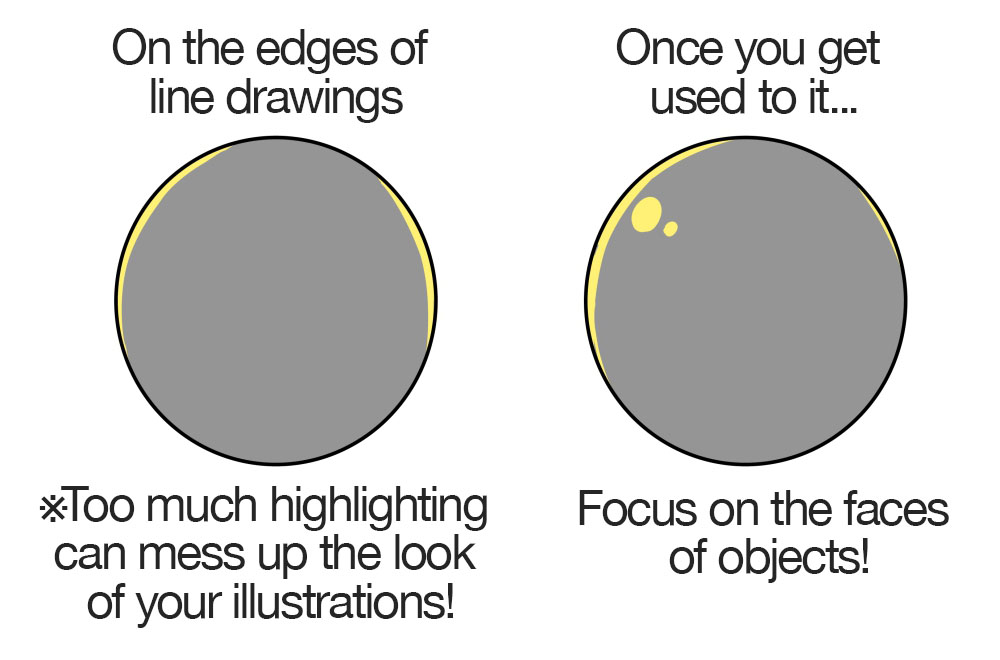
1. Add highlights where the light hits
2. Add highlights to the edges of line drawings
Keep these two points in mind and add the highlights!
How to add highlights
This time we will add highlights using the process below.
- Add a new layer for highlights
- Use the eyedropper tool to extract the color around where you want to add the highlights
- Lighten the extracted color a little to add highlights
1. Add a new layer for highlights
On a layer for shadows, add a new layer for highlights and use the Clipping function to clip the highlights to the base layer so that you don’t paint unwanted areas.

▼Learn more about the Clipping
2. Use the Eyedropper tool to extract the color around where you want to add the highlights
Extract colors from the canvas using the Eyedropper tool.

▼Learn more about the Eyedropper tool
Eyedropper Tool Helpful Tips – Difference between Canvas and Layer –
3. Lighten the extracted color a little to add highlights
On the color wheel, move the extracted color a little to the top left to make it lighter (look more white), and add the highlights with the new color.
Since we are drawing an animated picture, use the Pen brush this time.
▼Learn more about “animated paint”
【Easy Steps 123】Painting Brushes and their Characteristics
Easy! How to color like an Anime.
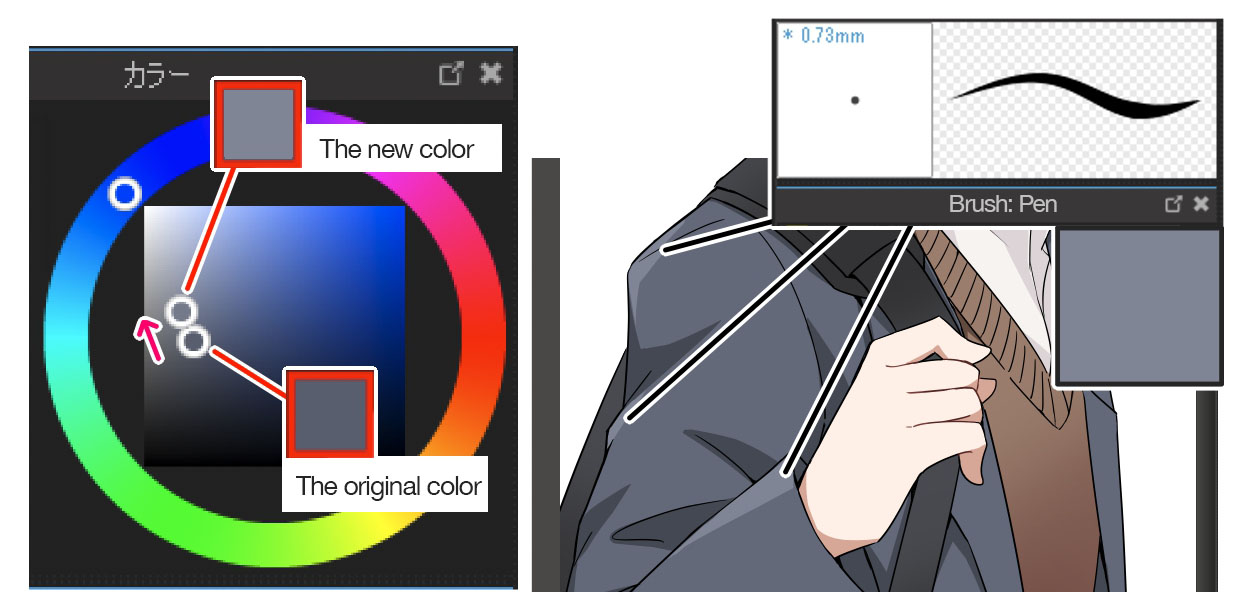
In the same way, you can highlight other areas.
For areas of pale color, like the hair in this image, you can use white to highlight the areas.

If you want to add highlights that overlap the line art, add a new highlights layer on top of the line art layer.
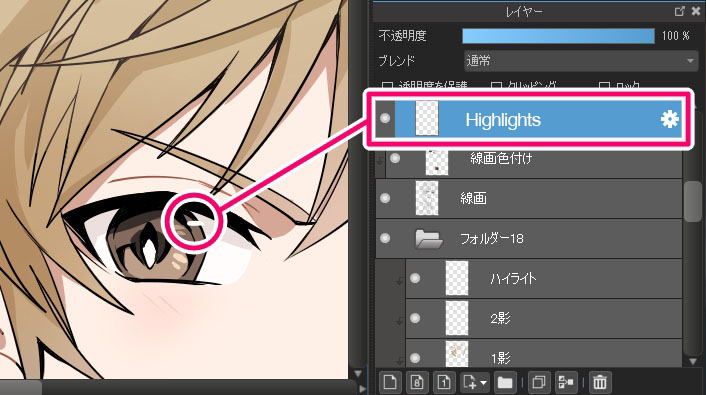
Now we’ve finished adding all the highlights.
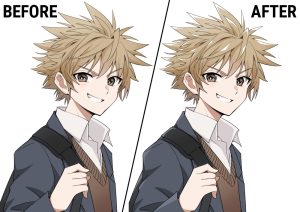
Can you see how the highlights have made the picture more attractive?
Applications: add highlights with the Add Layer Blending
If you set the layer blending to “Add”, you can highlight with a color as if it were glowing.
In the example below, I’m using the Watercolor (Soft) brush.
When you draw a line, release the pressure at the end of the line. This allows you to add a color gradient between white and the base colors.
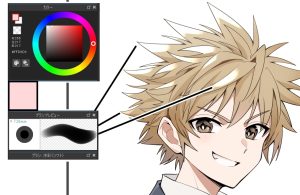
▼Download the Watercolor (Soft) for free
How do you like this tutorial?
There are many ways to add highlights.
I hope you will refer to this process!
\ We are accepting requests for articles on how to use /