Medibang Paletta makes it easy to adjust the settings of the app to suit how you work.
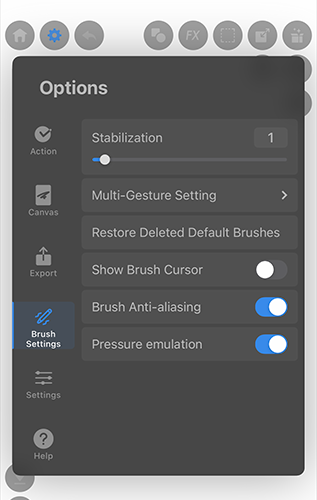
Stabilization
Adjust the stabilization level for your brushes from level 1 to level 20.
Pen Pressure Settings *Only for iPad
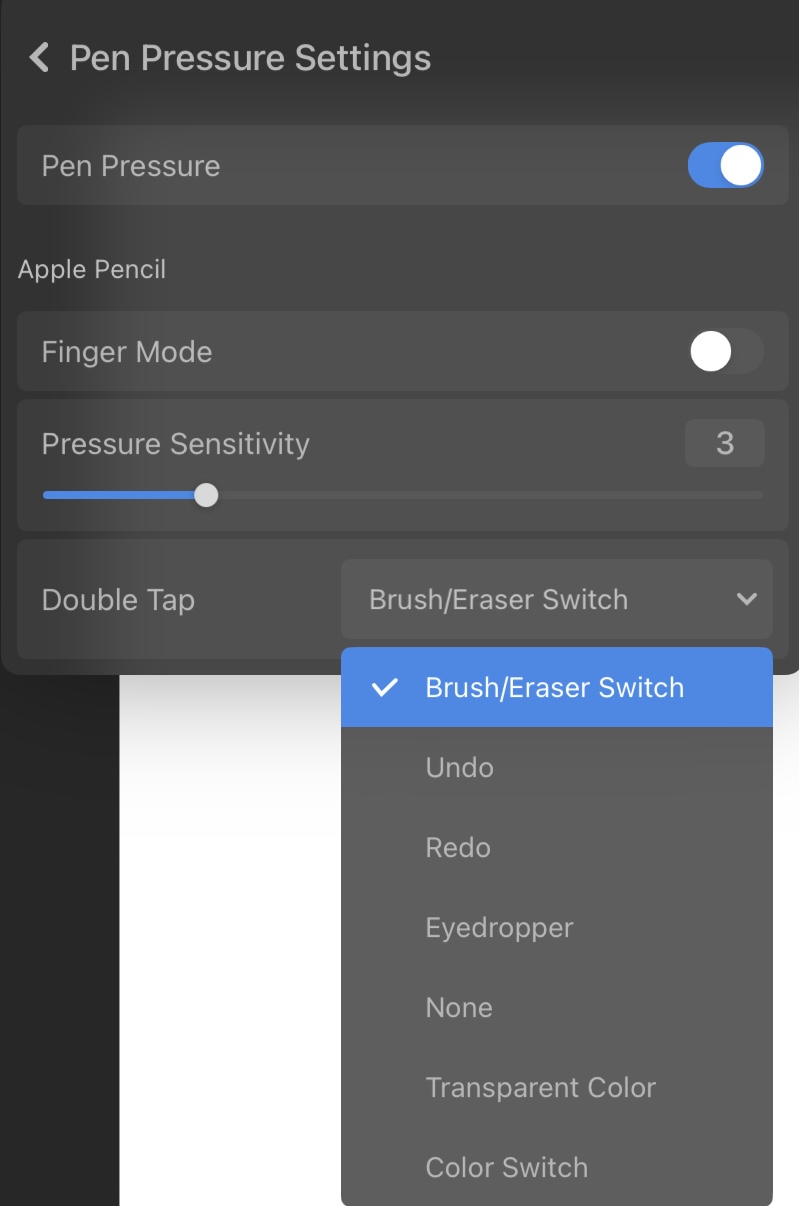
Change the sensitivity of your pen pressure.
Stylus Positioning *Only for iPad
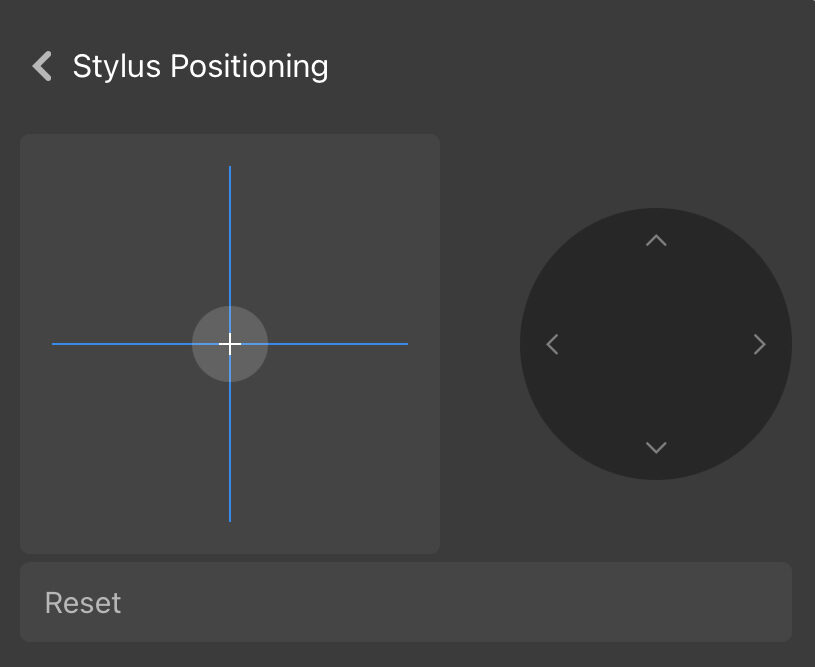
Adjust how your stylus works within the canvas.
Multi-Gesture Setting
Change the gestures in Medibang Paletta to suit your liking. Learn more here.
Restoring Deleted Default Brushes
You can restore deleted default brushes. (They will be added at the bottom of the list.)
Show Brush Cursor
Hide or show a small circle that indicates where your stylus is touching the canvas.
Brush Anti-aliasing
Turn the anti-aliasing for your brush on or off.
Pressure emulation
When turned on, this allows you to draw smooth lines even with fingers or styluses that do not support pen pressure.