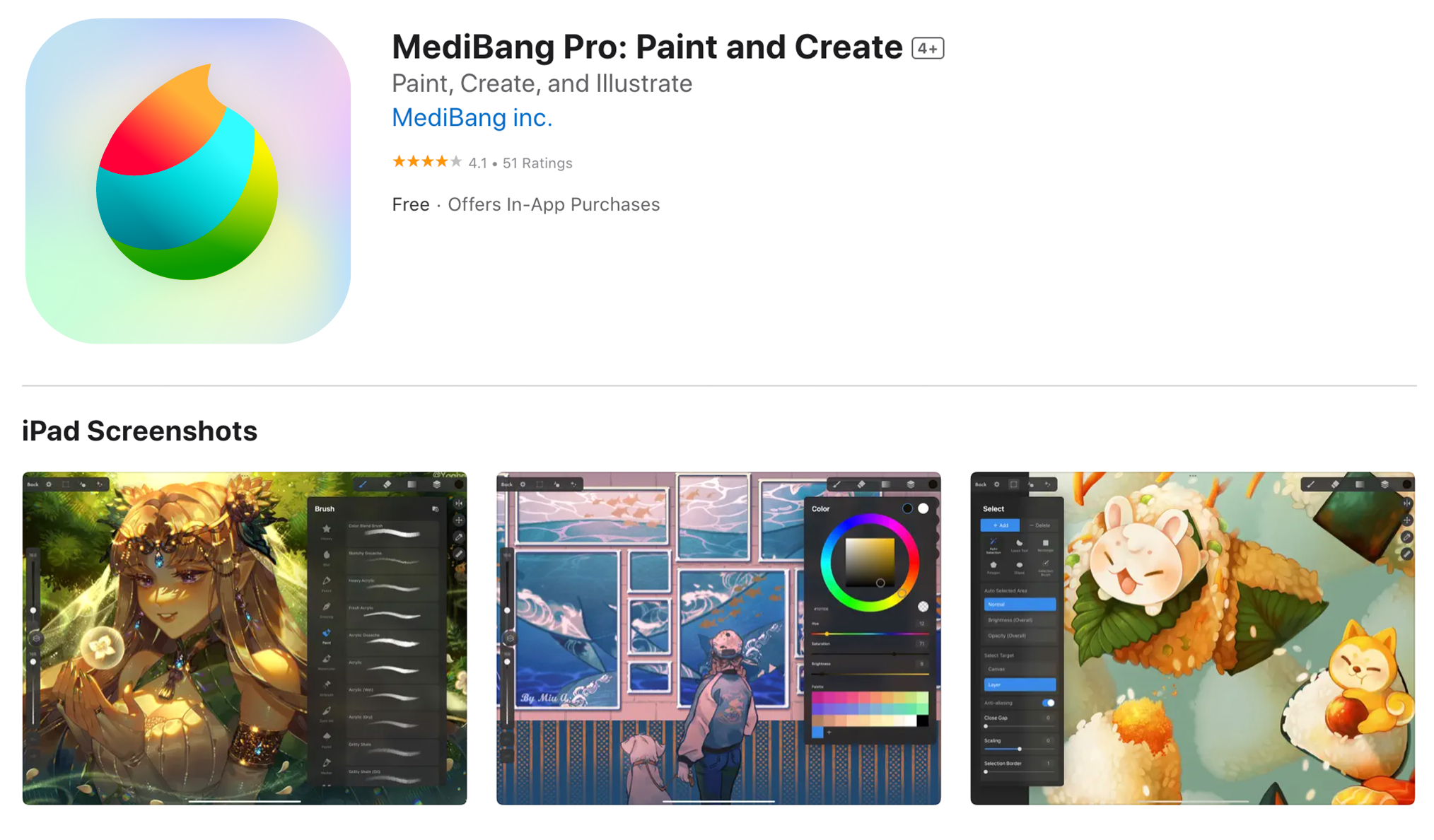When drawing with an Apple Pencil my lines skip
There is a chance that static electricity could be the cause of your lines skipping on the iPad.
Try the below methods for resolving the issue
- Remove the charging cord
- Remove the iPad cover iPad
- Remove any protective screens/films from the iPad
- Move away from nearby electronic devices
- Turn off the iPad, wait a few minutes, and restart the device
If the above methods do not fix your lines skipping, there could be a problem with the iPad itself.
Please contact Apple's official support site for further help.
Suddenly I can’t draw lines anymore, how do I fix this?
Try restarting MediBang Pro, and if that doesn't fix the problem please consult Apple's official support site.
If your iPhone or iPad is running slowCan I export a CMYK file as a PSD?
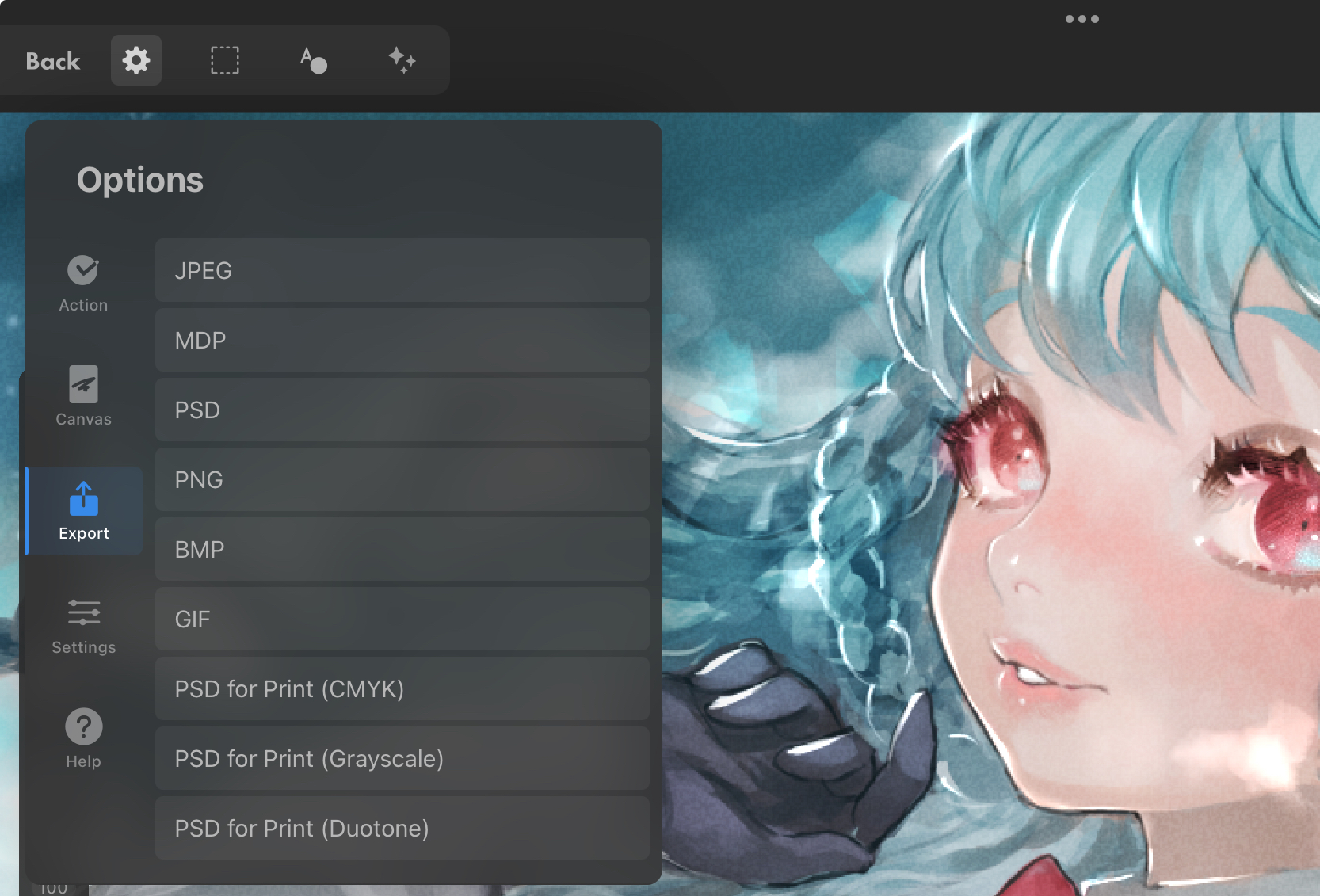
Also, when you want to create CMYK files, we recommend you ensure "CMYK Display" is turned on before you begin drawing to ensure color consistency. You can turn CMYK on from the "Canvas Setting" menu under Canvas in the Options Menu.
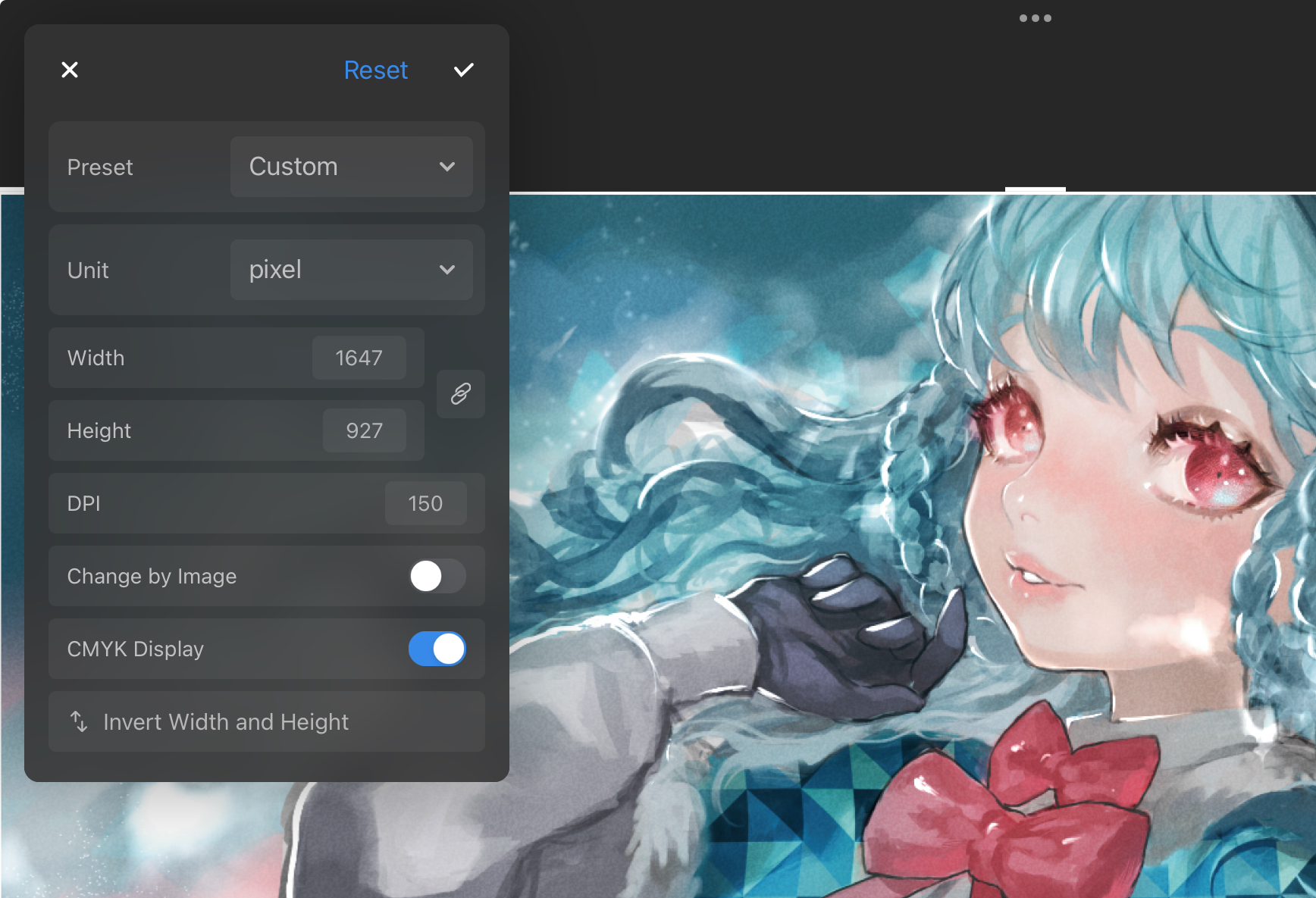
How do I delete a comic frame?
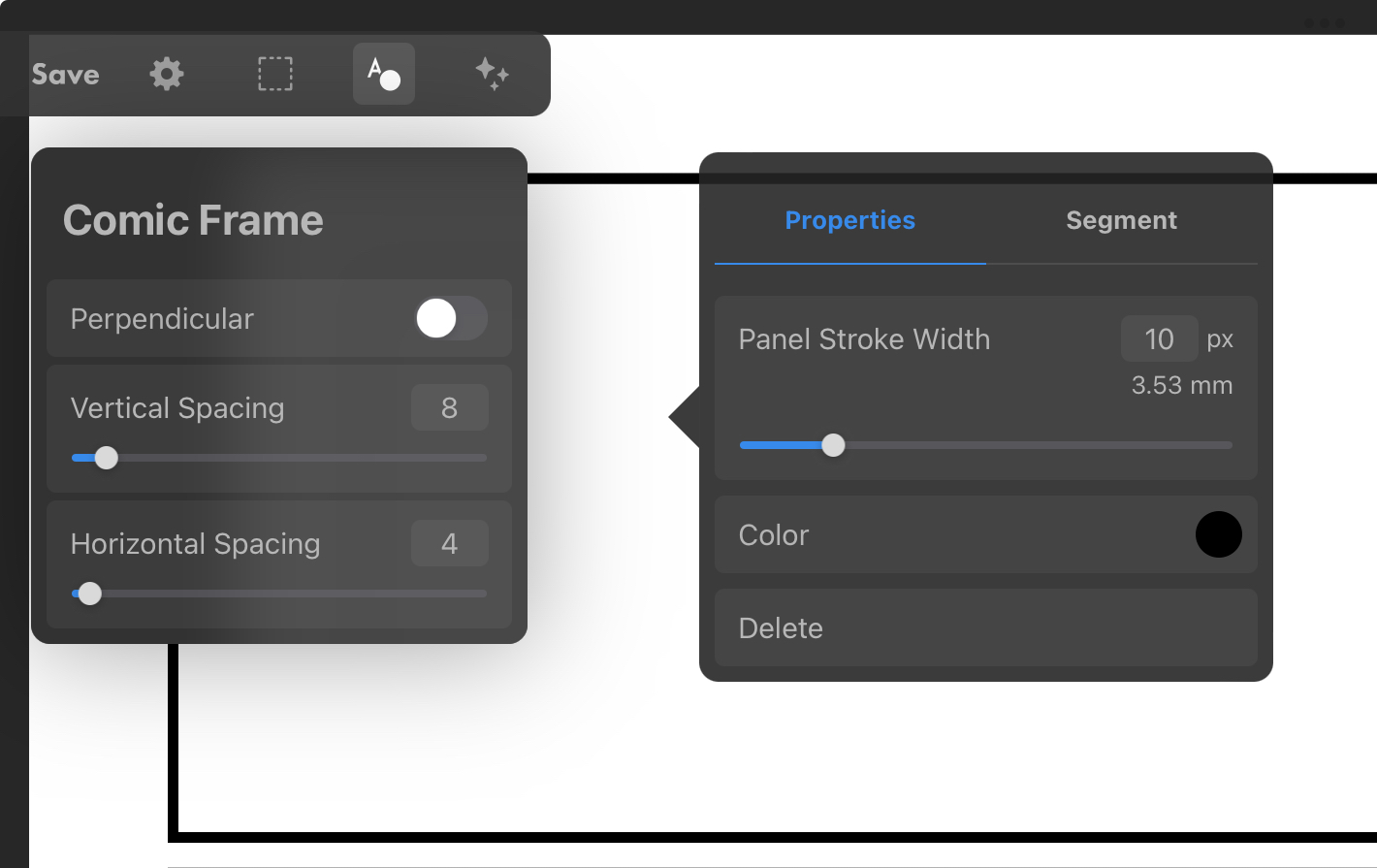
Can I draw an circular border?
To draw a circular border, you have to use the "Draw Border" function in the Select Tool.
Select "Ellipse" in the Select Tool, turn on "Keep Aspect Ratio" and click "Draw Border." After, you can adjust the size of the Selection Border to create a perfect circle.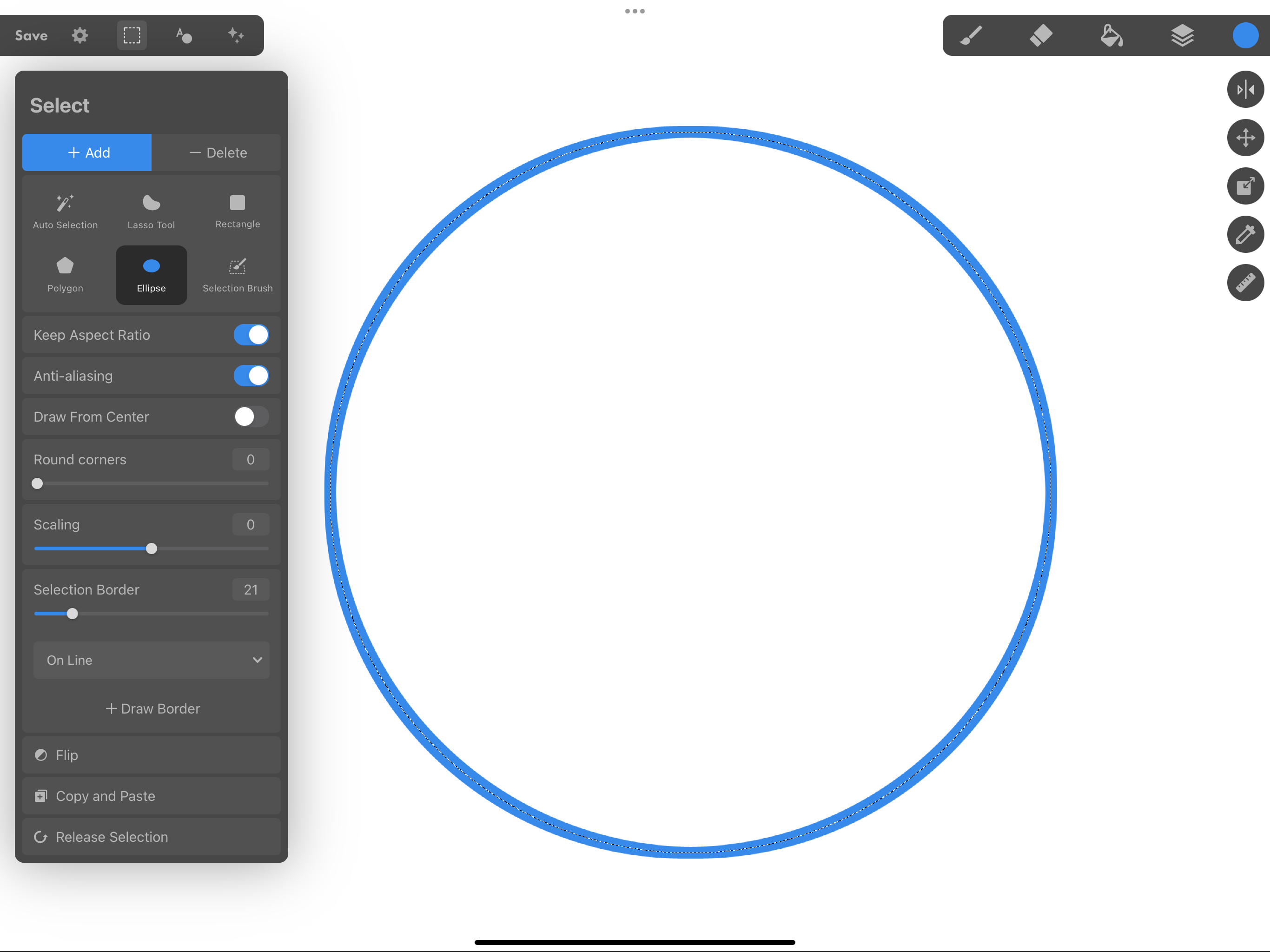
Can I export PSD data for grayscale printing?
You can export your work for grayscale printing using the option PSD for Print (Grayscale) or PSD for Print (Duotone) located in Export under the Options Menu.
For a more detailed explanation, please see the link below to learn about all exporting your work in MediBang Pro.
MediBang Pro's Export MenuCan I export PSD data for color printing?
You can export your work for color printing using the option PSD for Print (CMYK) located in Export under the Options Menu.
For a more detailed explanation, please see the link below to learn about all exporting your work in MediBang Pro.
MediBang Pro's Export MenuWhat color profile is exported for CMYK?
What is the “#(filename)#” file that I see in my gallery?
I can’t fill just the selected layer using the bucket tool.
You can alter the bucket tool reference settings by tapping the Bucket Tool icon and changing them to suit your needs. Turn off "View All Layers" to ensure that the bucket tool only references the currently selected layer.
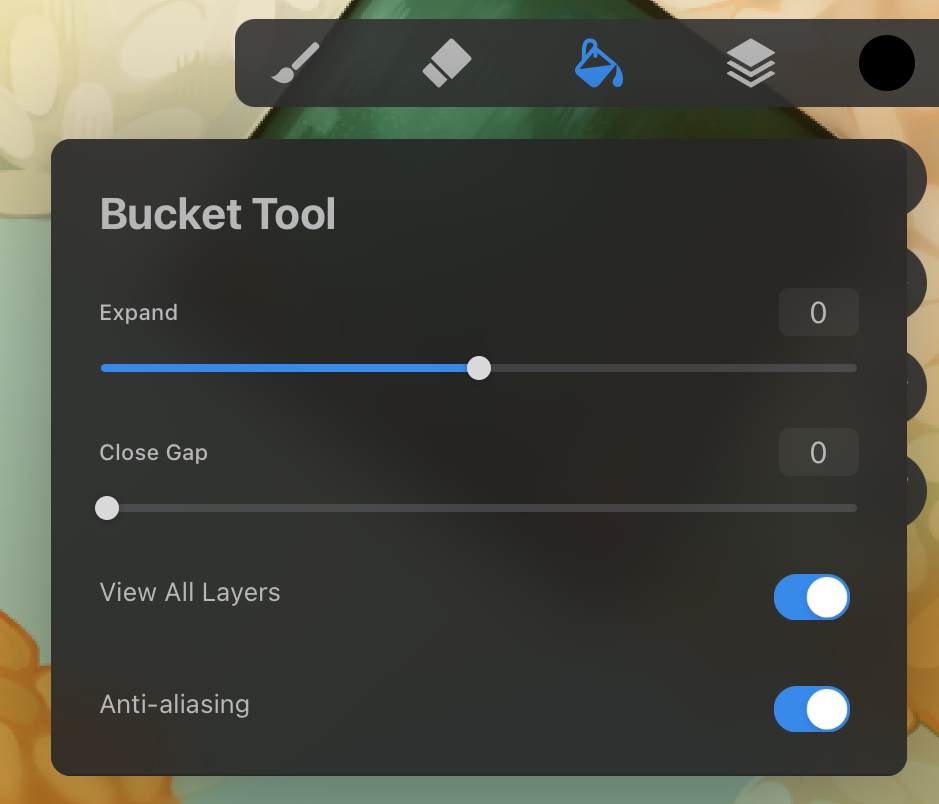
My app crashed, where can I find backup files?
MediBang Pro automatically saves a backup file to gallery in the event of the app crashing. The file name will be the same as the name of the crashed file, but with hashtags added, for example Untitled becomes #Untitled# as seen below.
NOTE: This backup file is temporarily saved as a measure against app crashes. If you open another file aside from the backup file after reopening the app, the backup file will be deleted.
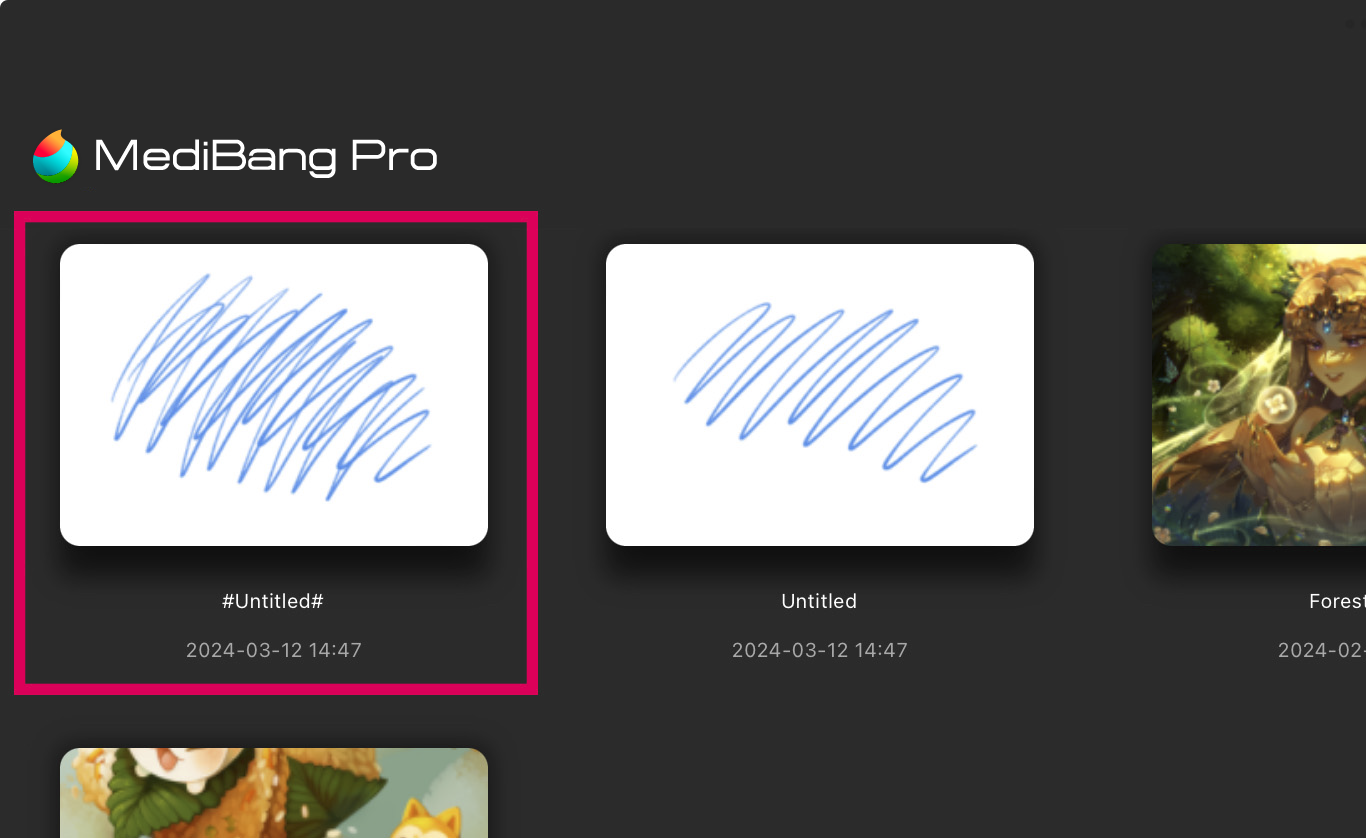
Also, you can find the 10 most recent backup files within the iPad Files app.
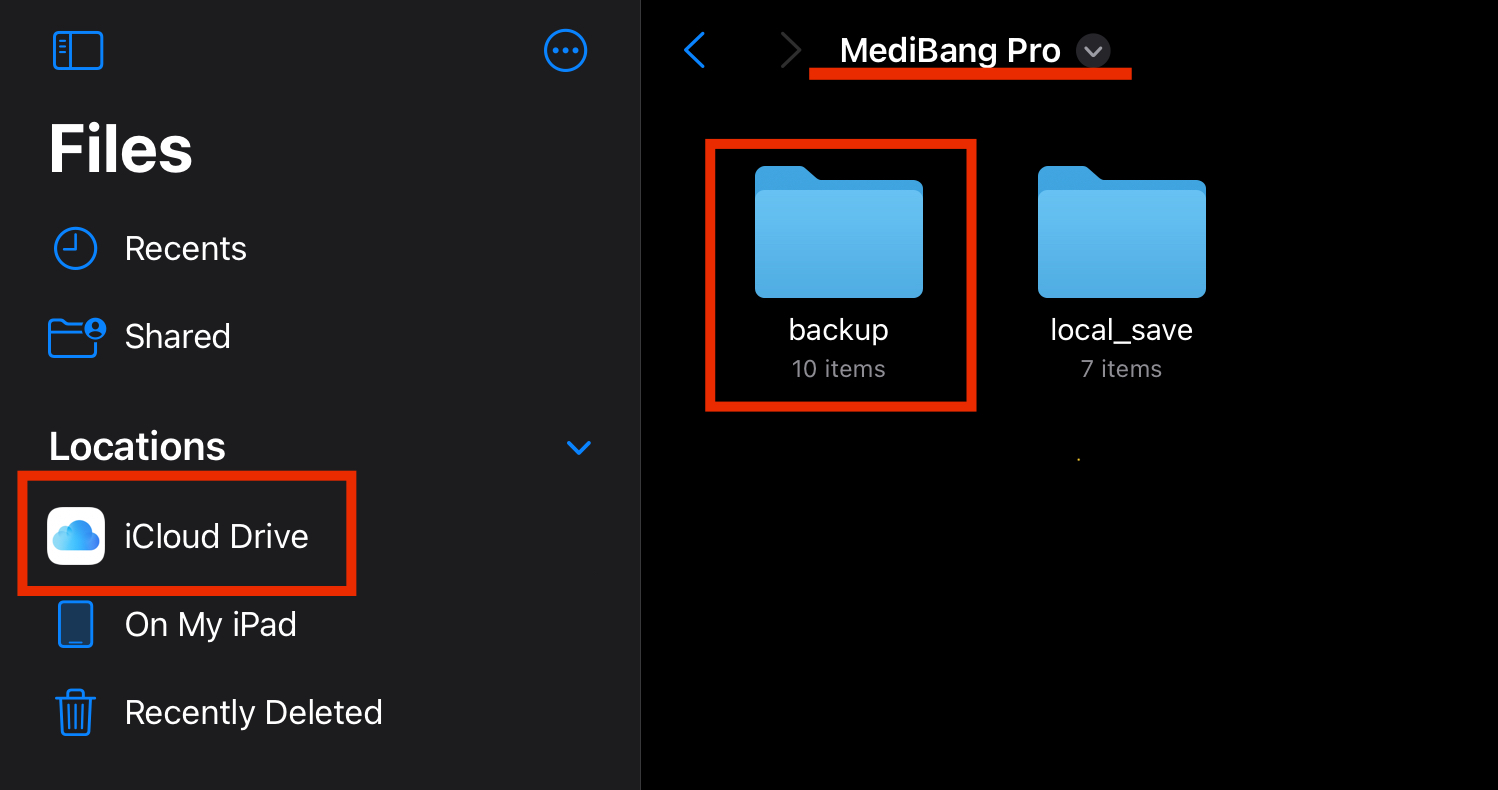
What is the recommended operating environment for the app?
I want to know how to use MediBang Pro
What type of stylus does MediBang Pro work with?
Does MediBang Pro require a monthly subscription?
Where do I report bugs?
How do I update MediBang Pro?