Choose from one of MediBang Pro’s many preset canvas types, or customize your own.
Create Your Canvas
Tap the + symbol in the top right of the MediBang Pro Gallery to show the New Canvas Menu.
You will find the list of MediBang Canvas Presets, designed for creators who prefer posting their art online, as well as artists who intend on printing their work.
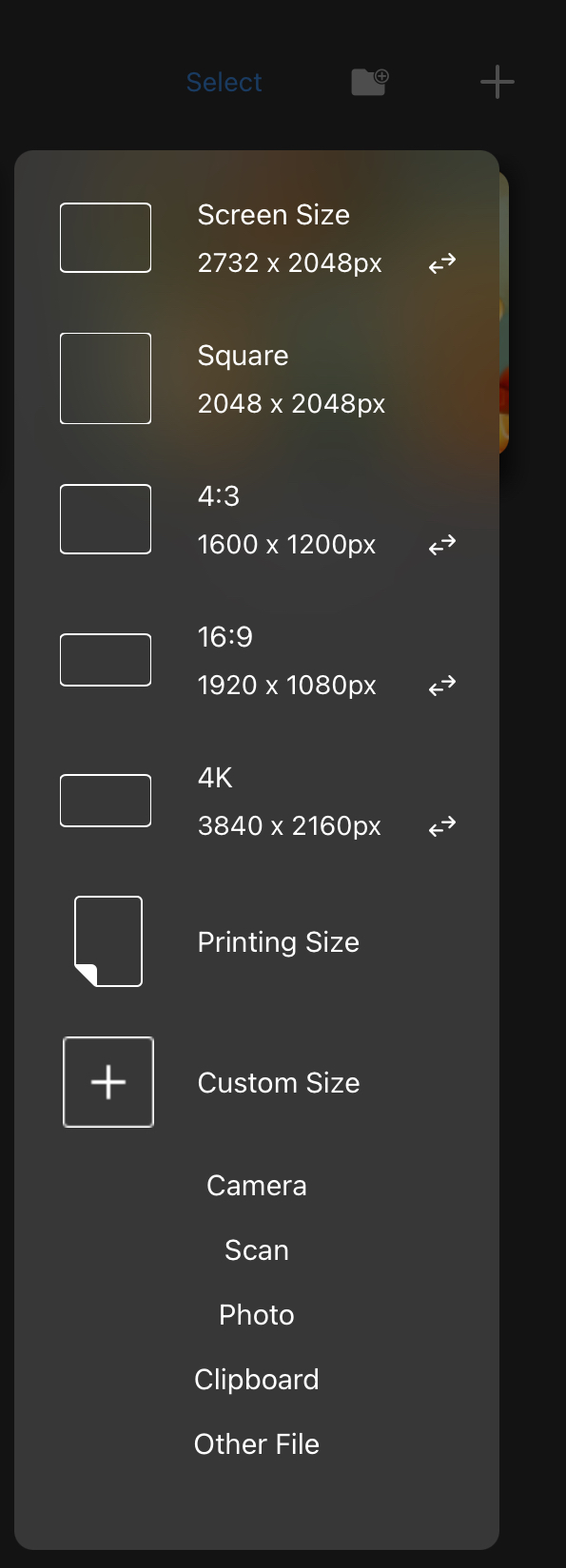
Printing Size
If you are an artist who draws with the intent to print your comic work, have no fear, MediBang Pro’s presets are here. Tap the Printing Size option on the drop down list, and this screen will pop up.
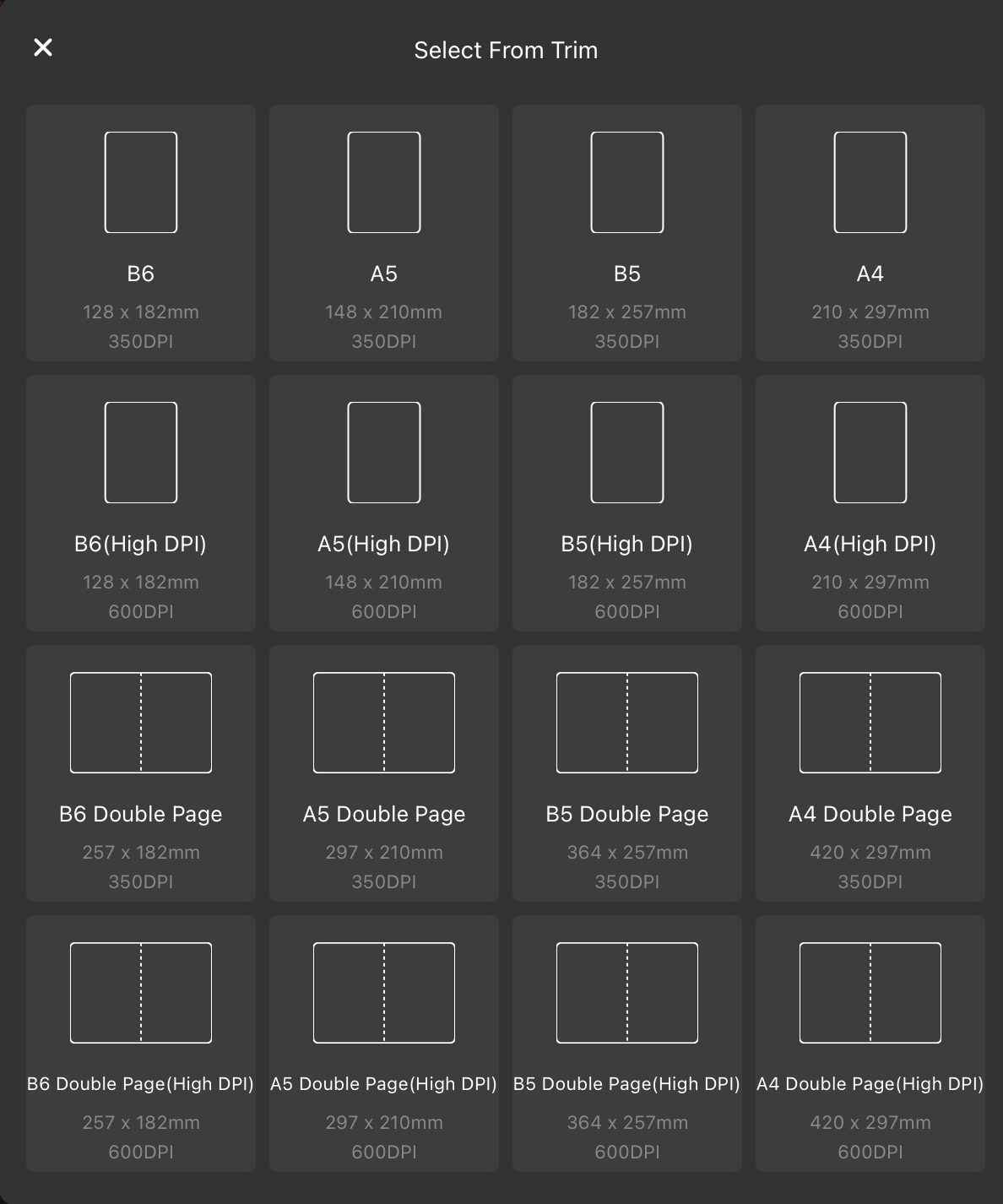
You can select either single or double page spreads in B6, A5, B5, or A4 sizes with a DPI of either 350 or 600.
Click here to learn more about working on manuscript canvases.
Custom Size
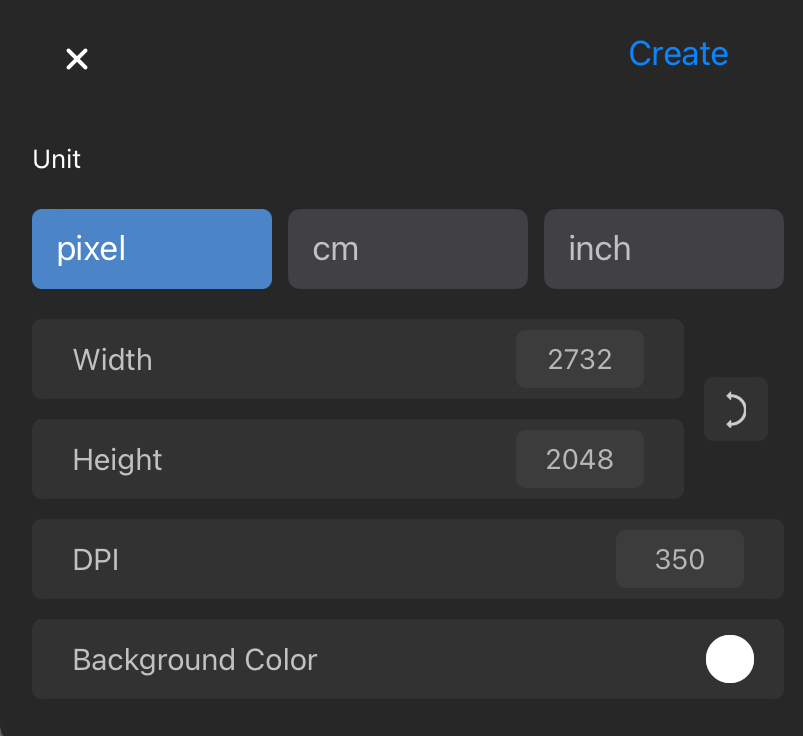
When you can’t find what you need in MediBang’s presets, feel free to edit or create your own.
You can change the Width, Height, or DPI (resolution) of your new canvas, along with the background color of the canvas.
Scan
You can use MediBang Pro to scan in a traditional drawing to work on digitally.
Camera and Photo
Tap on the camera or photo to edit a photographed piece in MediBang Pro.
Clipboard and Other File
Create a file from your clipboard, or access a file from the Files app on iPad.
