Use MediBang Pro’s Alter Size tool to scale any part of your work with ease.
How to Use Alter Size
First, select either the layer or section that you want to transform.
After you’re satisfied with your selection, tap the Transform icon on the right sidebar.
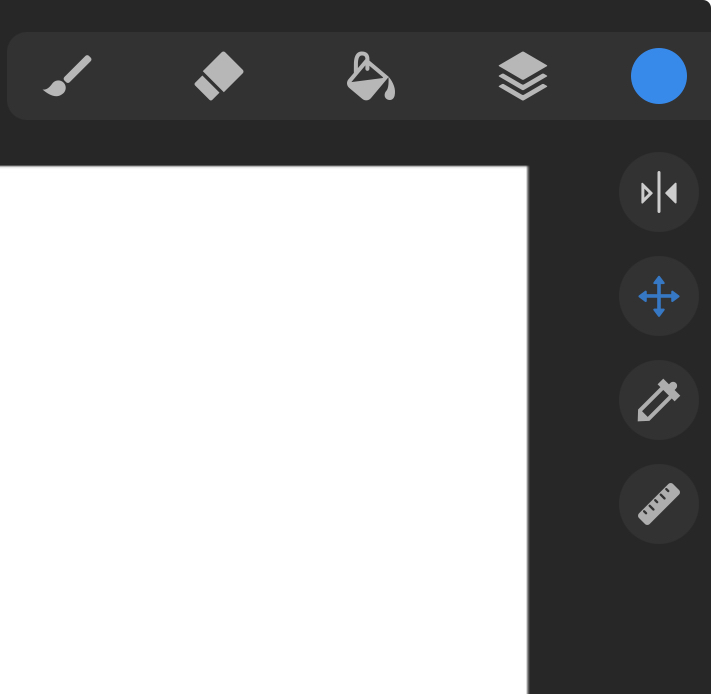
Or in the Adjustments Tool
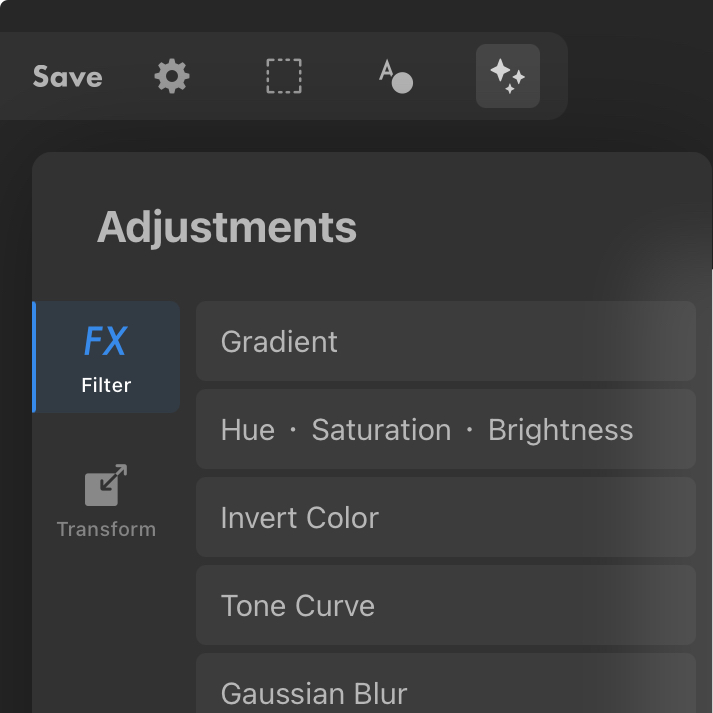
Tap again on the top button labeled “Alter Size” to switch to the tool.
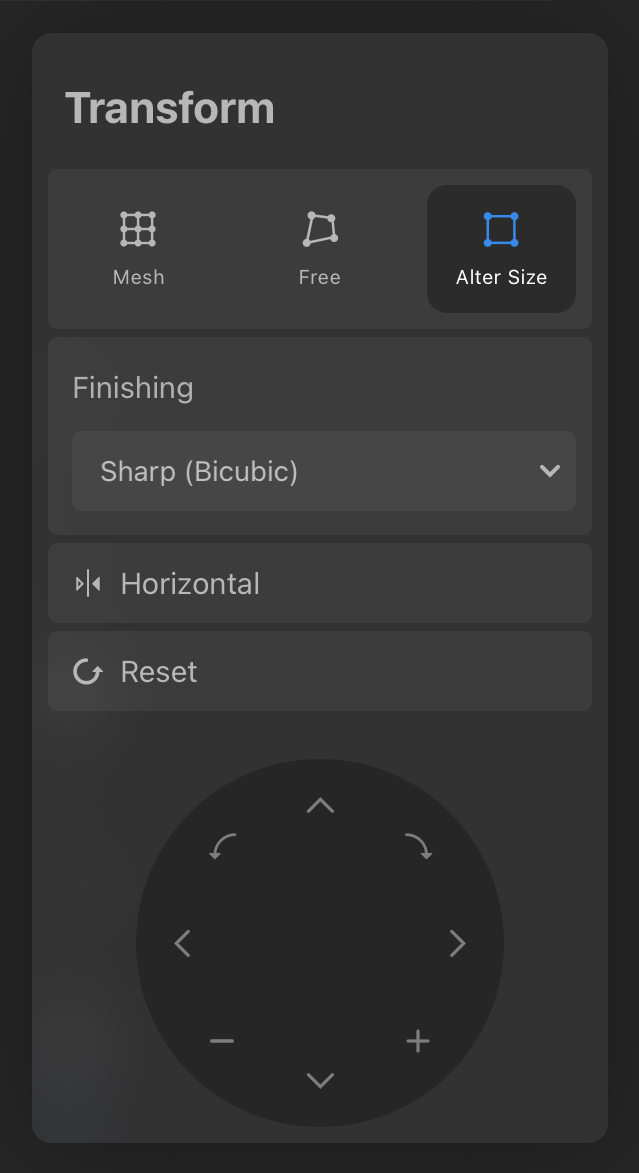
Drag any of the nodes located on four corners to start expanding or shrinking your image.
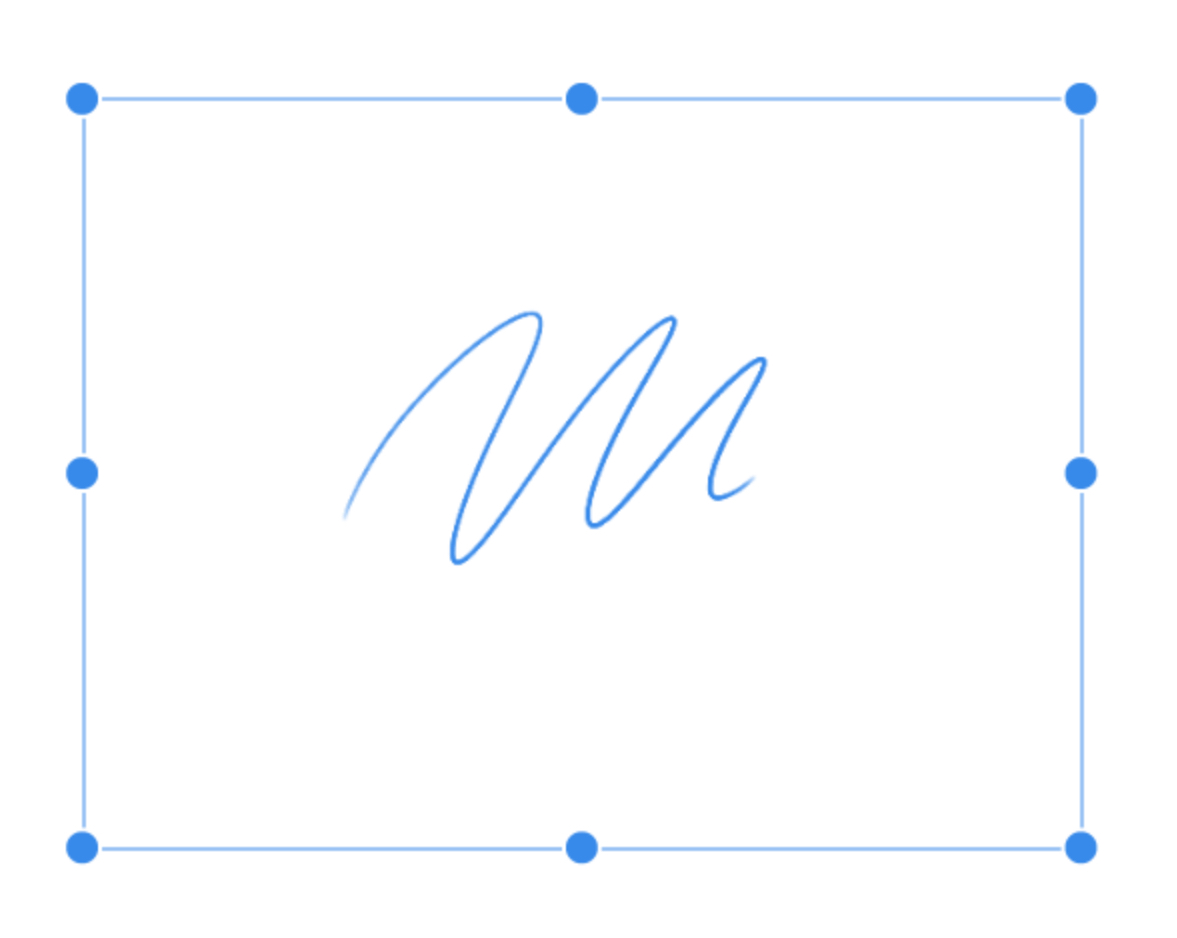
Further Edits
On the left sidebar of the transformation tool, you will see other editing options for your image.
You can change the size and placement of the object on the canvas using the Transform remote, see here.
The Finishing drop down will allow you to change the anti-aliasing formatting.
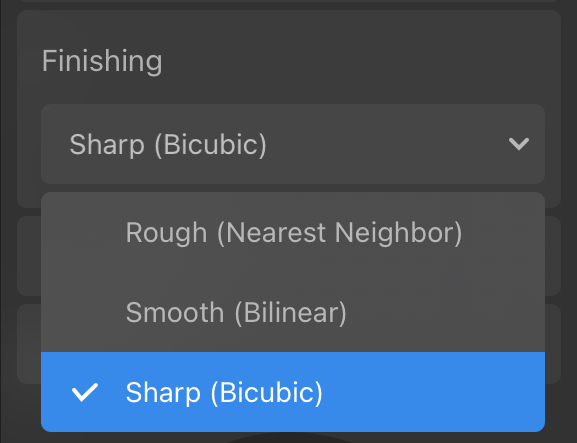
Flip your image horizontally with the horizontal flip button.
And if you want to start over, simply hit the reset button.
