Change the angle of your work easily with MediBang Pro’s rotate function.
How to Rotate
With Nodes
First, select either the layer or section that you want to transform.
After you’re satisfied with your selection, tap the Transform icon (a square with an arrow) on the right sidebar.
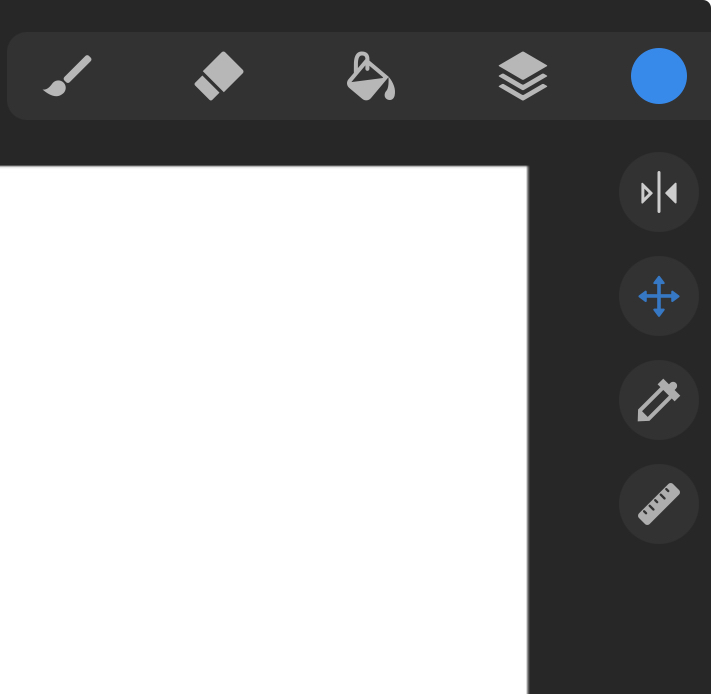
To rotate, drag the top node that sticks out in the direction you want to turn the selected item using either your finger or an Apple Pencil.
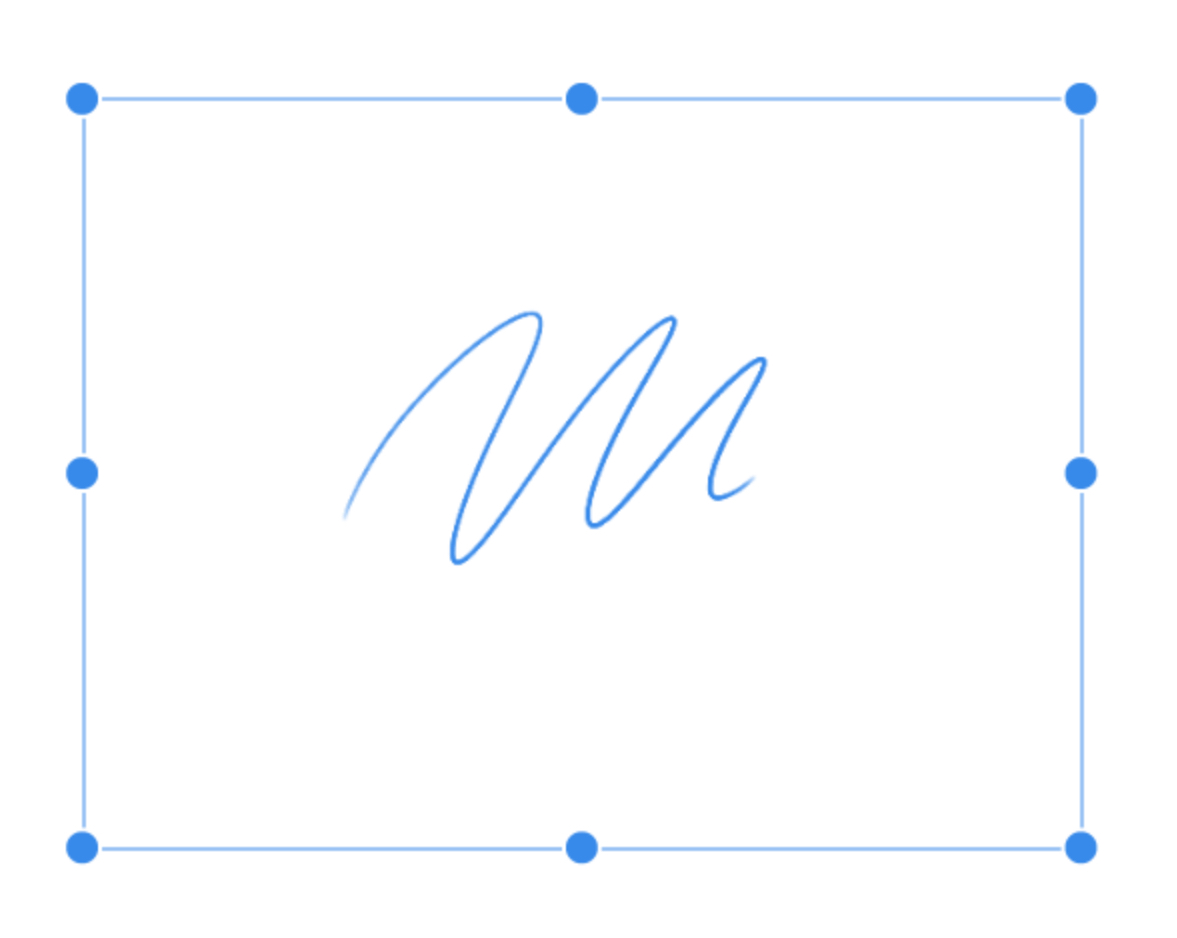
When you have achieved the result you want, release the node and you are done rotating!
With the Transform Tool Remote
Within the Transform Tool you will see a remote at the bottom. We have labeled the different functions with numbers 1, 2, and 3.
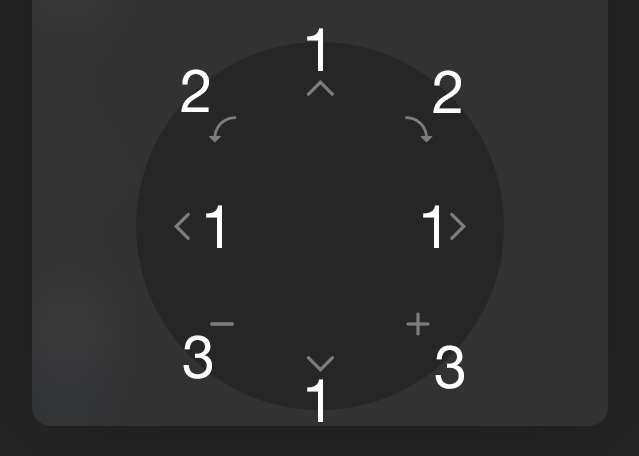
The buttons labeled 1 control the positioning of the target on the canvas.
The buttons labeled 2 will rotate the object on the canvas.
The buttons labeled 3 will shrink or expand the object on the canvas.
