MediBang Pro has a wide variety of materials available to our artists that are here to make it easier to bring your vision to life.
When you first download MediBang Pro, click the Objects panel and you will find that the Materials panel looks like this:
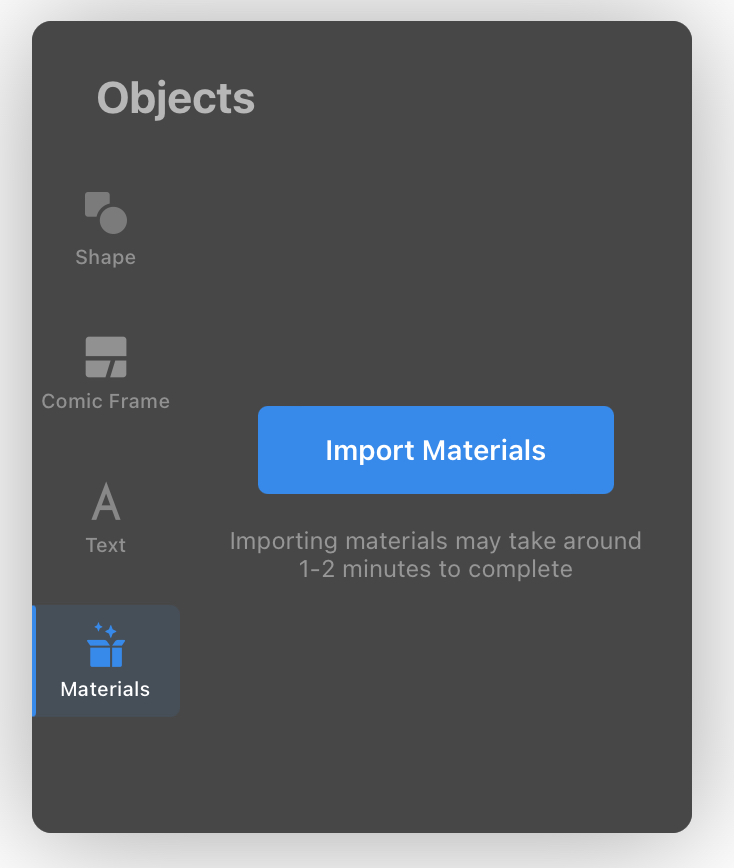
Don’t panic, simply tap on “Import Materials” and wait for them to finish downloading. It should not take more than 1-2 minutes, though the time may vary based on your internet connection.
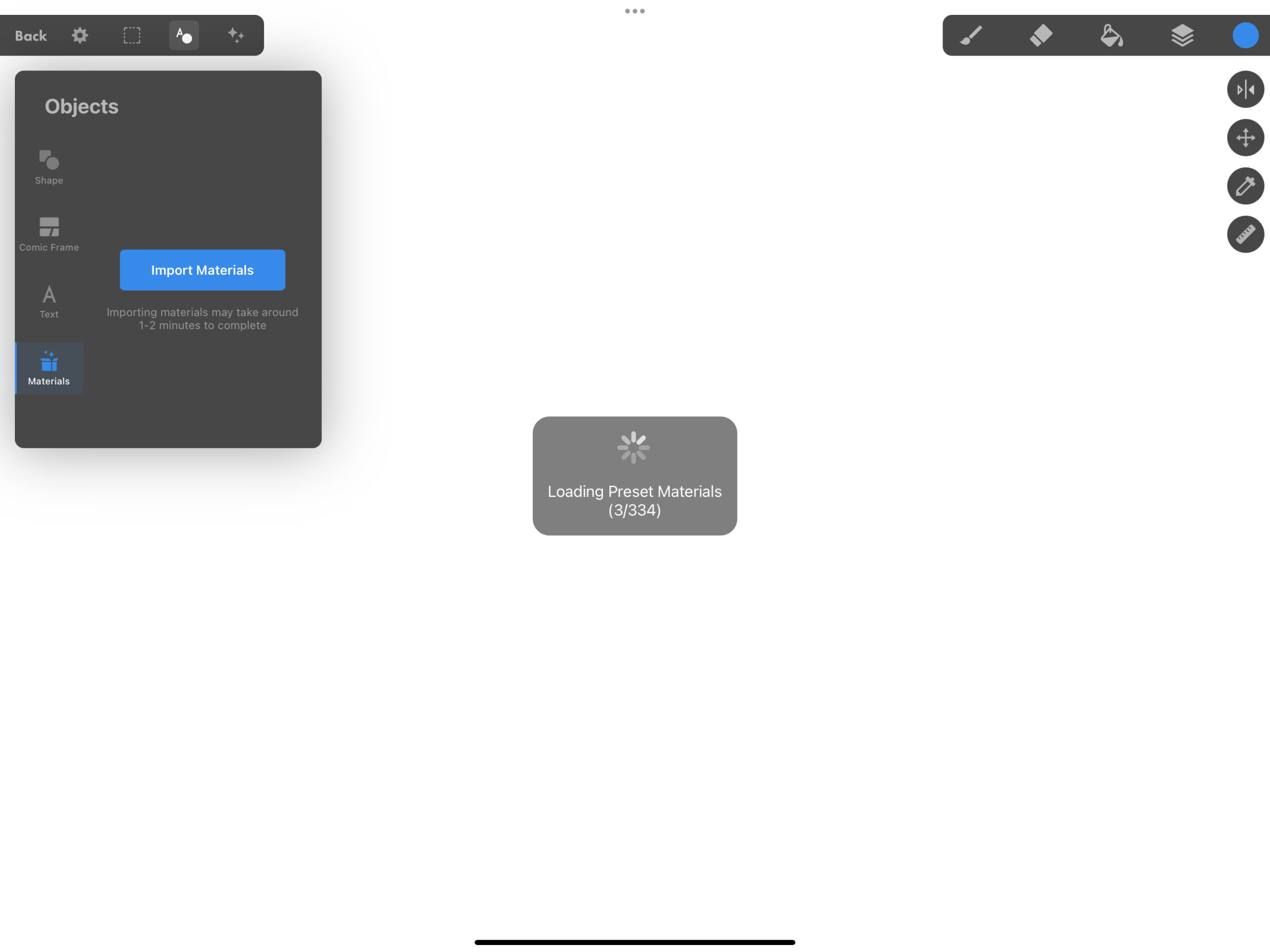
When the materials finish downloading, your panel will look like this:
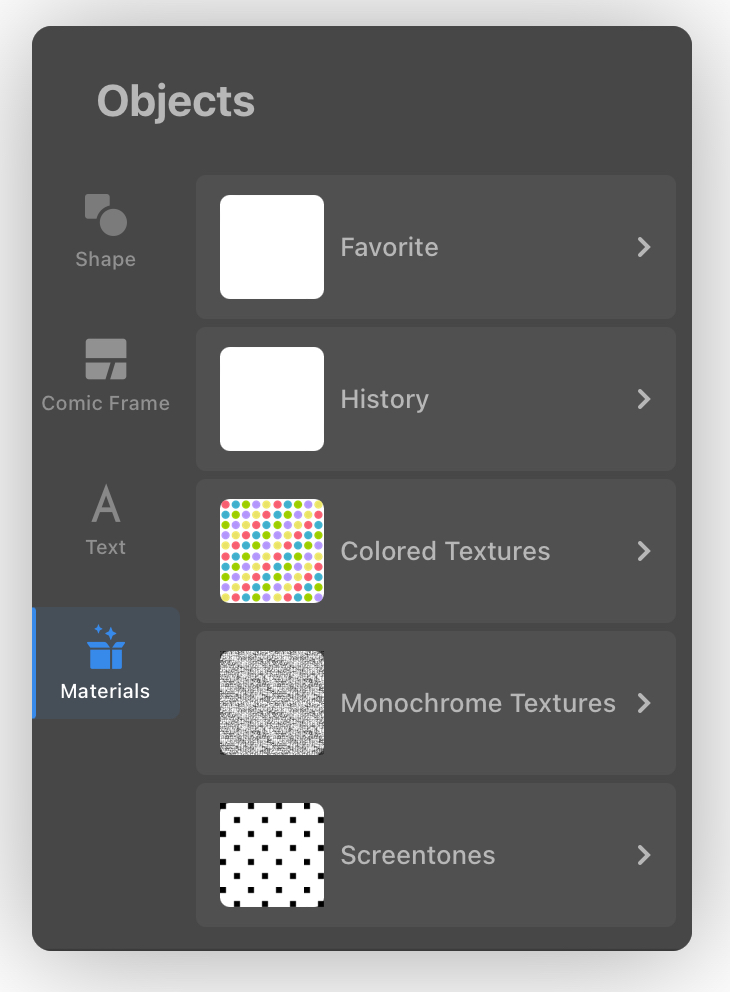
MediBang Pro’s materials are generally divided into Colored Textures, Monochrome Textures, and Screentones.
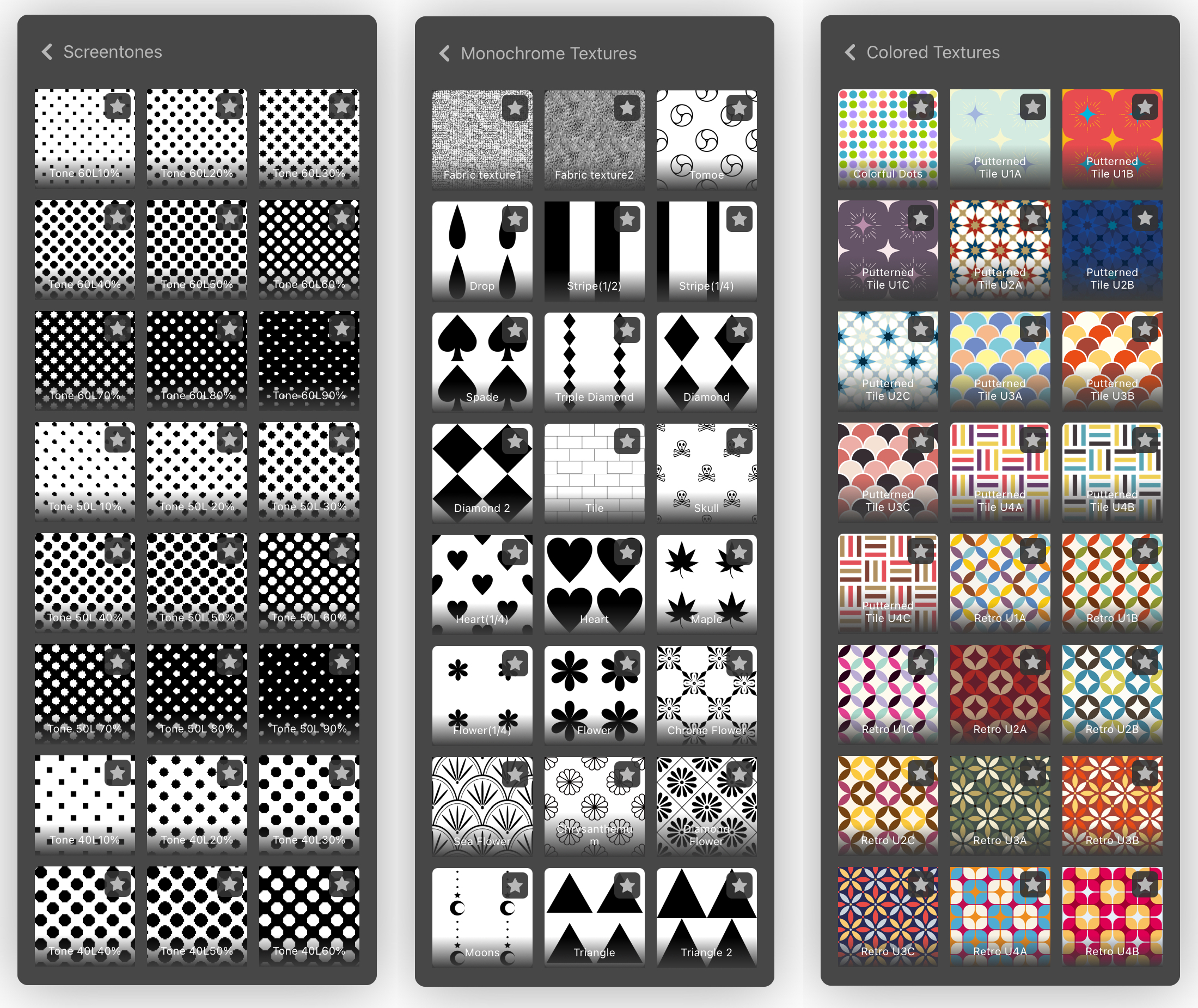
You can select the stars on materials you like to save them to your Favorites folder, and access recently used materials in your History folder.
Tap on a material to apply it to the canvas.
When you have a material active on your canvas, this menu will pop up.
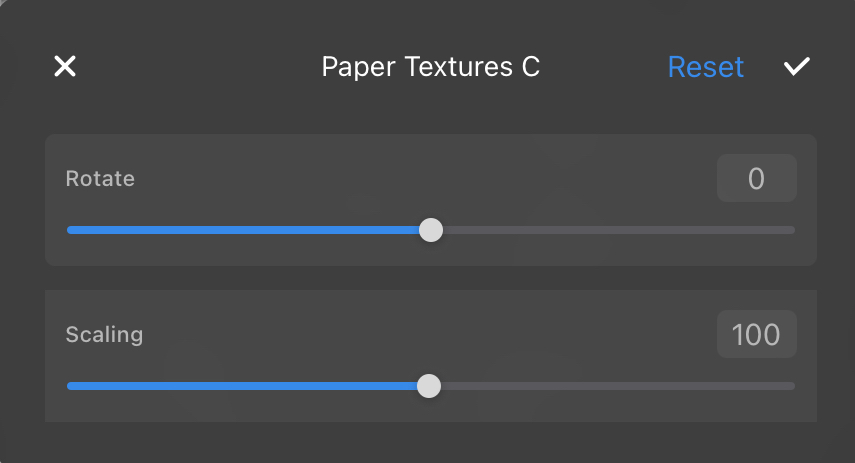
The title at the top is the name of the material, and you can adjust it using Rotate and Scaling. Rotate will change the direction of the material, and Scaling will zoom in or out.
