MediBang Pro’s Drawing Guides and Assistant Tools are a smart way to help you better plan and structure your next illustration.
Pick a guide, use the functions that suit your work best, and edit as needed.
Creating
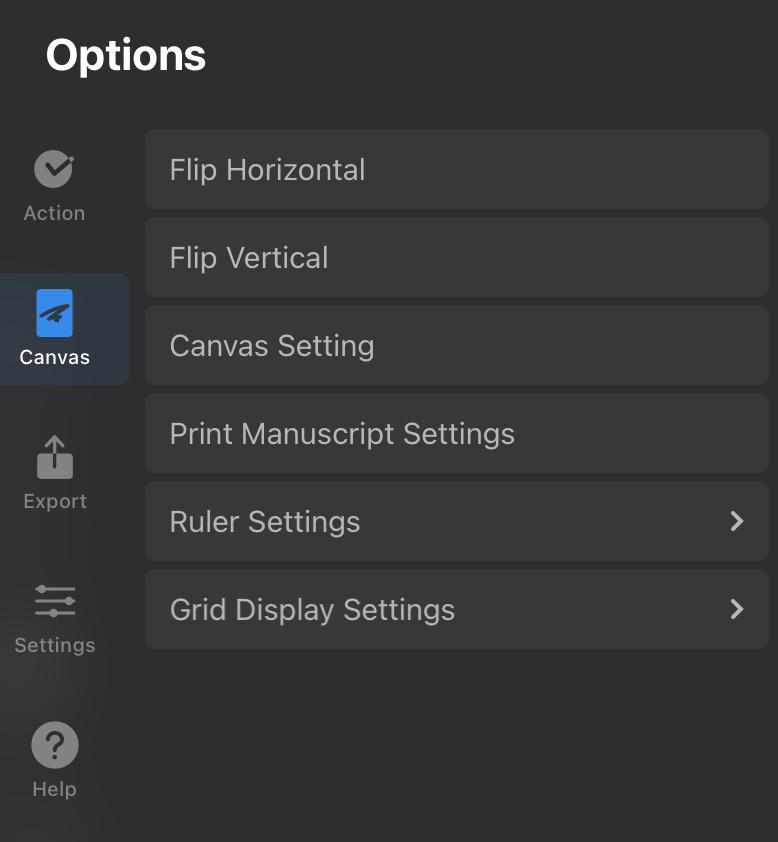
Open the options menu in the top left bar and select Canvas. From the Canvas tab, toggle “Ruler Settings” on. This will activate the feature.
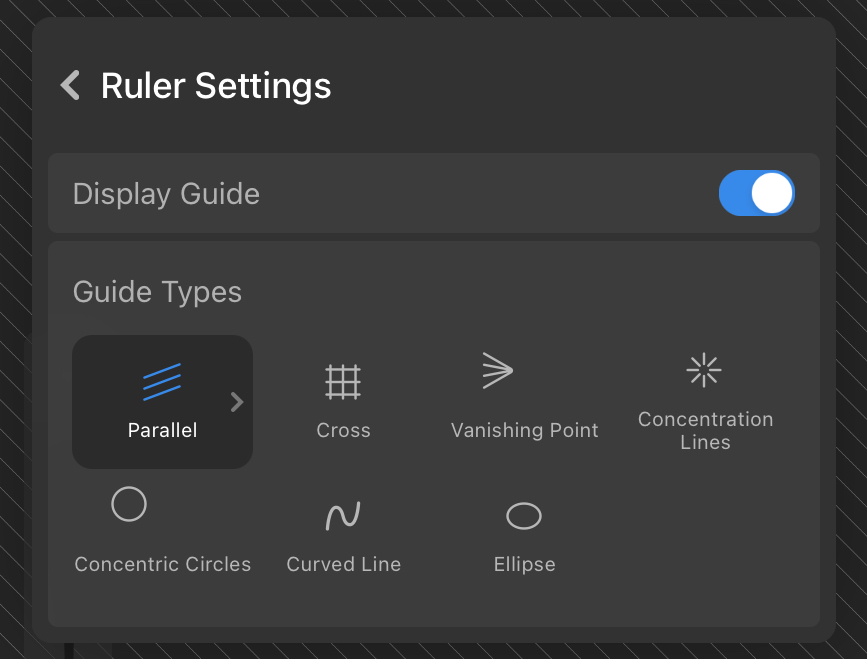
More Guide Settings
Tap the > in the guide name icon once more to open the individual guide settings.
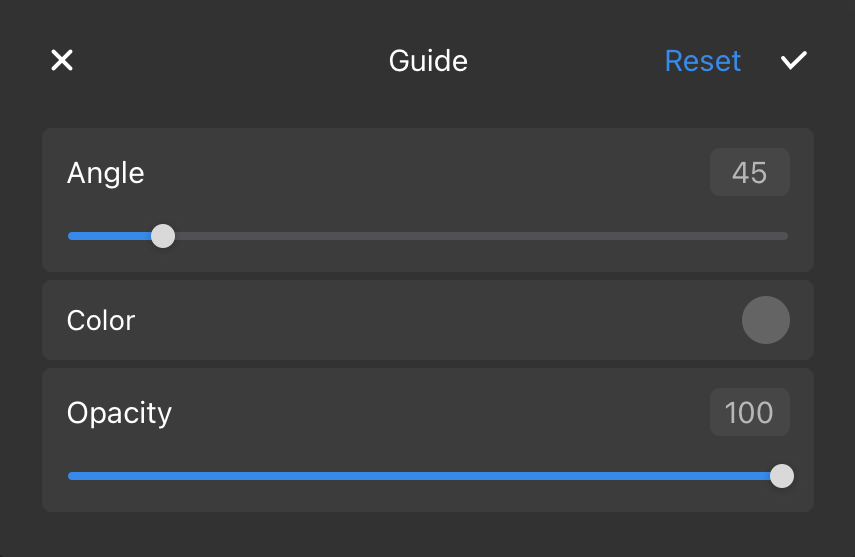
Default Guide Types
Parallel Lines
The Parallel Lines guide aids in drawing objects or environments where the lines in question run on a parallel axis. The guide helps make sure that the lines drawn in the artwork maintain consistency in their distance from each other.
Cross
The Cross perspective guide gives you a two-dimensional framework made up of both horizontal and vertical lines. Using this grid can help aid you in figuring out the proportion and perspective of an illustration during the planning stage, ensuring that the objects in the frame align with the grid. Tap once more to edit as seen below.
Vanishing Point
The Vanishing Point perspective guide is near essential for creating the illusion of depth in an illustration. You can use this guide to help create illustrations that contain accurate one-point, two-point, and three-point perspectives.
Concentration Lines
The Concentration Point guide helps when designing radial images. This guide is often used when making designs like mandalas and other artworks that require exact symmetry.
Concentric Circles
The Concentric Circles ruler is essential for architectural and technical design work. They are used to create circular objects to help design precisely.
Curved Line
The Curved Line is a guide helpful for creating curving lines on the canvas.
Ellipse
This tool allows you to draw an ellipse.
