MediBang Pro makes it easy to adjust the settings of the app to suit how you work.
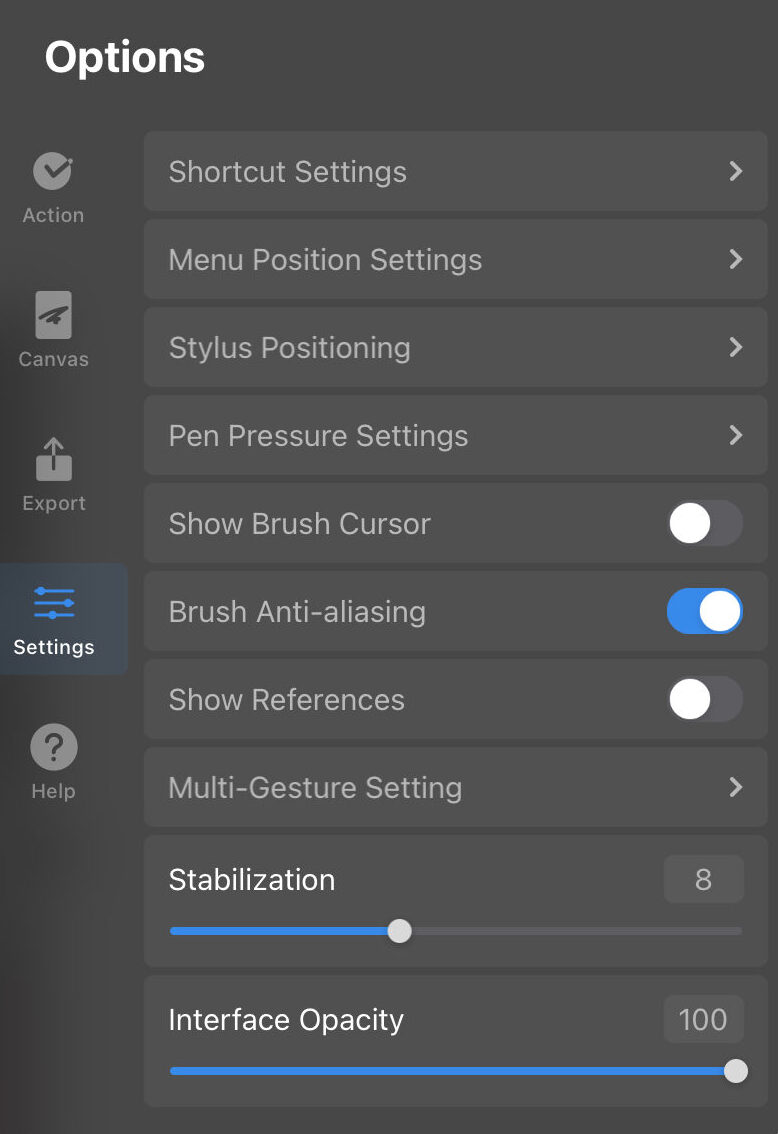
Shortcut Settings
On MediBang Pro you can edit your shortcut settings from the Options menu to suit your workflow best. Learn more here.
Menu Position Settings
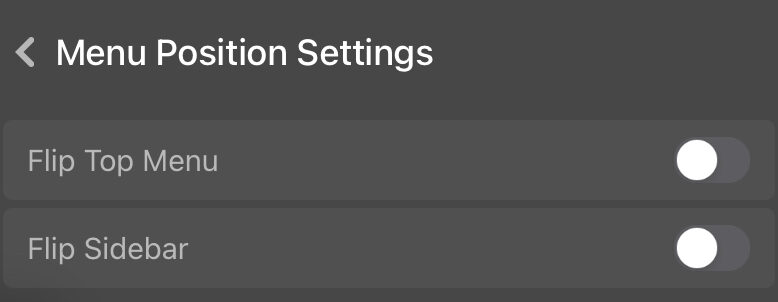
You can toggle Flip Top Menu and Flip Sidebar to adjust the position of them on the screen to suit your comfort and dominant hand.
Stylus Positioning
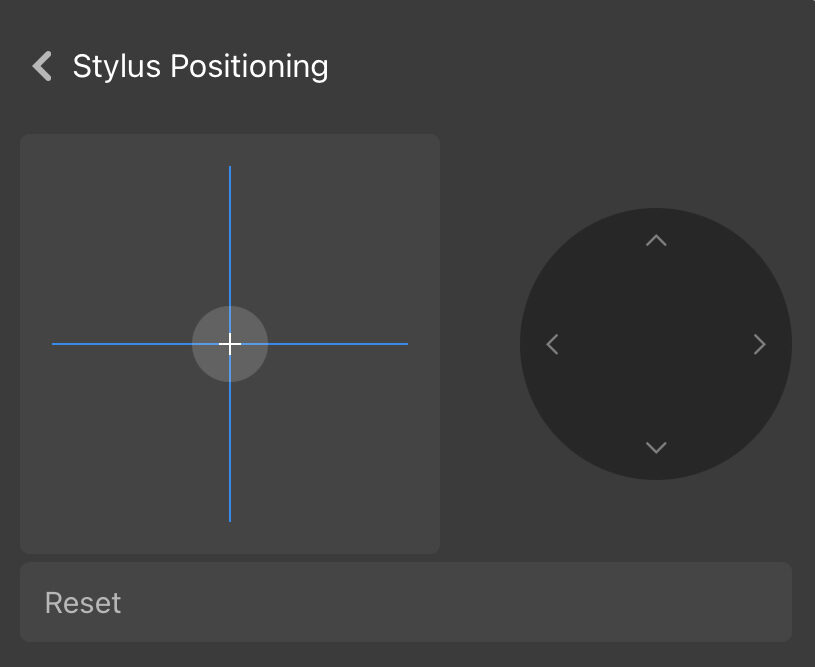
Adjust how your stylus works within the canvas.
Pen Pressure Settings
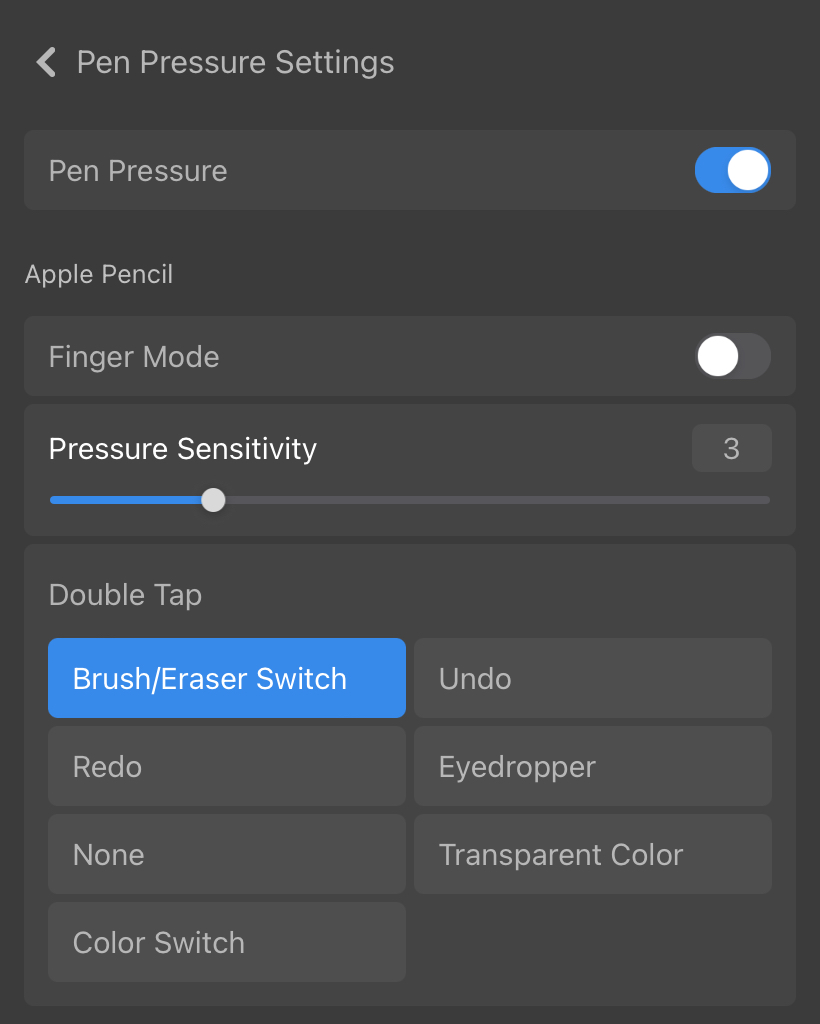
Change the sensitivity of your pen pressure.
Show Brush Cursor
Hide or show a small circle that indicates where your stylus is touching the canvas.
Brush Anti-aliasing
Turn the anti-aliasing for your brush on or off.
Show References
Show the reference window to allow you to import images to use as references while working.
Multi-Gesture Setting
Change the gestures in MediBang Pro to suit your liking. Learn more here.
Stabilization
Adjust the stabilization level for your brushes from level 1 to level 20.
Interface Opacity
Change the opacity of MediBang Pro’s interface.
