Use MediBang Pro’s Free Transformation tool to scale, rotate, and adjust your work without having to redraw a single line.
How to Use Free Transform
First, select either the layer or section that you want to transform.
After you’re satisfied with your selection, tap the Transform icon on the right sidebar.
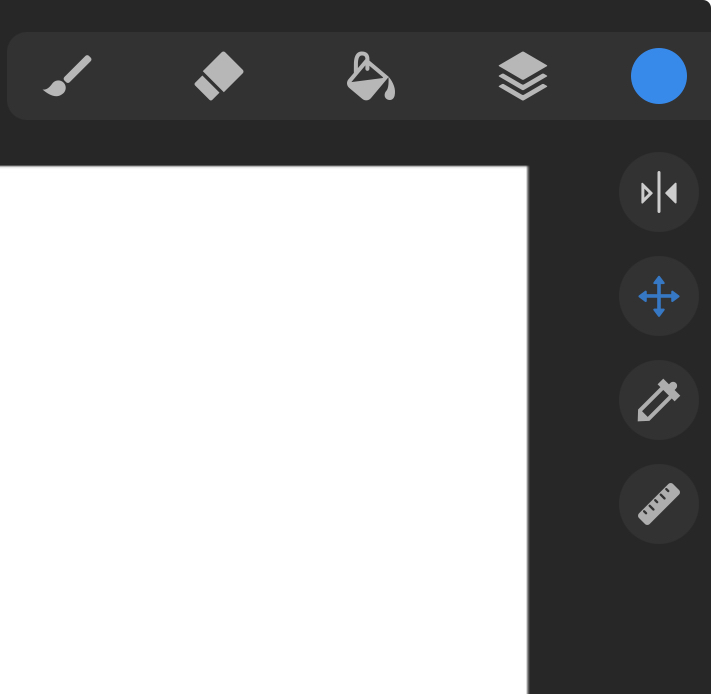
Or in the Adjustments Tool
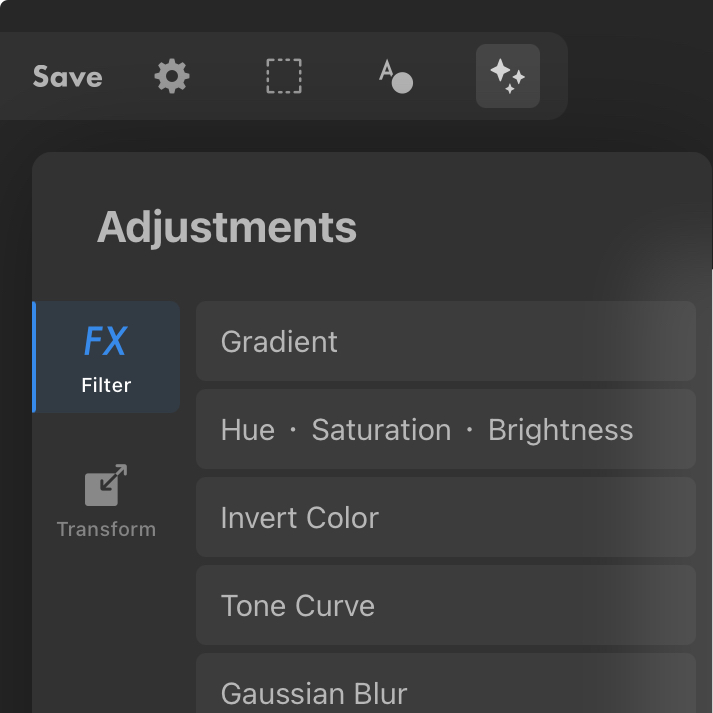
Tap again on the tool labeled Free.
Drag any of the nodes to start transforming.
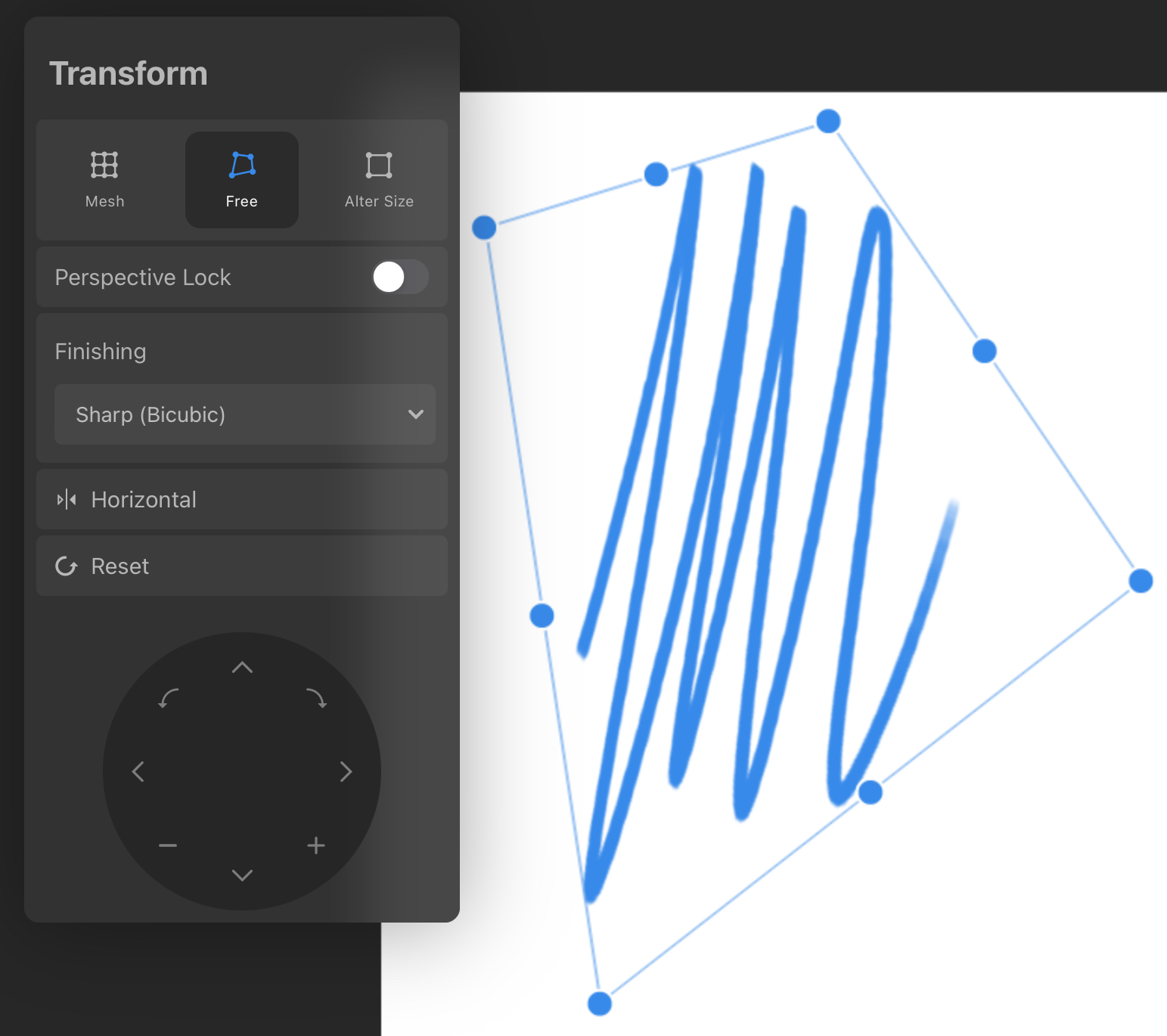
Toggling Perspective Lock will correct the distortions in Free Transform.
The Finishing button will allow you to change the anti-aliasing formatting.
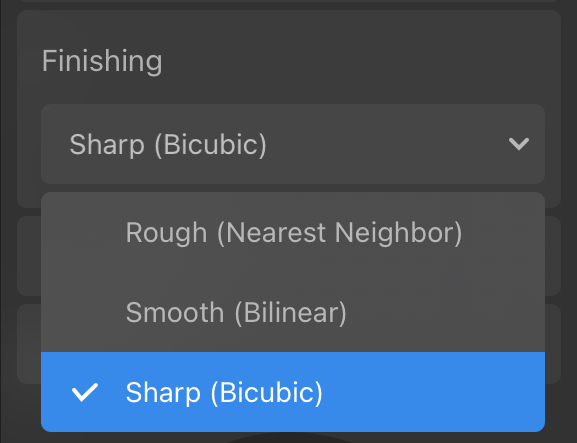
Flip the target on the canvas with Horizontal and hit Reset if you want to start over.
You can change the size and placement of the object on the canvas using the Transform remote, see here.
What is the difference between Free Transform and Alter Size?
In MediBang Pro, the Alter Size tool uniformly changes the size of an entire illustration, either increasing or decreasing the size. Free Transform allows you to change the angles or distort the image in a non-static way.
Free Transform is what we recommend when you want to either skew a background or correct the proportions of a drawing.
