Medibang Paletta makes it easy to adjust the settings of the app to suit how you work.
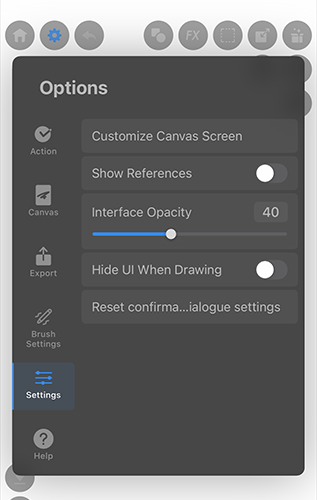
Customize Canvas Screen
You can style the drawing tools however you like.
Show References
Show the reference window to allow you to import images to use as references while working.
Interface Opacity
You can adjust the interface transparency.
Hide UI When Drawing
You can turn on or off the feature that temporarily hides icons and panels when the pen tip passes over them while drawing.
(Reference window will not be hidden.)
Reset Confirmation Dialog Settings
Resets the hidden confirmation dialogs so that they will be shown again.