Medibang Paletta’s straightforward and intuitive controls are easy for beginners and pros alike.
Move the canvas around, undo and redo, and access helpful tools.
Finger Mode
To make the most of Medibang Paletta, the development team recommends using an Apple Pencil.
By enabling Finger Mode, you can draw with Apple Pencil and use your finger as an eraser tool.
*Apple Pencil is not compatible with iPhone.
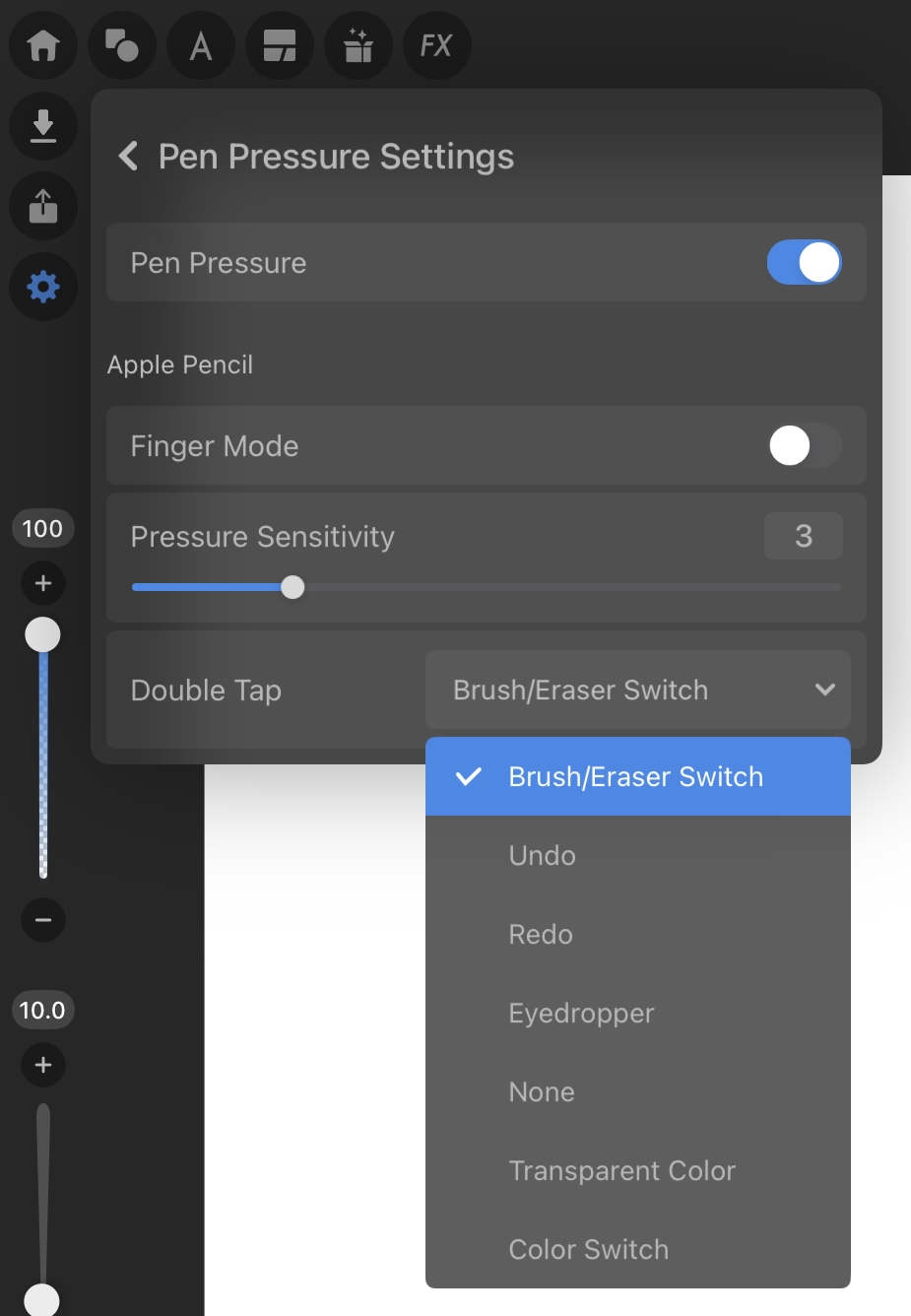
Pinch Zoom
Using two fingers, pinch to zoom the canvas in and out so you never miss the big picture while also working on finer details.
Pinch your fingers together to zoom out, and apart to zoom in.
Multi-Gesture Settings
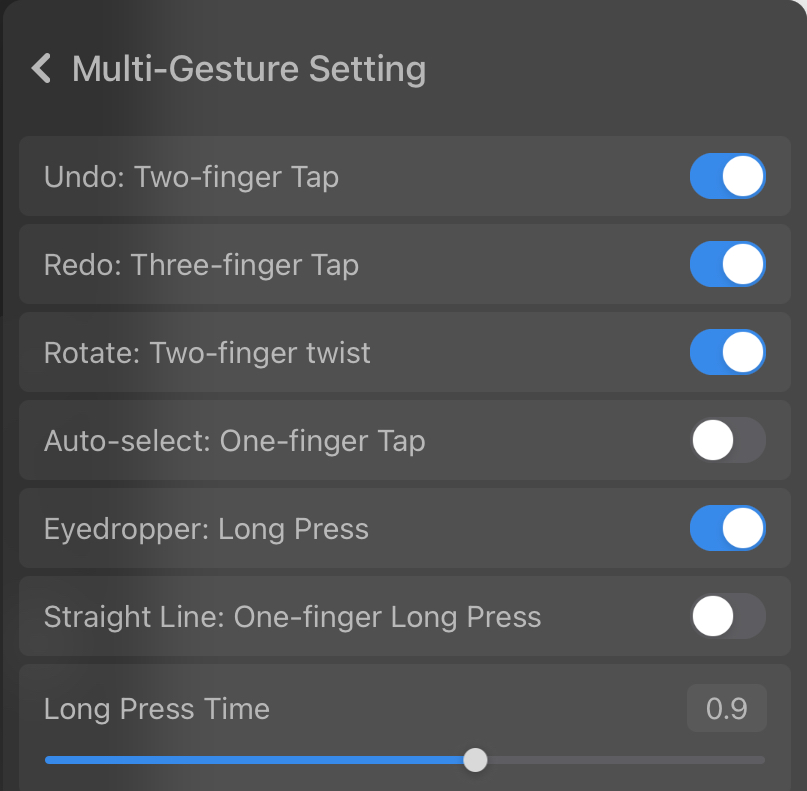
Undo: Two-finger Tap
Undo one (or more!) of your recent actions on the canvas.
Tap the canvas with two fingers to undo your last action
Redo: Three-finger Tap
If you decide you actually want to keep an action you previously undid, not to worry- that’s what Redo is for.
Just tap the canvas with three fingers!
Rotate: Two-finger twist
Twist your fingers in a circle while pinching the canvas to rotate and comfortably draw from different angles.
Auto-select: One-finger Tap
With one tap of the finger, you can automatically specify a selection using either “Canvas” or “Layer” as a reference.
Eyedropper: Long Press
Hold your finger down to access the eyedropper tool and pick colors from the canvas you’re working on, or the layer if you want to be more specific.
Straight Line: One-finger Long Press
Hold one finger down to create a straight line on your canvas.
Long Press Time
Adjust how long you want pressing a finger to take to activate the function.