Materials
MediBang Paletta has a wide variety of materials available to our artists that are here to make it easier to bring your vision to life.
Materials
MediBang Paletta has a wide variety of materials available to our artists that are here to make it easier to bring your vision to life.
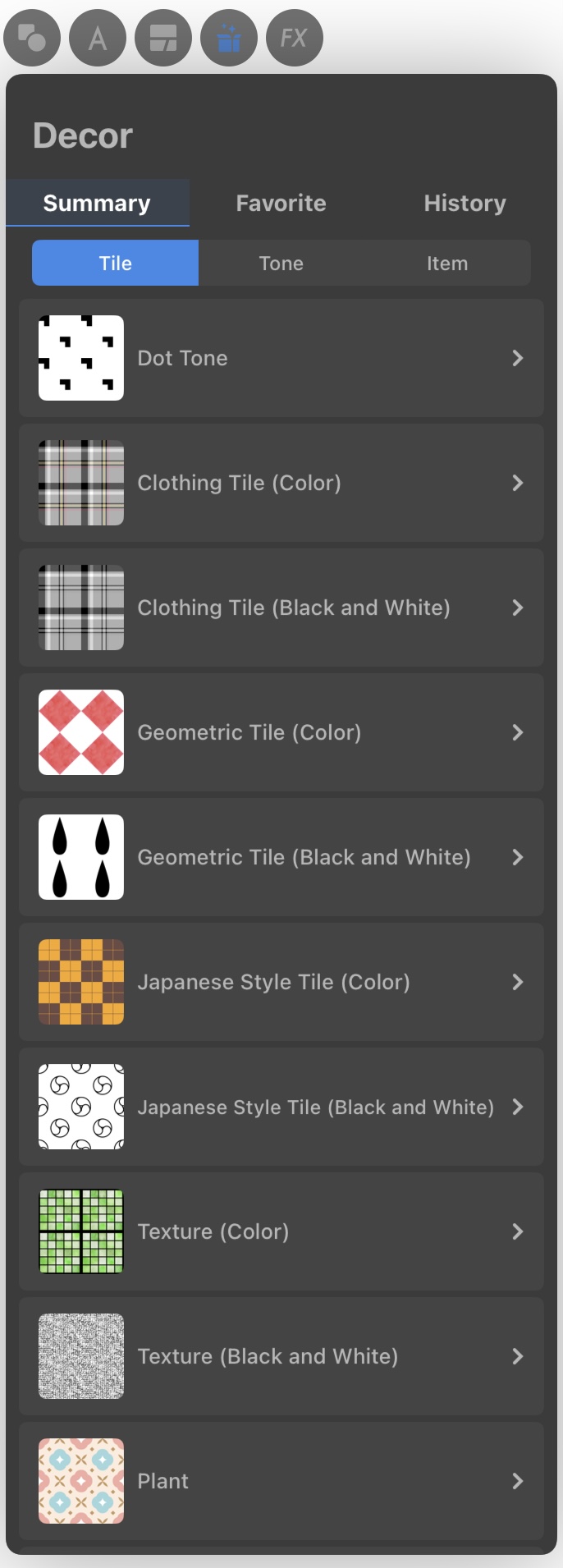
The materials in MediBang Paletta are divided into various categories.
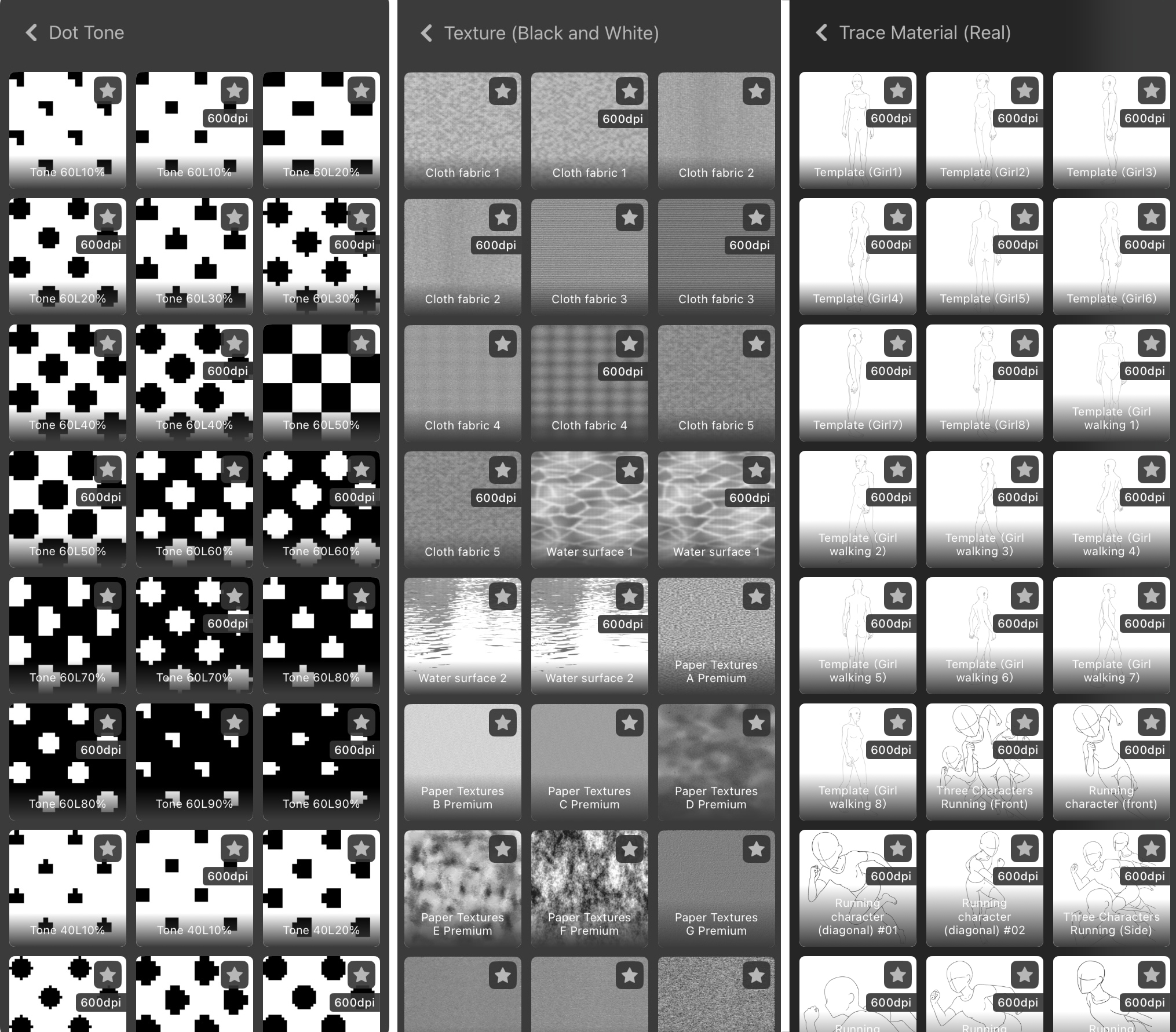
You can select the stars on materials you like to save them to “Favorite”, and access recently used materials in “History”.
Tap on a material to apply it to the canvas.
When you have a material active on your canvas, this menu will pop up.
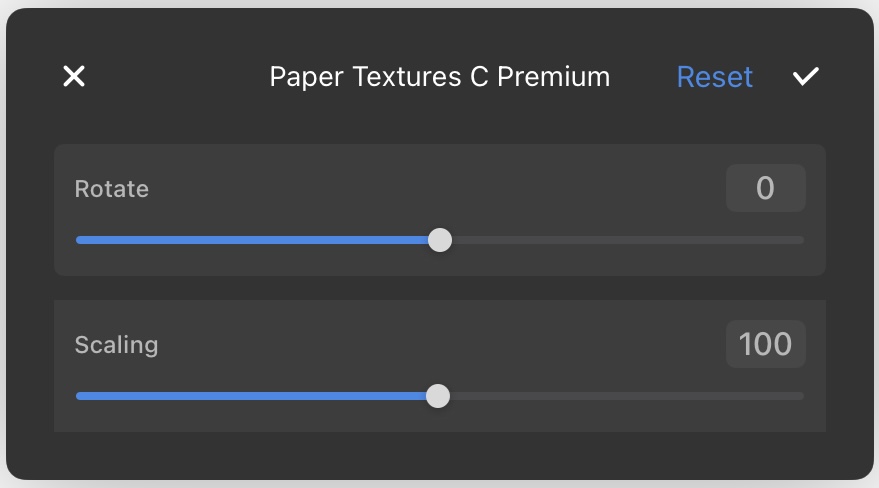
The title at the top is the name of the material, and you can adjust it using Rotate and Scaling.
Tap “Reset” to return to the default settings.
Tap the “✔︎” at the top right to apply the material.