Use Medibang Paletta’s Alter Size tool to scale any part of your work with ease.
How to Use Alter Size
First, select either the layer or section that you want to transform.
Tap on the “Alter Size”.
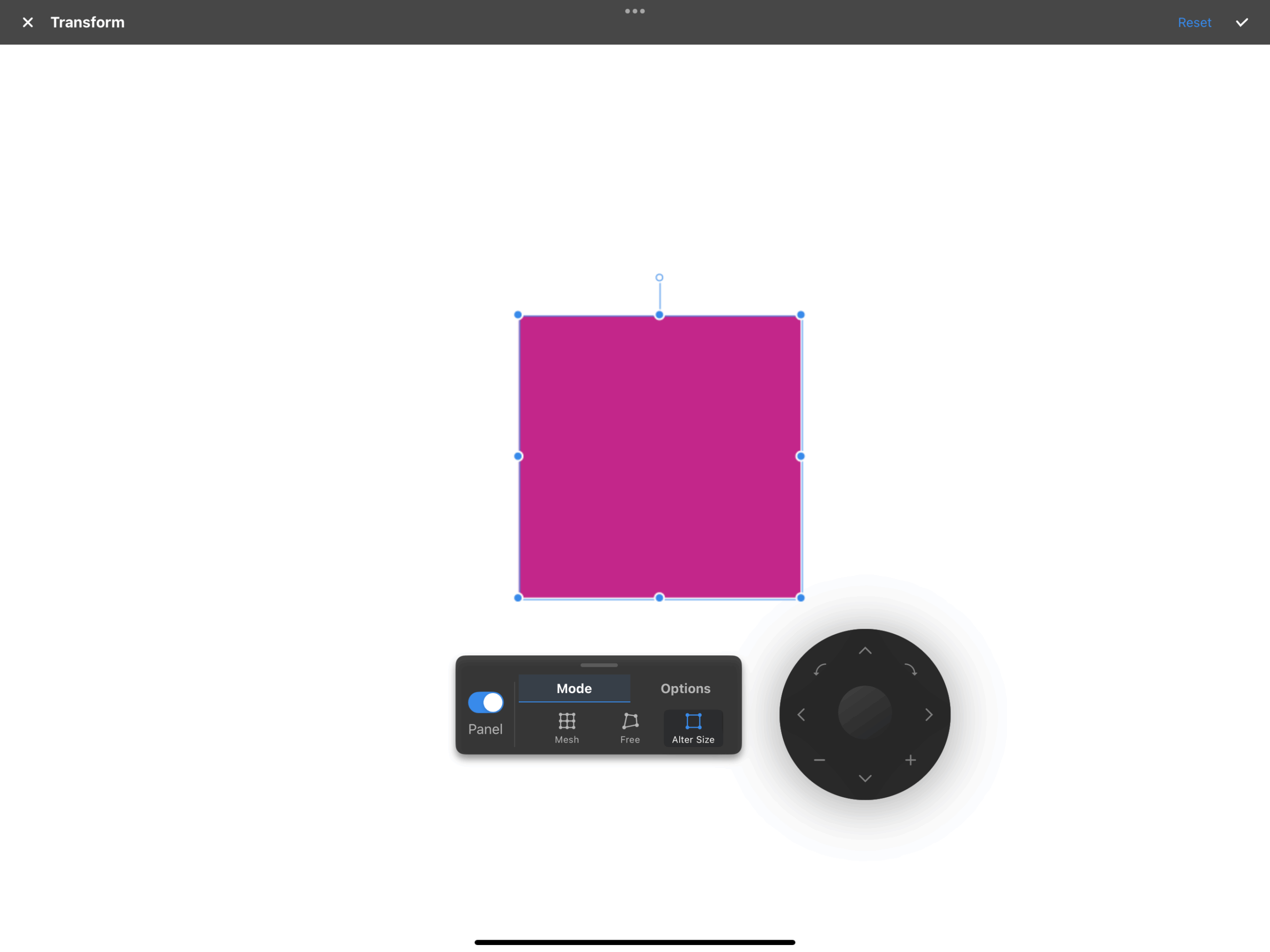
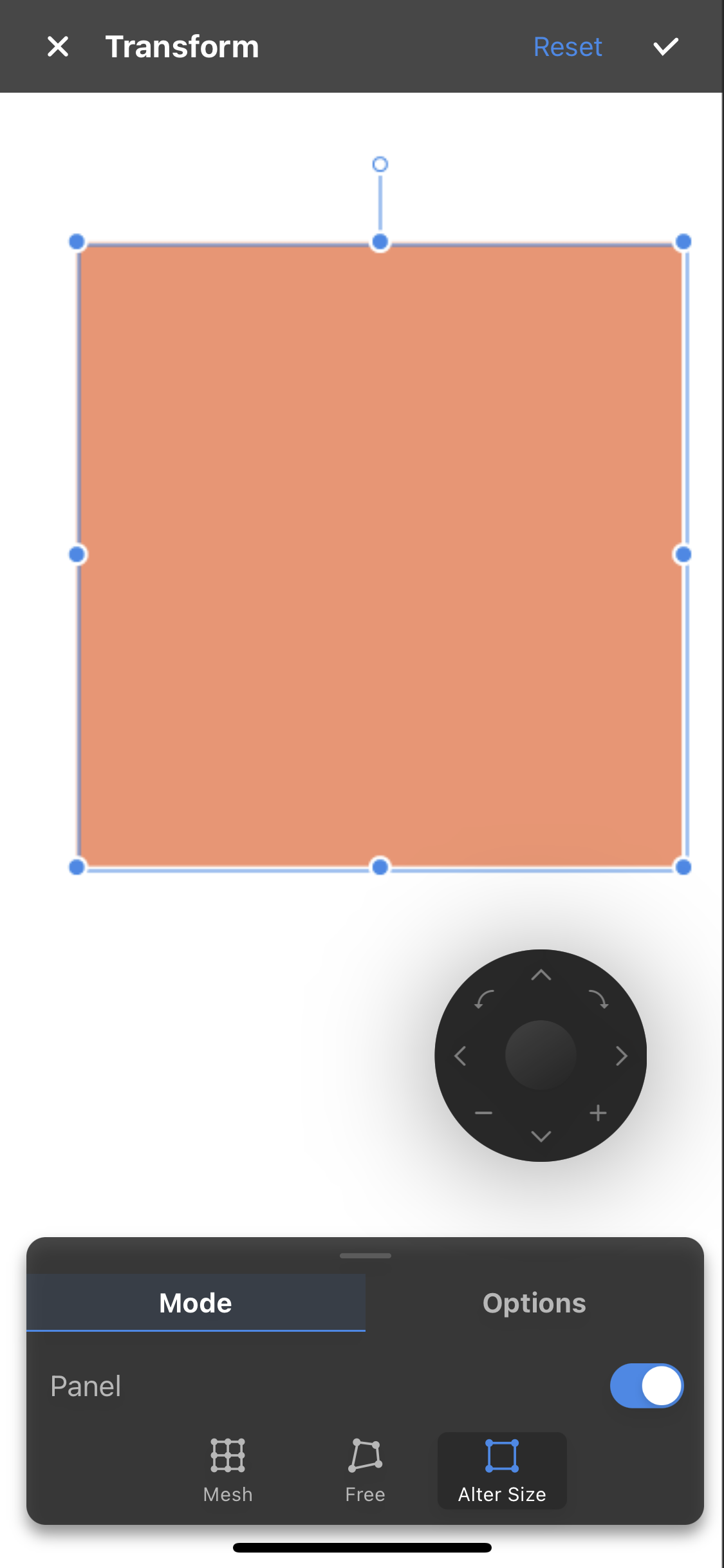
Drag any of the nodes to start expanding or shrinking your image.
Further Edits
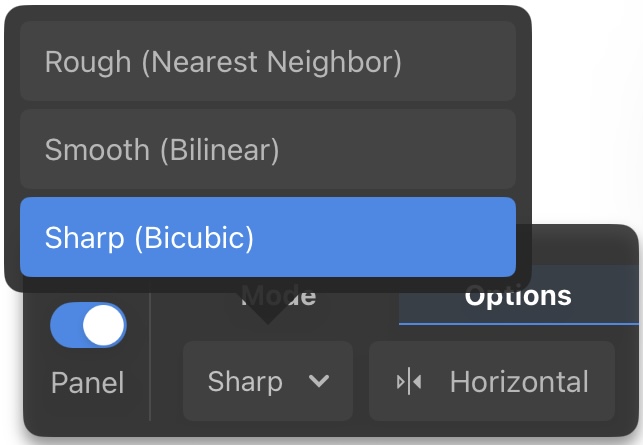
The Finishing drop down will allow you to change the anti-aliasing formatting.
Flip your image horizontally with the horizontal flip button.
And if you want to start over, simply hit the reset button.
You can also change the size, position, and angle of the object from the panel menu.