Use Medibang Paletta’s Free Transformation tool to scale, rotate, and adjust your work.
How to Use Free Transform
First, select either the layer or section that you want to transform.
Tap on the “Free”.
Drag any of the nodes to start transforming.
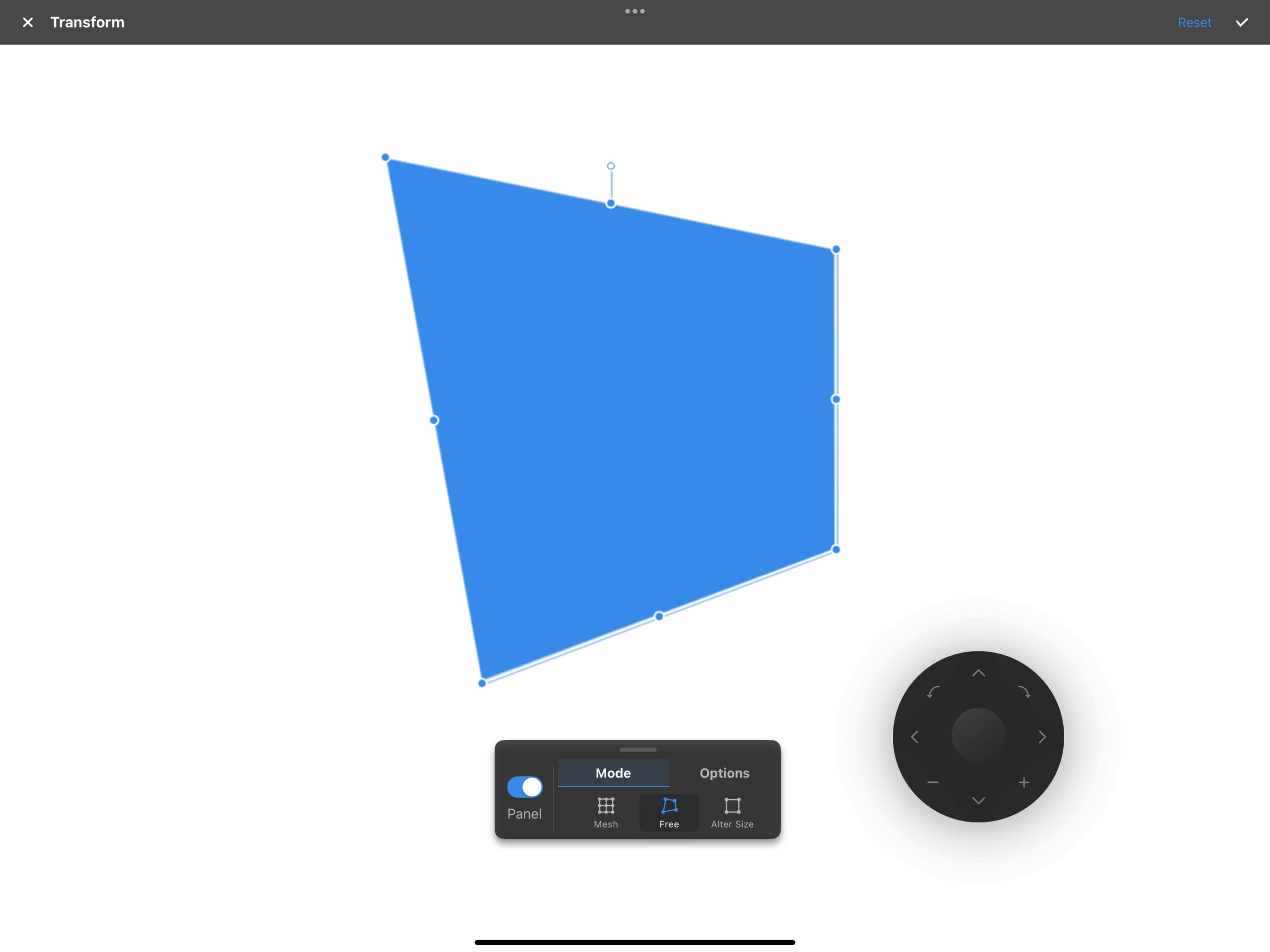
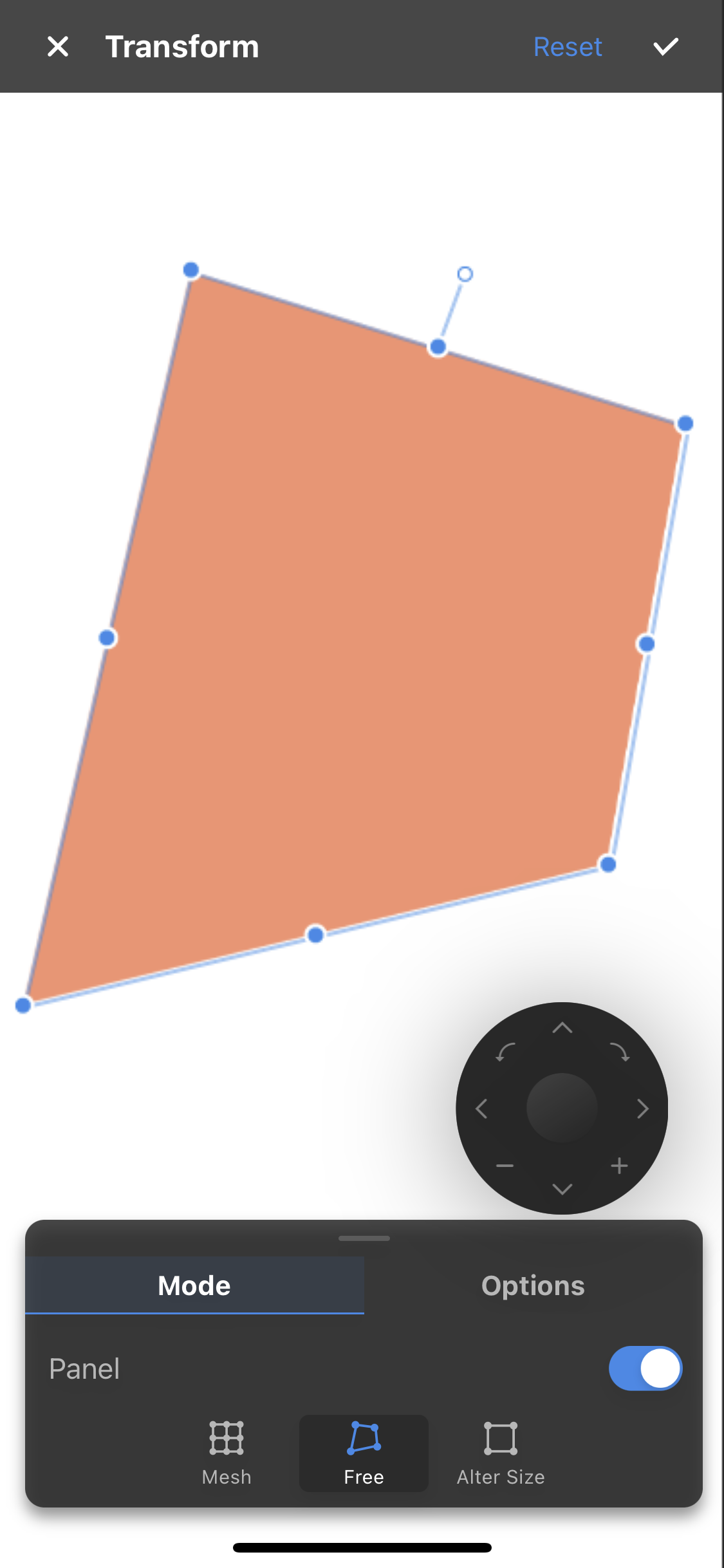
Toggling Perspective Lock will correct the distortions in Free Transform.
You can also change the image interpolation method.
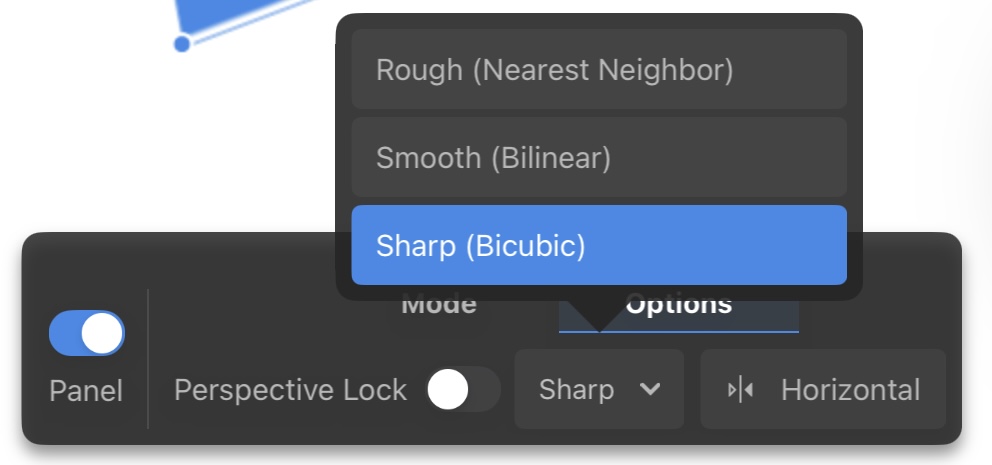
Tap Reset in upper right corner , if you want to start over.
You can also change the position and angle of the object from the panel menu.
What is the difference between Free Transform and Alter Size?
In Medibang Paletta, the Alter Size tool uniformly changes the size of an entire illustration, either increasing or decreasing the size.
Free Transform allows you to change the angles or distort the image in a non-static way.
Free Transform is what we recommend when you want to either skew a background or correct the proportions of a drawing.