Change the angle of your work easily with Medibang Paletta’s rotate function.
How to Rotate
With Nodes
First, select either the layer or section that you want to transform.
To rotate it, use your finger or Apple Pencil to drag the topmost protruding node.
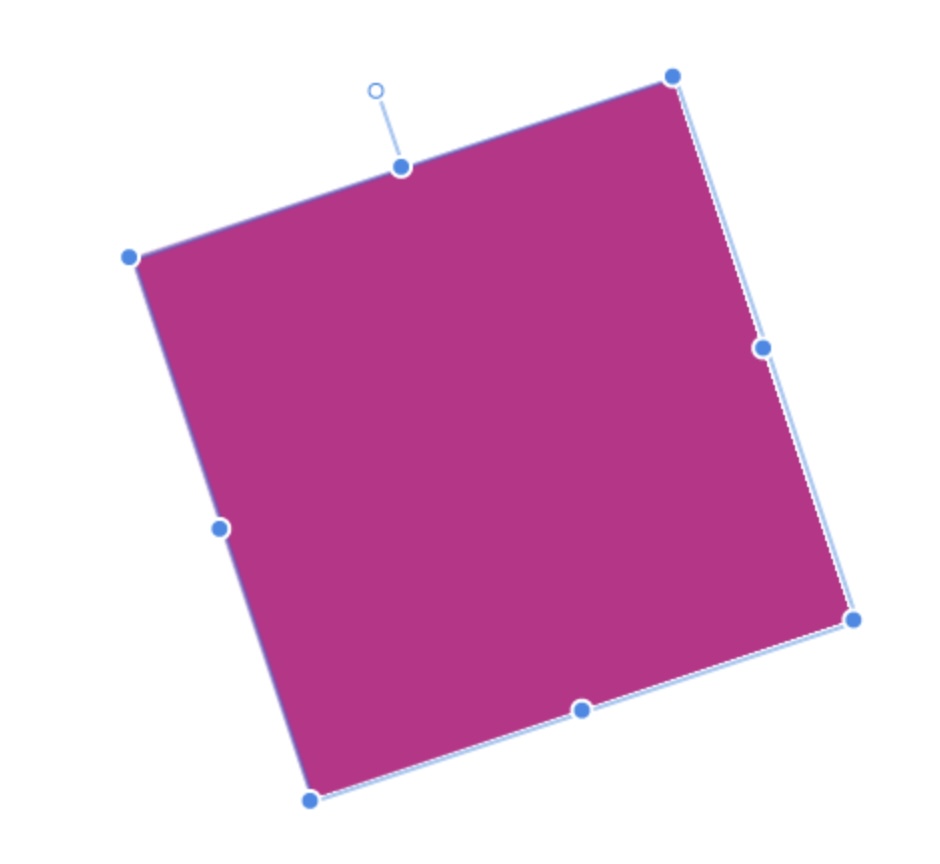
When you have achieved the result you want, release the node and you are done rotating!
With the Transform Tool Remote
When you turn on ‘Panel’ in the Transform menu, the control panel will be displayed.
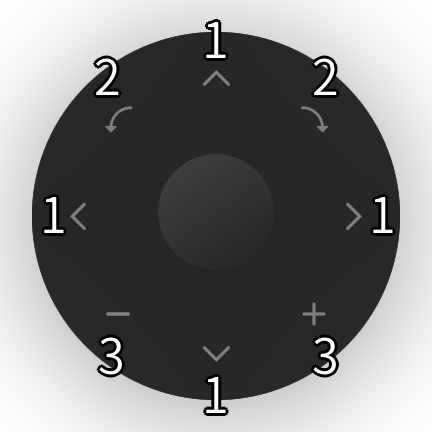
1. control the positioning of the target on the canvas.
2. will rotate the object on the canvas.
3. will shrink or expand the object on the canvas.